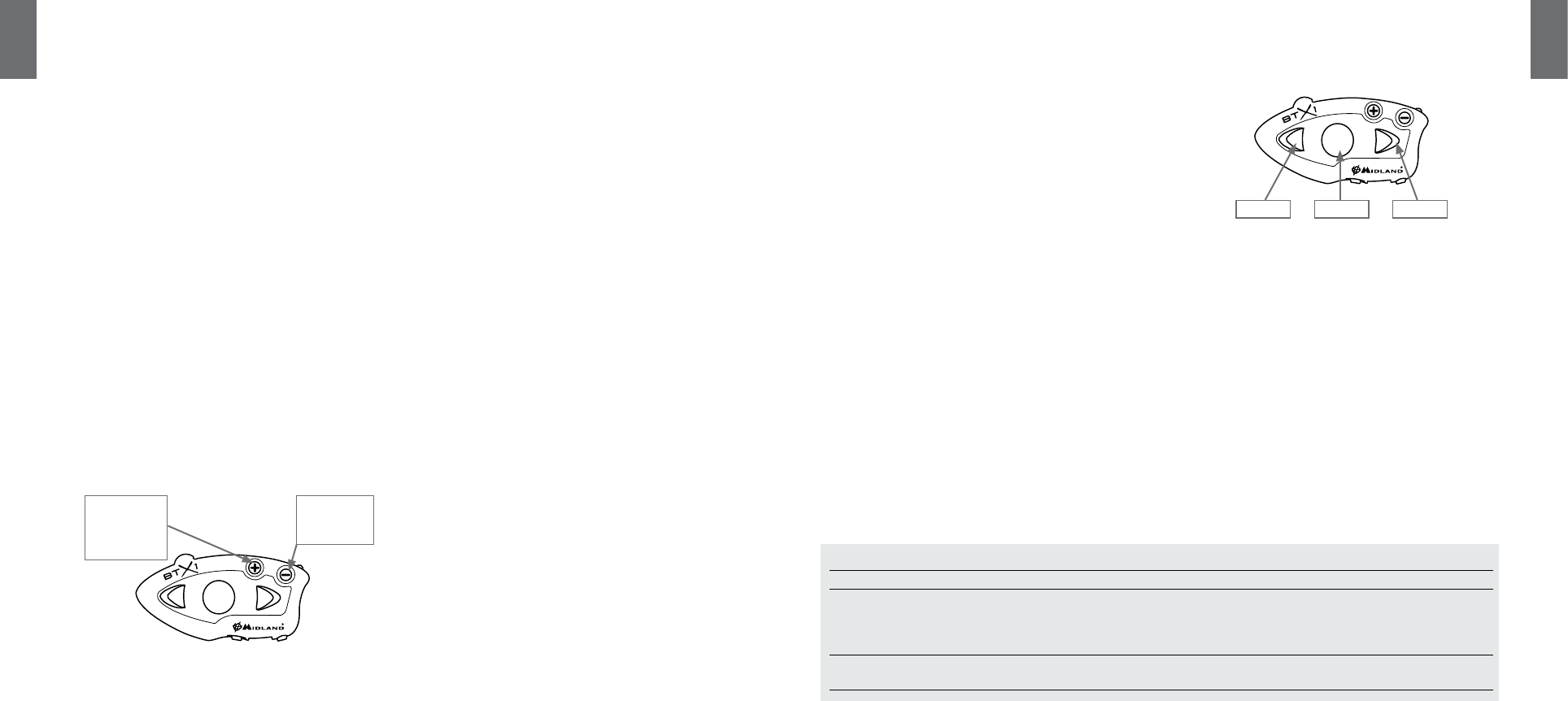UK
Midland BTX1 - 19
18 - Midland BTX1
UK
3. Now press long (3 sec) the Middle
will flash.
4. Follow the pr
use the
5. When successfully pair
and than go back to the setup mode (Red light alwa
Exit the setup mode from both units before y
click on the Middle button, the Red light will turn off and the Blue light will start
flashing. F
T
Thanks to the
BTX1 to a different brand in
1. On the BTX1 enter the setup mode: (With the unit OFF press and hold down
the Middle button about 7 sec., until the Red light is on permanen
2. Press the
3. On the other intercom
a phone.
When successfully pair-
munication on the BTX1 follow the instruction
interc
Attention: when using this configur
will not be able to be pair
Pairing the BTX1 to Bluetooth devic
The BTX1 unit can be paired to other Bluet
or PMR446 Radio with built-in or external Bluetooth.
The pairing proc
› Pairing to the for Phone or GPS. All devices pair
this button have higher priority and will int-
tion .
Pairing to a phone
The cellular phone can be pair
nalities and listen to the ster
means all other communications will be closed (Inter
Pairing to a GPS na
The GPS can be paired on the
Attention: I
to the GPS itself
Pairing to a PMR446 radio with in
The PMR446 Radio must be paired to the
Attention: if you pair a PMR446 with Bluetooth, it will not be possible t
Phone or the GPS.
Bluetooth connection always in Back
This featur
always in back
navigator announc
Enabling/Disabling the Background featur
Keep pressed for thr
tell you the status
How to pair the BTX1 to a Phone
T
1. T
2. Press and hold down the middle butt
permanently
3. Now press for 3 seconds the
4. Enable the Bluetooth device sear
5. After some seconds
Follow the pairing pr
must enter
When successfully pair
than the unit will exit the setup mode and switch to the w
light will start flashing).
Y
How to use a Phone
in order to use all the phone/MP3 music pla
mode you can only manage the incoming phone call
mode, press the middle butt-
ment. Now all the thr
Answering a call in both Phone/Intercom mode
When you hear the phone ring
Voc:
Simply say one wor
Remembering that you can only do this if y
Attention: be awar
Manually:
T
Rejecting a call in both Phone/Intercom mode
If you don-
ward”
Making a call only in Phone mode
There ar
Fr
Dial the number on the mobile keypad:
Press
T
Press
hear one audio confirmation tone).
T
Briefly press
be asked to speak the name of the con
Priority: Calls have a high priority
tempor
ends.
Ending a callin both Phone/Intercom mode
There ar
› Wait for the called person t
› Press the
› Press
Using the MP3 play
Many mobile phones are now designed t
BTX1 device fully supports the A2DP and A
to stereo music and r
even use the buttons on the BTX1 unit to con
Pause
Available c
› T
› T
› T
Priority: the music listening mode has the lowest priority
be disabled when another type of communication is enabled
How to pair the BTX1 to a GPS
In general is possible to pair the BTX1 to all the GPS for motorbik
Bluetooth headset connection.
T
1. T
2. Press and hold down the
on permanently
3. Now press firmly (3 sec) the
flash.
4. Enable the Bluetooth device sear
5. After some seconds
Backgr
feature ON/
OFF
Phone
GPS
GPS + Phone
PMR446 Radio
B-Phone mode
Mode Forward button Middle button Rear button
Phone Short press: Voice dial /ac
in progress
Long press: r
incoming call
Long press: Change mode Long press: toggle on/off wir
Phone (when music play) Shor Short press: Play/pause
Long press: Change mode
Short press: Backward the song
Play/P Backward