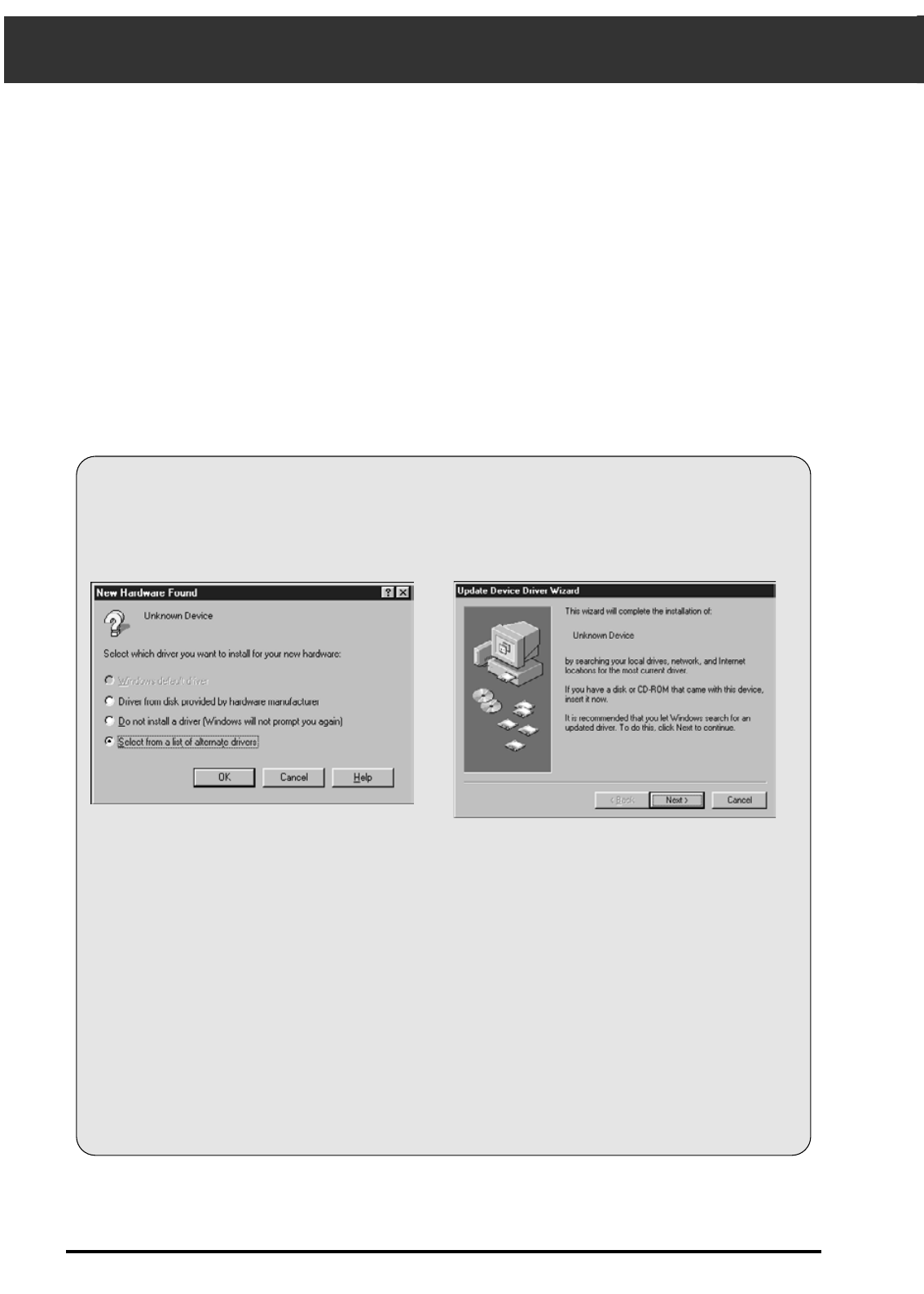10
INSTALLING THE SOFTWARE
1. Turn on the Dimâge Scan Dual, then turn on
your PC.
2. Start Windows.
Dimâge Scan Dual for Windows Setup installs the Twain and Twain_32 driver software into the
drive and folder you select.
Photoshop, PhotoDeluxe, Corel DRAW, or Corel PhotoPaint should be installed before you
launch this installer.
• The appearance and/or wording of some dialog boxes may vary depending on the version of Windows running on
your machine.
• The install instructions assume drive D is the CD ROM drive.
• The Device Wizard dialog box will appear.
This step varies with your specific operating software...
Windows 95
Windows 95 Release 2 (OSR2)
and Windows 98
• The New Hardware Found dialog box will appear.
3. Click on Cancel.
• This dialog box may appear several times.
Repeat step 3 until the dialog box no longer
appears.
3. Click on Next until the Unknown
Device window appears…
then click on Finish.
• This dialog box may appear several times.
Repeat step 3 until the dialog box no longer
appears.
Windows NT
3. Select Start > Settings > Control Panel, then double-click on the SCSI
Adapters icon. Confirm that Minolta #2882 appears as a connected
device for your SCSI board.
• If Minolta #2884 does not appear, turn the system off and check all the connections. Repeat the
procedure.