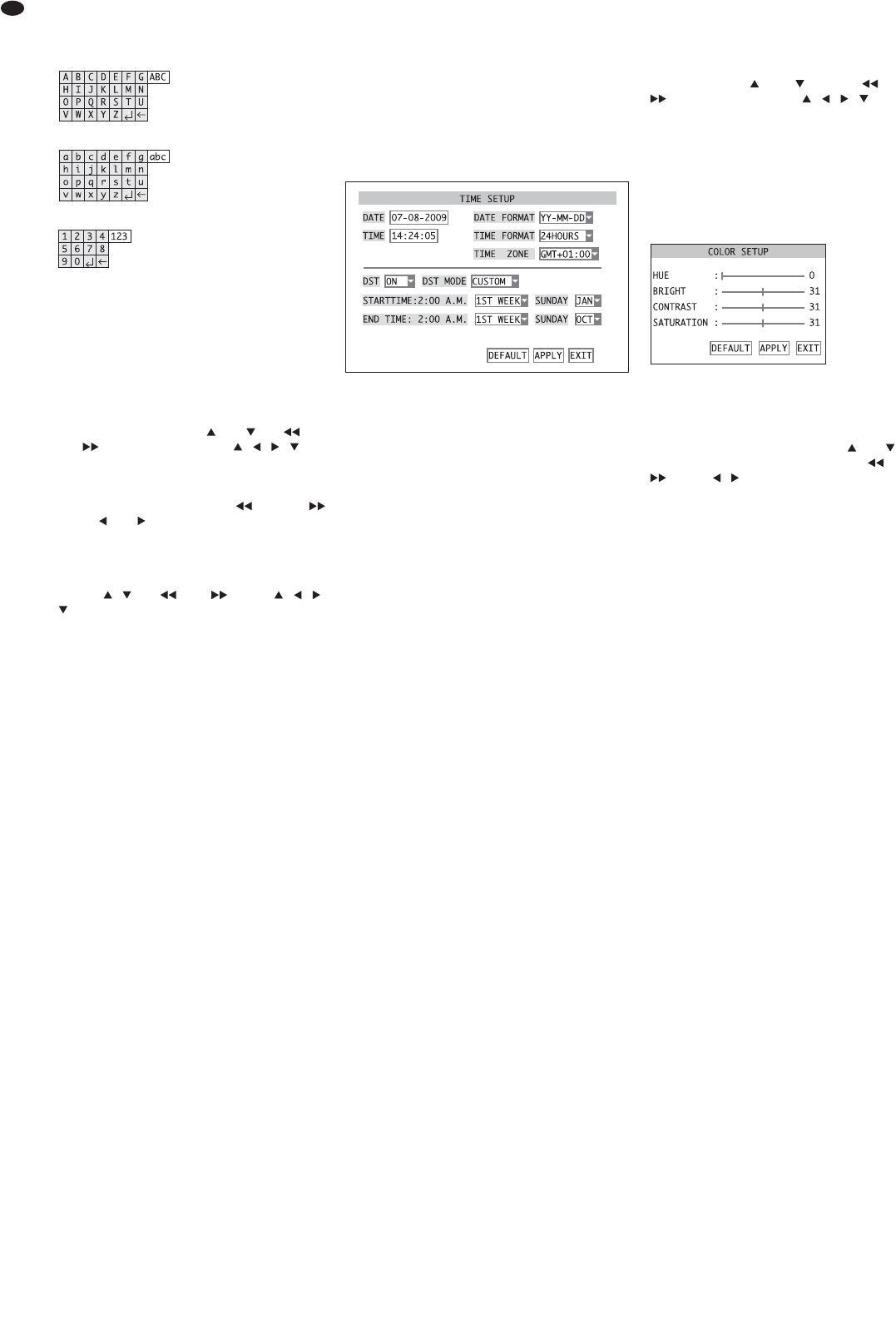26
GB
3) In the column TITLE, click the first character to be
changed in the line of the camera channel to be
set. A set of characters with upper-case letters
will appear (fig. 15).
Click the letter desired. Now enter the next letter.
To change to the lower-case letters (fig. 16),
click
ABC and to change to the numbers (fig. 17),
click
abc. If you click 123, you will return to the
upper-case letters. To delete the last character
entered, click the icon ←. To terminate the input,
click the icon ↵.
For operation without mouse, first select the
input field with the buttons and (8), (10)
and (13) on the recorder or , , , (29)
on the remote control and confirm with the button
SEL / EDIT (9) or SEL (33). The first character will
be highlighted now. Select the character position
to be changed with the buttons (10) and
(13) or and (29) and confirm with SEL / EDIT
(9) or SEL (33). Now the set of characters with
upper-case letters will appear. To enter and
delete a character and to change the sets of char-
acters, as described for mouse operation, use the
buttons , (8), (10), (13) or , , ,
(29) and then confirm with SEL / EDIT (9) or
SEL (33). After completing the input via the icon
↵, exit the input field by pressing the button
MENU / ESC (7) or MENU (32).
Enter the names of the other camera channels
in the same way.
4) In the column
POSITION, define in the correspon-
ding list field if and where the name is to be
inserted in the image:
UPLEFT insertion at the top on the left
DOWNLEFT insertion at the bottom on the left
UPRIGHT insertion at the top on the right
DOWNRIGHT insertion at the bottom on the right
OFF
5)
For DMR-188 only:
For setting the camera channels 5 – 8, click NEXT.
Then click
PREV. to return to the previous menu
page.
6) To reset all settings of this submenu to the factory
settings, click the button
DEFAULT.
7) To store the settings, click the button
APPLY, then
confirm the message inserted “
Saved success-
fully!
” by clicking the button OK.
8) To exit the submenu, click the button
EXIT or the
right mouse button or press the button MENU /
ESC (7) or MENU (32).
6.2.4 Date and time
The recorder is equipped with a clock. Due to a bat-
tery, this clock will still run when the recorder is
switched off or in case of power failure. To set the
date and time:
1) Activate the
MAIN MENU (fig. 10).
2) Activate the submenu
SYSTEM/ SYSTEM SETUP
(fig. 11).
3) Activate the submenu
DATE/TIME/ TIME SETUP
(fig. 18).
4) In the list field next to
DATE FORMAT, select the
desired format for indicating the date:
MM / DD / YY or YY-MM-DD
Then enter the current date in the input field
next to DATE. It will be entered like the camera
name (
chapter 6.2.3).
5) In the list field next to
TIME FORMAT, select 24-
hour or 12-hour indication. Then enter the current
time in the input field next to TIME. If the 12-hour
format has been selected, define AM or PM in the
additional list field.
6) In the list field next to
TIME ZONE, select the time
zone of the place of application (e. g. GMT for UK).
7) In the list field next to
DST, select automatic
change for daylight saving time (ON) or not (OFF).
If
ON has been selected, define in the list field
next to DST MODE if the change is to be effected at
the usual times (DEFAULT) or at a time defined
individually (CUSTOM).
If
CUSTOM has been selected, define in the list
field next to STARTTIME if the change to daylight
saving time is to be made in the first, second, third
or fourth week and next to SUNDAY in which month
the change to daylight saving time is to be made
on a Sunday at 2 a. m. In the line below it, define
the date for the change back to standard time.
8) To reset all settings of this submenu to the factory
settings, click the button
DEFAULT.
9) To store the settings, click the button
APPLY, then
confirm the message inserted “Saved success-
fully!
” by clicking the button OK.
10)To exit the submenu, click the button
EXIT or the
right mouse button or press the button MENU /
ESC (7) or MENU (32).
If the clock does not keep the current time until the
recorder is switched on again, the battery (button
cell inside the recorder) may be exhausted und must
be replaced.
6.2.5 Correcting image properties
The properties of the camera images may be cor-
rected, if required. For this purpose, in the submenu
CAMERA/ DISPLAY SETUP (fig. 14), click SETUP in the
line for the camera channel to be set and select it
with the buttons and (8) and (10) and
(13) on the recorder or , , , (29) on the
remote control and confirm with the button SEL /
EDIT (9) or SEL (33).
The submenu for setting the image properties
COLOR
SETUP
(fig. 19) will appear:
For DMR-188 only:
For setting the camera channels 5 – 8, click NEXT
first. Then click PREV. to return to the previous menu
page.
To set the values for
HUE, BRIGHT, CONTRAST and
SATURATION, move the sliding controls shown on
the menu. If no mouse is connected, select the cor-
responding control with the buttons and (8, 29)
and change the value with the buttons (10) and
(13) or , (29).
To reset all settings of this submenu to the factory
settings, click the button
DEFAULT.
To store the settings, click the button
APPLY, then
confirm the message inserted “Saved success-
fully!
” by clicking the button OK.
To exit the submenu, click the button
EXIT or the
right mouse button or press the button MENU / ESC
(7) or MENU (32).
⑲
Submenu COLOR SETUP
⑱
Submenu TIME SETUP
⑰
Set of characters with numbers
⑯
Set of characters with lower-case letters
⑮
Set of characters with upper-case letters