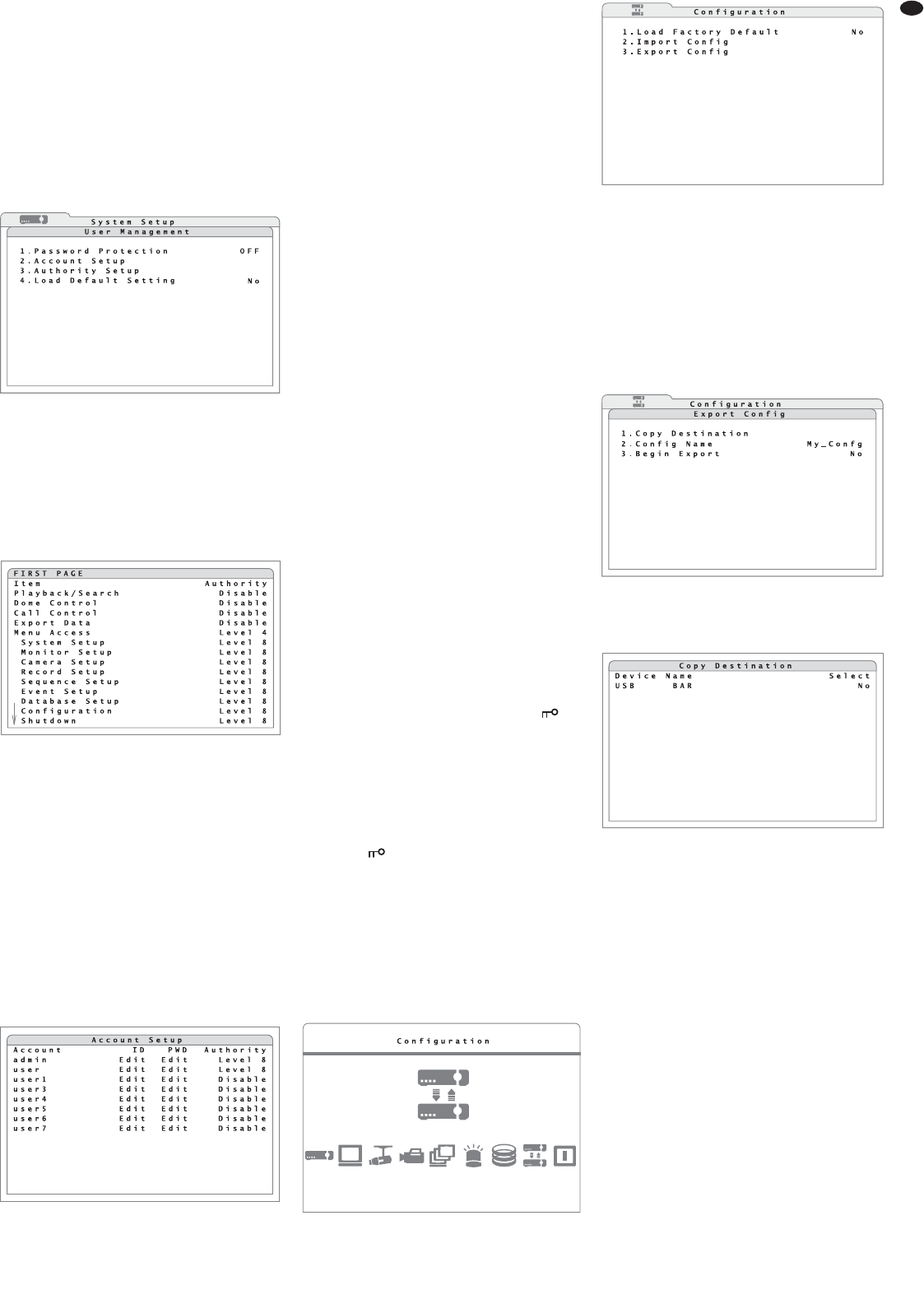35
GB
required access permission level for each of the var-
ious functions and menu areas.
To enter the user name and the password when
the password protection has been activated see
chapter 6.1.
13.1 Configuring the password protection
1) Activate the main menu (
chapter 6.1, fig. 14).
2) Activate the submenu System Setup (fig. 15).
3) Via the line 5.User Management, activate the
corresponding submenu (fig. 49).
4) In the line 1. Password Protection, define
if the password protection will be activated (ON)
or not (OFF).
5) To define the access permission levels required
for the operating functions and menu areas, acti-
vate the corresponding submenu (fig. 50) via the
line 3.Authority Setup.
For the functions Playback/Search, Dome
Control, Call Control, Export Data,
Menu Accesss and for the individual sub-
menus, define in each case the minimum access
permission level (Level 1 – Level 8) re -
quired of a user for activating this function. If you
select Disable, no password protection will be
activated for this function.
Note: The option Disable will not be available
for Menu Access.
6) To define the user access permissions, exit the
submenu Authority Setup and activate the
corresponding submenu (fig. 51) in the submenu
User Management via the line 2.Account
Setup.
7) The user names are listed under Account. To
change a user name, click Edit in the column
ID next to the name. The input window Edit
UserName will appear which is similar to the
input window for the user name when activating
the menu with password protection (fig. 8). Enter
a user name consisting of up to 14 characters in
the same way as described in chapter 6.1.
8) In the column PWD of the user entered, activate
the window to define the password for this user
via Edit. Enter a password consisting of 4 – 8
numbers as described in chapter 6.1 and memo-
rize it well! To confirm, enter the password a
second time. If the second input is identical, the
message “Passwd changing ok” will appear.
If the message “Password mismatch!”
appears, the input is incorrect; repeat the input of
the password. The message will disappear when
any button is pressed.
9) In the column Authority, enter the access
permission level (Level 1 – Level 8) for this
user. If Disable is selected, the user will have
no access to the protected functions.
Note: It will not be possible to change the preset
user name “admin” and its access permission level
(Level 8); however, it is highly recommended to
change the preset password “1234”.
10)For resetting all settings concerning the users
and the access permission levels for the operat-
ing functions to the factory settings, set the func-
tion 4.Load Default Setting
in the sub-
menu User Management to Yes. The
message “Default setting loaded” will
appear to confirm the reset. The message will
disappear when any button is pressed.
13.2 Key lock
If the password protection has been deactivated (in
the submenu “User Management”, the option OFF
has been selected for 1.Password Pro-
tection), it will be possible to easily protect some
buttons against accidental operation.
To activate the key lock, press the button ESC (7)
for more than 5 seconds in the live surveillance
mode when the menu has been deactivated.
With the key lock activated, the icon will
appear at the bottom of the image.
Those of the buttons CALL (10), DOME (12),
PLAY/ STOP (15), SEARCH (17), MENU (18) will be
locked for which the function in the submenu
“Authority Setup” (
chapter 13.1) has not been set
to Disable.
To deactivate the key lock, press the button ESC for
more than 5 seconds in the live surveillance mode.
The icon will disappear.
14 Managing the Recorder Settings
It will be possible to store all system settings of the
recorder made by the user on an external storage
medium, to reload them or to reset them to the fac-
tory settings.
For managing the recorder settings, use the main
menu (fig. 52) to activate the submenu Configu-
ration (fig. 53).
14.1 Storing settings
The settings of the recorders will be stored on an
external storage medium connected to the USB port
(9) at the front of the recorder. For each storage
process, it will be possible to assign an individual
name to the settings so that different settings are
easily distinguished.
1) Via the line 3.Export Config, activate the
corresponding submenu (fig. 54).
2) Via the line 1. Copy Destination, activate
the corresponding submenu (fig. 55).
3) In the column Device Name, the names of the
storage media connected (e. g. USB flash drive)
will be listed.
If the message “No available items!”
appears instead of the submenu, check whether
or not the storage medium has been correctly
connected. It may be necessary to disconnect the
USB connection and to reconnect the storage
medium so that it will be recognized. Select Yes
in the column Select for the storage medium to
be used for storing the settings. Then return to
the submenu Export Config [press the but-
ton ESC (7)].
4) In the line 2.Config Name, enter a name con-
sisting of up to 15 characters for storing the set-
tings. Enter the name as described for the cam-
era title (
chapter 6.2.4).
5) To store it, select the option Yes in the line
3.Begin Export .
If the settings have been correctly stored, the mes-
sage “Export ok.” will appear. If the message
“Please specify destination first!”
appears instead, you failed to define the storage
location (steps 2 and 3). If “Please specify
config name first!” appears, no name for
storing has yet been entered (step 4).
The message will disappear when any button is
pressed.
4
Submenu “Copy Destination”
6
Submenu “Export Config”
2
Submenu “Configuration”
5
Main menu: “Configuration” selected
-
Submenu “Account Setup”
㊿
Submenu “Authority Setup”
㊾
Submenu “User Management”