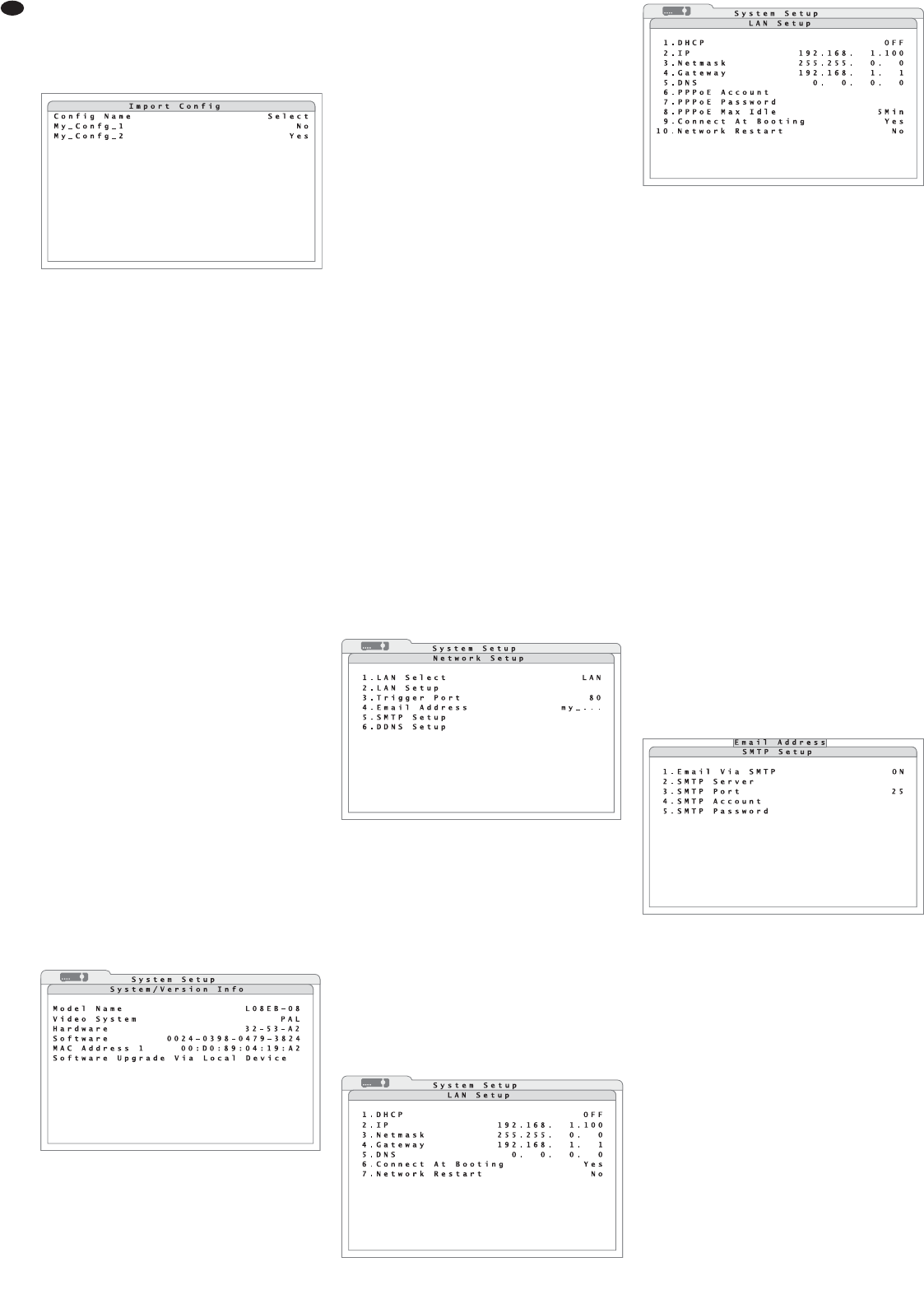14.2 Loading settings
To load settings stored previously:
1) Via the line 2.Import Config in the submenu
Configuration, activate the corresponding
submenu (fig. 56).
2) In the column Config Name, the names of the
available settings will be listed.
If the message “No available items!”
appears instead of the submenu, no storage
medium (e. g. USB flash drive) containing stored
settings has been connected. If this is not the
case, it may be necessary to disconnect the USB
connection and to reconnect the storage medium
so that it will be recognized.
In the column Select, select Yes for the
name of the settings to be loaded.
A warning will appear pointing out that the sys-
tem will be restarted if loading of stored settings
results in different recording settings. Confirm the
loading of settings with the button ENTER (6) or
cancel with the button ESC (7).
If the settings have been loaded successfully,
the message “Import ok” will appear. The
message will disappear when any button is
pressed.
14.3 Resetting
Resetting to the factory settings will also be possible.
When resetting, all settings made by the user will be
lost irretrievably unless a backup has been made
earlier on an external storage medium (
chap ter
14.1).
To start resetting, select Yes in the line 1.Load
Factory Default of the submenu Configu-
ration (fig. 53).
If the factory settings have been loaded suc -
cessfully, the message “Loading fac tory
default ok” will appear. The message will disap-
pear when any button is pressed.
15 Indication of System Information
To indicate the system information of the recorder:
1) Via the main menu (fig. 14); activate the submenu
System Setup (fig. 15).
2) Via the line 1.System/Version Info, acti-
vate the corresponding submenu (fig. 57).
The following information will be indicated:
Model Name internal model name
Video System video system currently
selected with selector switch
PAL / NTSC (25)
Hardware version number of recorder
hardware
Software version number of recorder
firmware
MAC Address hardware address of recorder
(Media Access Control
Address) for clear identifica-
tion of the recorder in a com-
puter network (Ethernet)
3) The line Software Upgrade via Local De -
vice is used to update the software (firmware) of
the recorder by means of a storage medium con-
nected via USB.
Note: A firmware update is made at your own
risk. If the update is not correctly installed or if
it is interrupted (e. g. due to power failure), the
recorder may not operate correctly any more.
16 Remote Access
via Computer Network
Via its connection jack LAN (19), it will be possible to
connect the video recorder to an individual com-
puter, to a local computer network or, e. g. via a
router, to the Internet. For correct configuration,
knowledge of computer network technology will be
essential.
16.1 Setting up a network connection
To set up a connection to a computer network:
1) Via the main menu (fig. 14), activate the submenu
System Setup (fig. 15).
2) Via the line 6.Network Setup, activate the
corresponding submenu (fig. 58).
3) In the line LAN Select, select the type of net-
work connection:
LAN Local Area Network
PPPoE Point-to-Point Protocol over Ethernet,
e. g. for a direct Internet connection
via DSL modem
None
4) If required, change the port number 80 (usual port
number for web servers) preset in the line
3.Trigger Port.
5) To set up the parameters required for the type of
network, activate the corresponding submenu
(fig. 59 or 60) via the line 2.LAN Setup.
6) To assign the network configuration to the
recorder by a DHCP server (e. g. the router),
select ON in the line 1.DHCP (Dynamic Host
Configuration Protocol). For manual input of the
parameters 2.IP, 3.Netmask, 4.Gateway
and 5.DNS, select the option OFF.
7) If PPPoE has been selected as the type of net-
work connection, additional lines will appear in
the submenu LAN Setup. In the lines 6.PPPoE
Account and 7.PPPoE Password, enter the
access data made available by the Internet ser -
vice provider. Enter the data as described for the
camera title (
chapter 6.2.4).
In the line 8.PPPoE Max Idle, enter the
maximum idle time after which the modem will
disconnect when the computer connected does
not respond.
8) In the line 6. or 9.Connect At Booting,
select automatic network connection when start-
ing the recorder (Yes) or not (No).
9) For manual, immediate restart of the network
connection, select the option Yes in the line 7. or
10.Network Restart.
16.1.1 Configuring notification via e-mail
To send an e-mail message in case of alarm to an
address defined previously, make the following set-
tings:
1) Enter the e-mail address for the message in the
line 4.Email Address of the submenu Net-
work Setup (fig. 58). Enter the address as
described for the camera title (
chapter 6.2.4).
2) Via the line 5.SMTP Setup, activate the corre-
sponding submenu (fig. 61).
3) In the line 1.Email via SMTP, define if e-mail
transmission via the recorder will be possible
(ON) or not (OFF).
4) In the line 2.SMTP Server, enter the mail
server to be used for sending the message. Enter
the server name as described for the camera title
(
chapter 6.2.4).
5) In the line 3.SMTP Port, define the port num-
ber for transmission. For SMTP servers the usual
port number is the preset Port 25.
6) In the line 4.SMTP Account, enter the user
name for the e-mail account used.
7) In the line 5.SMTP Password, enter the pass-
word for access to the e-mail account.
16.1.2 ConfiguringÏ DDNS
For remote access, the IP address of the recorder
must be known. However, many Internet service
providers change it each time a connection is made
(dynamic IP address). To solve this problem, use a
DDNS server, i. e. a network service offered by sev-
eral service providers. The recorder will be
addressed via a subdomain of the DDNS server.
;
Submenu “LAN Setup (PPPoE)”
8
Submenu “SMTP Setup”
9
Submenu “LAN Setup”
:
Submenu “Network Setup”
1
Submenu “System / Version Info”
3
Submenu “Import Config”
36
GB