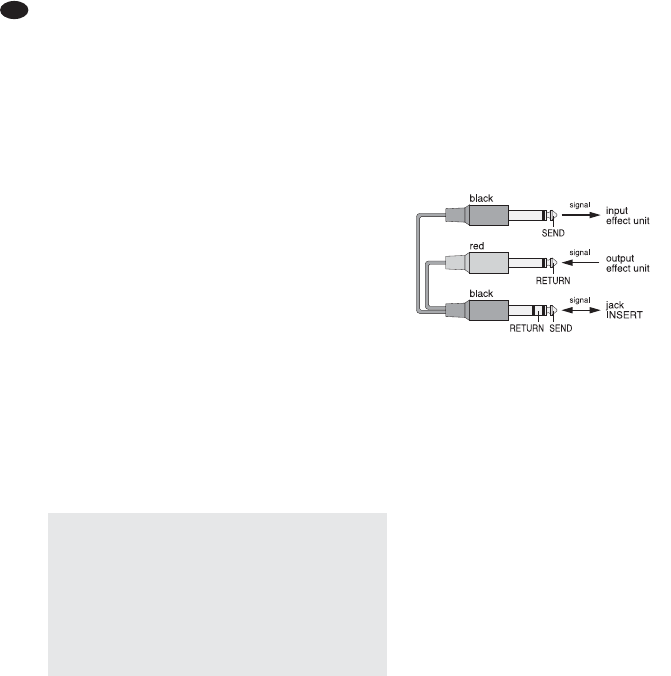4 Connecting Units
To avoid interfering noise, switch off the mixer or
turn back /set the following controls / faders to
minimum prior to connecting / disconnecting:
– MASTER (34)
– BOOTH / PHONES (33)
– AUX SEND MASTER 1 / MON (30) if send
way 1 is used as a monitor way.
4.1 Audio sources
Since it is not possible to switch between the
inputs in the mono channels, either connect the
microphone input (22) or the line input (21);
never connect both inputs at the same time.
4.1.1 Microphones
Connect microphones to the balanced XLR jacks
MIC (22). For phantom-powered microphones,
use the switch PHANTOM (49) on the rear panel
to activate a joint phantom power supply of 48 V
for all XLR jacks. When the phantom power sup-
ply is activated, the LED PHANTOM 48V (35)
lights up.
4.1.2 Line audio sources
Connect audio sources with line signal level
(e. g. receivers of wireless microphone systems,
effect units, musical instruments, players) to the
6.3 mm jacks LINE (21) of the input channels.
The jacks are balanced. However, to connect
units with unbalanced output, use 2-pole 6.3 mm
plugs.
— Connect mono units to the mono channels
CH 1 to CH 8.
— Connect stereo units to the stereo channels
CH 9 /10 and CH 11/12. To connect a mono
unit to a stereo channel, only use the jack L;
the mono signal will then internally be sent to
the right and left channels.
If the input channels do not suffice, use the fol-
lowing stereo inputs to connect additional line
sources:
1. input AUX RTN (56)
(To connect a mono unit, only use the jack L;
the mono signal will then internally be sent to
the right and left channels.)
2. input FX RTN (57)
(When the input is connected, the signal way
from the internal effect processor to the sum
channels will be interrupted.)
3. input TAPE IN (23)
(e. g. to connect a CD player for background
music during intervals)
4.2 Effect units
4.2.1 Inserting effect units
Effect units (e. g. units for audio processing such
as compressors, equalizers and noise gates)
may be directly inserted into the mono channels:
The channel signal is decoupled after the control
GAIN (20) and the low cut filter (18), is routed via
the effect unit and is then returned to the chan-
nel at the same position in the signal way.
Connect the effect unit to the 6.3 mm jack
CHANNEL INSERT (58) of the respective chan-
nel. The plugs must be connected as follows:
tip = Send (output)
ring = Return (input)
sleeve = Ground
To connect effect units with separate input and
output jacks, Y cables are required, e. g. MCA-
202 from MONACOR:
Fig. 6 Connection via Y cable MCA-202
4.2.2 Using send ways
Via send ways 1 and 2, signal parts can be
decoupled from the input channels, processed
by means of an effect unit (e. g. reverb unit) and
returned to the mixer via the Return inputs. Nor-
mally, the signal for a send way used as an effect
way is picked up post-fader, i. e. the channel sig-
nal is added to the send way after the fader (1).
Thus, the effect part of a channel is always in
proportion to the channel level adjusted. For
each channel, the button PRE (10) can be
pressed to switch send way 1 from post-fader to
pre-fader. Send way 2 is preset to post-fader;
this cannot be changed. Send way 2 also serves
as an effect way for the internal effect processor.
1) Depending on the send way used, connect
the input of the effect unit via a 6.3 mm jack to
the mono output AUX SEND 1 or 2 (55).
2) To return the signal coming from the effect
unit, the inputs AUX RTN (56) and FX RTN
(57) are available:
— When the input AUX RTN is used: Use the
control AUX RTN (31) to add the effect
signal to either the sum channels MAS-
TER [button MASTER / SUB 1-2 (39) dis-
engaged] or to the subgroup channels
[button MASTER / SUB 1-2 pressed].
Note: To connect a mono unit, only use the jack
L; the mono signal will then internally be sent to
the right and left channels.
— When the input FX RTN is used: Use the
control FX RTN (27) to add the effect sig-
nal to the sum channels or use the control
RETURN TO AUX 1 (37) to add the effect
signal to send way 1.
Note: Connecting the jack L and R of this input
will interrupt the signal way from the left and
right channels of the internal effect processor to
the sum channels.
Alternatively, feed the signals from the effect
unit to the line input of an available input
channel.
4.3 Recorder
A recorder can be connected to the RCA jacks
TAPE (23) [L = left channel, R = right channel]:
1) For reproduction, connect the output of the
unit to the jacks TAPE IN.
2) For recording, connect the input of the unit to
the jacks TAPE OUT. Here, the sum signal
adjusted by means of the faders MASTER
(34) is available.
4.4 Connecting a control monitor
system and headphones
The signals of the individual input channels, the
sum signals, the subgroup signals and the input
signals of the jacks TAPE IN (23) and of the USB
port (45) can be monitored via headphones and/
or a monitor system in a separate control room.
Connect the headphones (minimum impedance:
8 Ω) to the jack PHONES (52). Connect the
amplifier of the monitor system to the jacks
BOOTH OUT (53); these output jacks are unbal-
anced.
4.5 Monitor system for the musicians
When a monitor system is used for stage PA
applications, send way 1 may serve as a monitor
way. Normally, the signal for the send way used
as a monitor way is picked up pre-fader, i. e. the
channel signal is added to the send way ahead
of he fader (1). Thus, the stage monitors provide
the musicians with an audio signal that has been
separately mixed. For each input channel, the
buttons PRE (10) can be pressed to switch send
way 1 to pre-fader.
Connect the amplifier of the monitor system
or of an active monitor speaker system to the
mono output jack AUX SEND 1 (55).
4.6 Amplifier for PA applications
in halls
The stereo sum signal is available at the outputs
MASTER (50):
XLR jacks, balanced
6.3 mm jacks, unbalanced
(L= left channel, R = right channel).
Connect the amplifier for PA applications in halls
to one of the outputs. The second output may be
used at the same time, e. g. for a second ampli-
fier or to send the sum signal to an additional
unit.
4.7 Operation with a computer
Via the USB port (45), audio files can be trans-
ferred in both directions between the mixer and
the computer:
— When the USB port is used as an input: Use
the button TAPE / USB TO MIX (41) to add
data fed in via the USB port to the sum signal
and to monitor the data via headphones and
a control monitor system.
— When the USB port is used as an output: The
USB port provides the sum signal that has
been adjusted with the faders MASTER (34).
To operate the mixer with a computer, either use
the audio software supplied with the operating
system or audio software installed additionally.
Various audio software programs for recording
and reproduction are available on the Internet
free of charge.
1) Start the computer and connect the USB port
(45) to a USB connection on the computer.
2) The computer will recognize the switched-on
mixer as a USB audio device for audio input
and audio output. The required drivers (de -
fault drivers of the operating system) should
be available on the computer.
Note: If not all drivers required are available on the
computer, install them, e. g. by means of the original
CD of the operating system. If necessary, restart the
computer after installing the drivers.
3) Call up the audio program used, make the
settings required for audio reproduction via
the mixer or audio recording from the mixer
(
manual of the program). The mixer can
then be operated as described in chapter 5.
Caution: When the phantom power is acti-
vated, do not connect any microphone with
unbalanced output; it may be damaged.
To prevent switching noise in the speakers and
the headphones, only activate or deactivate the
phantom power when the mixer has been
switched off or when the corresponding con-
trols have been set to minimum.
12
GB