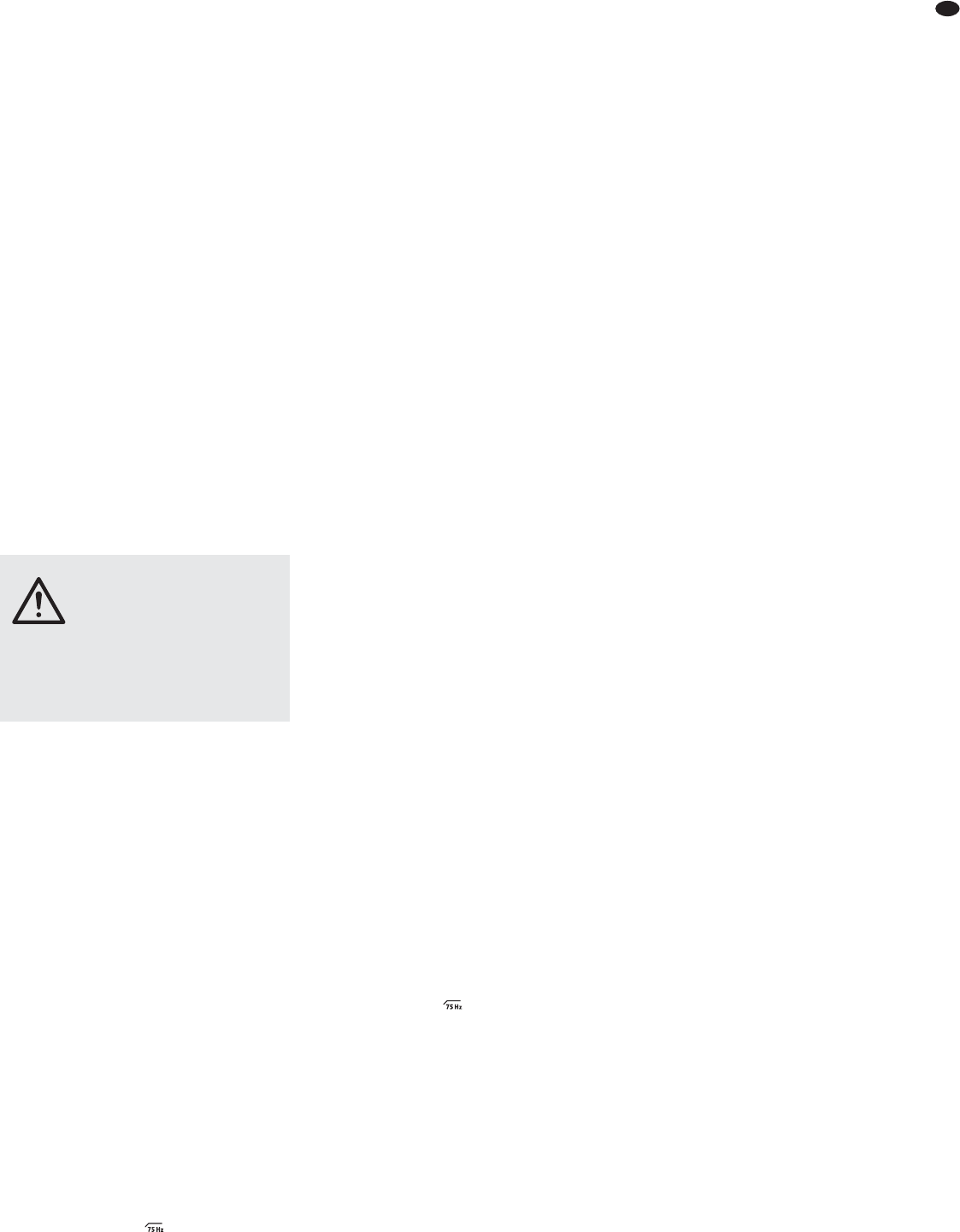If no audio recording or audio production is pos-
sible, check the system settings of the computer
to find out if the USB interface has been selected
for audio input or audio output.
Hint: If the mixer is connected to both a computer and
to units earthed via their mains cable (e. g. amplifiers),
hum interference may occur due to ground loops. To
eliminate this interference, use a ground isolator (e. g.
FGA-102 or FGA-202 from “img Stage Line”) to connect
the mixer to the corresponding unit.
4.8 Outputs of the subgroups
The subgroup signals can be added to the signal
sum via the buttons SUB ASSIGN TO MASTER
(26), but they are also available at the outputs
SUB OUT (54). The subgroup signals may be
forwarded from these outputs to another mixer or
to a separate effect unit, for example.
4.9 Foot pedal for the effect processor
To activate and deactivate the internal effect
processor, a foot pedal, e. g. FS-60 from MONA-
COR, may be connected to the 2-pole 6.3 mm
jack FOOT SWITCH (51).
4.10 Power supply
Use the mains cable supplied to connect the
mains jack (46) to a socket (230 V~ / 50 Hz).
5 Operation
5.1 Switching on and off
1) To prevent switching noise and an excessive
volume, set the following output controls to
minimum prior to switching on the mixer:
— MASTER (34)
— BOOTH / PHONES (33)
— AUX SEND MASTER / MON (30) if send
way 1 is used as a monitor way.
2) Depending on the microphone type con-
nected, use the switch PHANTOM (49) to
activate or deactivate the 48 V phantom
power (
chapter 4.1.1).
3) Use the POWER switch (48) to switch the
mixer on and off. When the mixer is switched
on, the LED indicator POWER ON (36) will
light up.
5.2 Level control of the input
channels
The following steps merely serve as an aid; other
procedures are possible.
1) First, make the following basic adjustments:
a) In all mono input channels (fig. 1), set the
controls GAIN (20), the equalizer controls
HIGH (17), MID (13), LOW (12) and the
control PAN (7) to mid-position. Disen-
gage the buttons (18).
b) In all stereo input channels (fig. 2), set the
equalizer controls HIGH (17), MID 3 kHz
(16), MID 500 Hz (14), LOW (12) and the
control BAL (8) to mid-position. Disen-
gage the button +4 /
-
10 (19) in channel
CH 9 /10, and disengage the button LINE /
OPT (19) in channel CH 11/12.
c) In all input channels, turn back the con-
trols AUX SEND 1 / MON (11) and AUX
SEND 2 / FX (9) for the send ways to min-
imum.
d) In all input channels, disengage the but-
tons MUTE (6), 1-2 (4), L-R (3) and SOLO
(2) and set the channel faders (1) to mini-
mum.
e) On the output panel (fig. 3), disengage all
buttons SOLO (29) and the button TAPE/
USB TO MIX (41) and turn back the con-
trols AUX SEND MASTER (28, 30) and
the controls RETURN (27, 31, 37) to min-
imum.
2) Feed an audio signal to the first channel used
(e. g. sing into a microphone, play a musical
instrument).
3) If the signal is to be made audible via the con-
nected amplifier for PA applications in halls,
advance the fader (1) of the channel to the
position “0”, press the button L-R (3) and then
advance the faders MASTER (34) until the
signal can be heard well. However, it is also
possible to monitor the signal via head-
phones or a control monitor system when the
faders are closed,
chapter 5.6.
4) Press the button SOLO (2) of the channel to
switch on the monitor function for the chan-
nel; the LED PEAK (5) will light up.
5) If necessary, disengage the button PFL /AFL
(40) to select the monitor mode “PFL”: the
LED beneath the button will light up in green
and the left row of LEDs of the level indicators
(38) will indicate the channel signal ahead of
the fader and the control PAN (7) or BAL (8).
6) Use the level indicators for an optimum
adjustment of the input amplification:
For a mono channel, adjust the control
GAIN (20) so that a level of approximately
0 dB is indicated.
If the stereo channel CH 9 /10 is over-
loaded even though the button +4 /
-
10 (19) is
disengaged, attenuate the level of the signal
source. If the level is too low, press the button
+4 /
-
10 to boost the level (12 dB).
The input amplification for the stereo chan-
nel CH 11/12 is predefined and cannot be
changed. If the level is not ideal, change the
output level of the signal source connected.
7) Adjust the sound, using the controls HIGH
(17) for the high frequencies and LOW (12)
for the low frequencies (±15 dB).
For a mono channel, use the control
MID FREQ (15) to adjust the mid-frequency
(100 – 8000 Hz), and use the control MID (13)
to boost or attenuate (15 dB) it. If required,
press the button (18) to suppress low-
frequency interference (e. g. impact noise,
hum).
For a stereo channel, use the controls MID
500 Hz (14) and MID 3 kHz (16) to adjust the
mid-frequencies (±15 dB).
Then check the level of the channel and, if
necessary, correct the input amplification.
8) Disengage the button SOLO to switch off the
monitor function for the channel. When the
monitor function is switched off, the LED
PEAK serves as an overload indicator with
which the level of the channel can be roughly
checked. If it lights permanently, attenuate
the input amplification (control GAIN) or the
input signal.
9) To make sure that only the channel being
adjusted is audible while the signal is being
reproduced via the amplifier for PA applica-
tions in halls: After controlling the level of a
channel, set its fader (1) to minimum or press
MUTE (6) to mute the channel.
10) Repeat steps 2) to 9) for all the other input
channels.
5.3 Mixing input signals
1) Define for each input channel if the channel
signals are to be added to the sum channels
or/ and to the subgroup channels:
— To add the signals to the sum channels
MASTER, press the button L-R (3).
— To add the signals to the channels SUB 1
and 2, press the button 1-2 (4). Use the
faders SUB 1 and 2 (24) to fade in and
fade out these signals or to change their
volume. If required, use the jacks SUB
OUT (53) to send these signals to a sepa-
rate effect unit.
2) Advance the faders MASTER (34) until it is
possible to adjust the mixing ratio of the audio
sources in an optimum way.
3) Use the faders (1) to mix the signals of the
input channels in the volume ratio desired.
Always close the faders of unused channels.
4) For the mono channels, use the panorama
controls PAN (7) to place the mono signals in
the stereo sound. For the stereo channels,
use the controls BAL (8) to adjust the balance
of the stereo signals.
5) If signals are sent to the subgroups, press the
corresponding buttons SUB ASSIGN TO
MASTER (26) to add the subgroups to the left
and right sum channels. (Usually, press the
button L in channel SUB 1 and the button R
in channel SUB 2). Use the faders SUB 1 and
SUB 2 (24) to adjust the volume of the sub-
group signals.
6) Please refer to chapter 5.5 for information on
adding effects.
7)
To add the input signal of the jacks TAPE IN
(23) and of the USB port (45) to the signal sum,
press the button TAPE / USB TO MIX (41).
Note: If, during recording via the jacks TAPE OUT
or the USB port, the recording signal is fed as an
input signal to the jacks TAPE IN or to the USB port,
make sure that the button TAPE / USB TO MIX is not
pressed; otherwise, there will be feedback.
8) Use the faders MASTER to adjust the definite
volume of the sum signal; check the level
indicators (38) while adjusting the volume. To
make sure that the level indicators indicate
the level of the sum signal, press the button
MASTER MIX (32). Also make sure that all
the buttons SOLO (2, 29) for the monitor
function are disengaged. [If one of the but-
tons SOLO is pressed, the LED beneath the
button PFL /AFL (40) will light up.] The red
LEDs CLIP of the level indicator will light up
in case of overload; close the faders MAS-
TER accordingly.
9) To mute a channel, e. g. during an interval,
press the button MUTE (6, 25). The LED
beneath the button will light up.
5.4 Adjusting the monitor send way
Make sure that the monitor system for stage PA
applications is connected to the jack AUX SEND 1
(55) of send way 1.
1) For the channels that are fed to the monitor
way, press the button PRE (10) in order to set
the position where the signal for the monitor
way is picked up to pre-fader.
2) Turn up the control AUX SEND MASTER 1 /
MON (30) for the total volume of the monitor
mix until the monitor signal can be easily
CAUTION Never adjust the audio system
and the headphones to a very high
volume. Permanent high volumes
may damage your hearing! Your
ear will get accustomed to high
volumes which do not seem to be
that high any more after some
time. Therefore, do not further
increase a high volume after get-
ting used to it.
13
GB