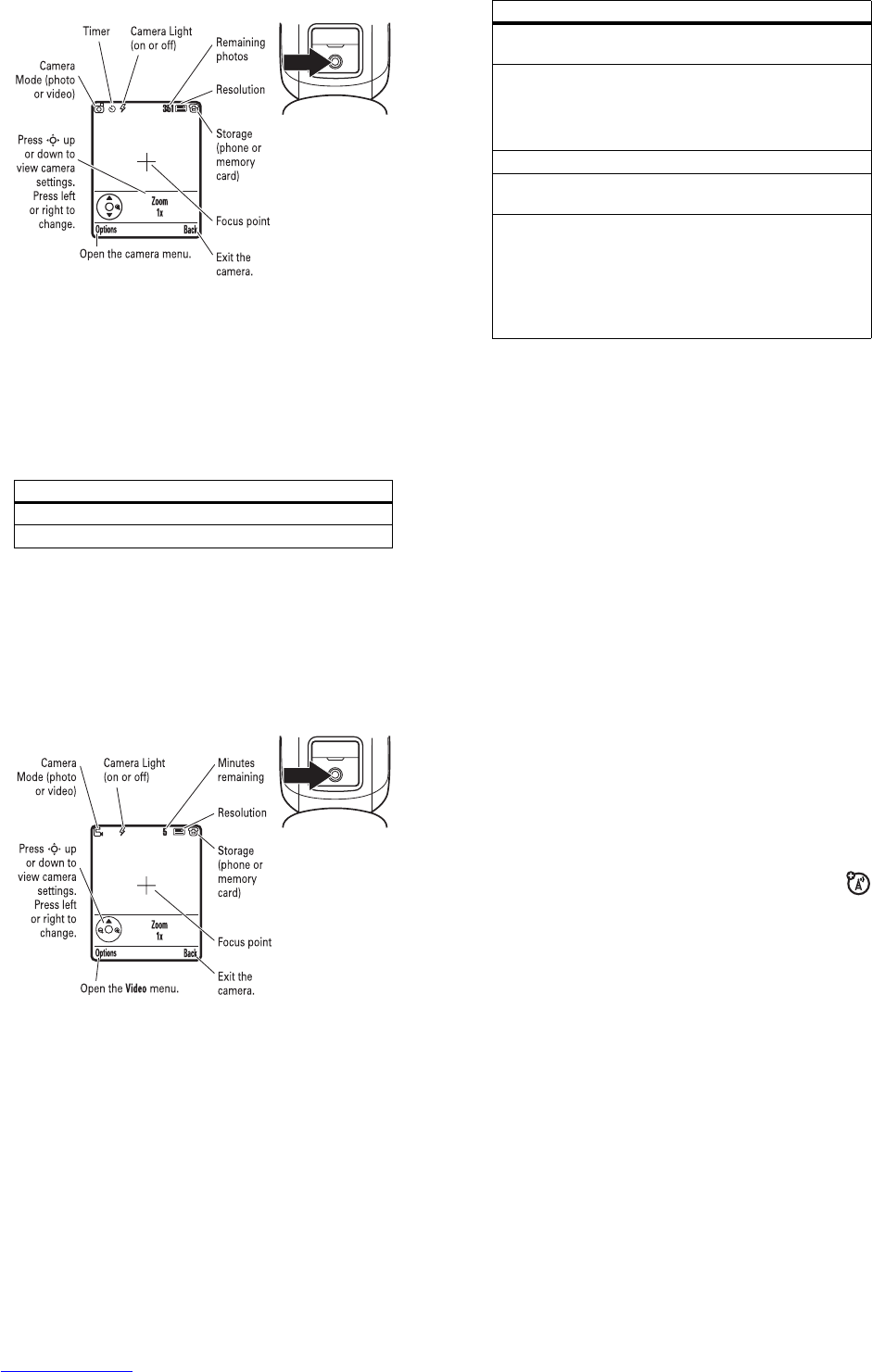32
main attractions
1
Press
j
to see the camera viewfinder.
2
Press the
centre key
s
to take the photo in the viewfinder.
You can:
•
Press the
Options
key to store or discard the photo.
If you press
Options
>
Print
, you can print the picture over a
Bluetooth™ connection (see page 43).
•
Press the
Send
key to send the photo in a message.
Before you capture the photo, you can press
Options
to open the
camera menu:
options
Go To Pictures
See stored pictures and photos.
Go To Video Mode
Switch to the video camera.
33
main attractions
Internal View
/
External View
Switch to the camera facing you (
Internal
View
) or facing away from you (
External View
).
Light On
/
Off
Turn the camera light on or off.
Note:
The light stays on until you take a
picture, receive a phone call, or select
Light
Off
.
Auto-Timed Capture
Set a timer for the camera to take a photo.
Camera Setup
Open the setup menu to adjust photo
settings.
Free Space
See how much memory remains.
Note:
Your phone stores any content that
you add, like ring tones or games, in
user
memory
. Your service provider may store
some content in user memory before you
receive the phone.
options
34
main attractions
record & send a video
Press
s
>
h Multimedia
>
Video Camera
to
see the video viewfinder.
Note:
You can zoom only before you start recording. The
number of minutes remaining is an estimate.
If you want to send your video in a message, the video length
must be set to MMS. To set length, press
Options
>
Videos Setup
>
Video Length
.
1
Press the
centre key
s
to start recording the video in the
viewfinder.
35
main attractions
2
Press the
Stop
key to stop recording the video. You can:
•
Press the
Options
key to preview, store, or discard the
video.
To play a stored video from the home screen, press
s
>
h Multimedia
>
Videos
>
video name
.
•
Press the
Send
key to send the video in a message.
video calls
If you call someone else who has a video phone, you can
see each other while you talk. You can also record a video
clip of the call.
make a video call
1
Enter a phone number and press
d
to see the video call
preview.
2
Press
d
to make the call.
3
To end the call, press
O
.
record a video call
Note:
Recording of phone calls is subject to varying Laws
regarding privacy and recording of phone conversations. Always
obey the laws and regulations on the use of this feature.
You can record a video call as a video clip. During a video call:
1
Press the
camera key
j
to start recording the call.