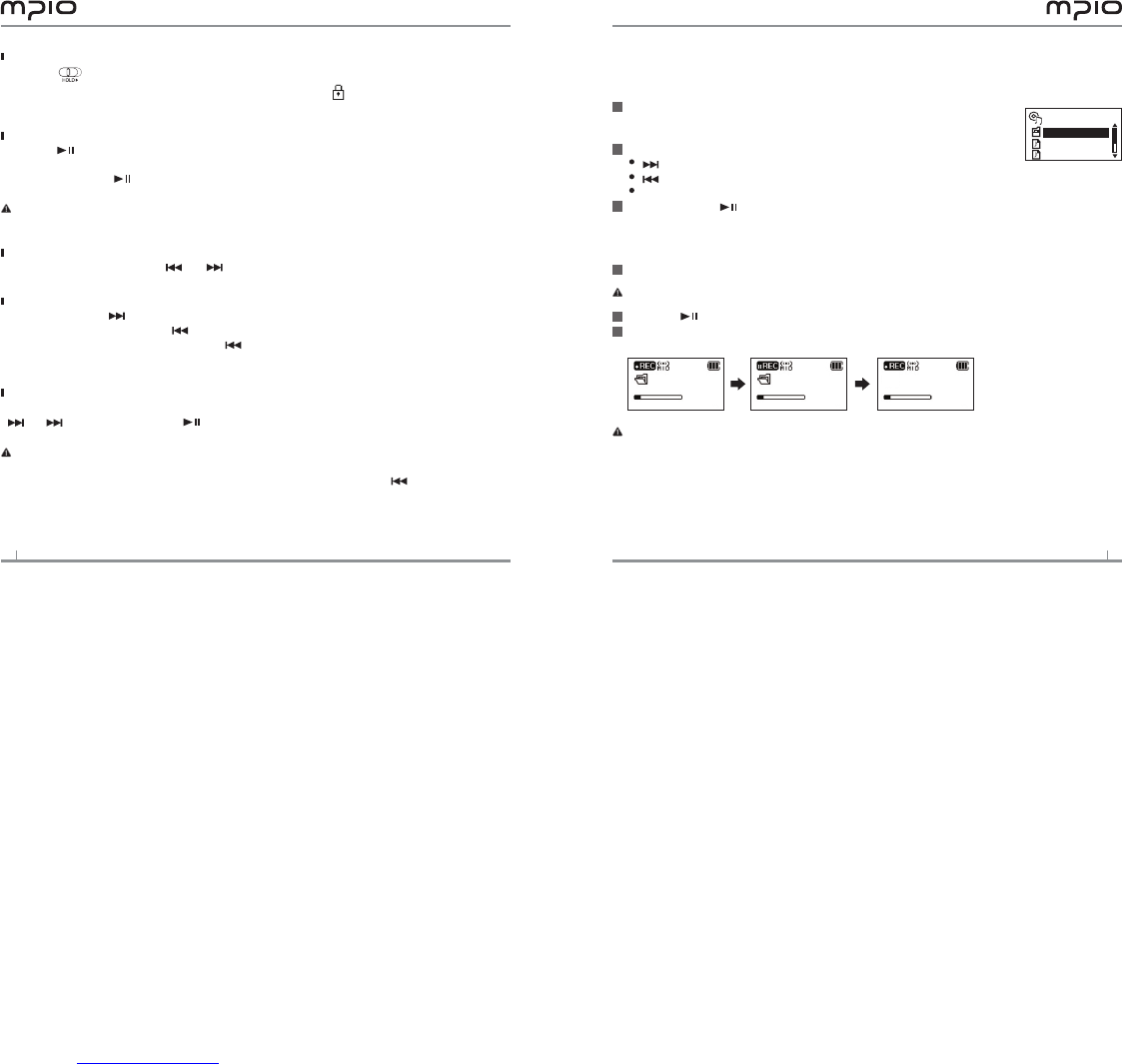Disabling ML100 buttons
Push the switch at ML100 toward the direction of the arrow.
When the hold function is set, buttons will not activated and will appear on the screen.
To unlock, push the switch in the opposite direction of the arrow.
Turn off ML100
Press the button to pause during playback and it will automatically turn off if
there is no further operations for 3 minutes. (In case default setting)
Press and hold the button for 3 seconds.
Note:
You can change the time settings for Auto Off in the menu. (See page 23)
Searching for the desired section during playback
Push and hold the lever in or direction to find a point you want to listen,
while it’s playing.
Searching for the desired file during playback
Push the lever in direction to play the next file.
When you push the lever in direction within 10 seconds of playback, it goes to the
previous file. If you push the lever in direction after 10 seconds of playback its
starts from the beginning of current file.
Searching for the desired file during pausing
While it’s paused, you can move to the previous or next file, if you push the lever in
or direction. Press the button to play.
Note:
MP2 or MP1 formatted files may not be played when the extension is changed to MP3 before download.
For VBR files, previous songs may not play even if the lever was pushed in direction within
10 seconds after playback starts.
Using the Navigation
You can search for the desired file or folder easily using the navigation.
Press the lever in vertical direction, it will move to the
navigation mode, while it’s playing or paused.
The file list comes up on the screen.
Select a file you want to play.
: Move to subfolder, go into and select folder.
: Move to upper folder, unselect and cancel folder.
+ or - : Move folder or files within the same directory
If you press the button, it plays the selected file.
Voice Recording
Press the REC button during pause, then the voice recording will begin.
Note: You cannot voice record while music is playing.
Press the button to pause the recording and press it again to resume the recording.
If you press the REC button, it will stop after saving the recording
Note:
Files will be stored in order of VOICE001, VOICE002 & etc. And it will be stored in the
RECORD folder as a WAV file.
Voice recording wills stop automatically if there aren’t sufficient memory space.
You can set the quality for the voice recording (See page 17.)
1
2
3
ROOT
RECORD
Sample song
Sample song 2
1
2
3
RECORD
VOICE001. WAV
00:04:40
02:50:00
RECORD
VOICE001. WAV
00:04:40
02:40:00
SAVING
VOICE001. WAV
00:05:00
02:30:00