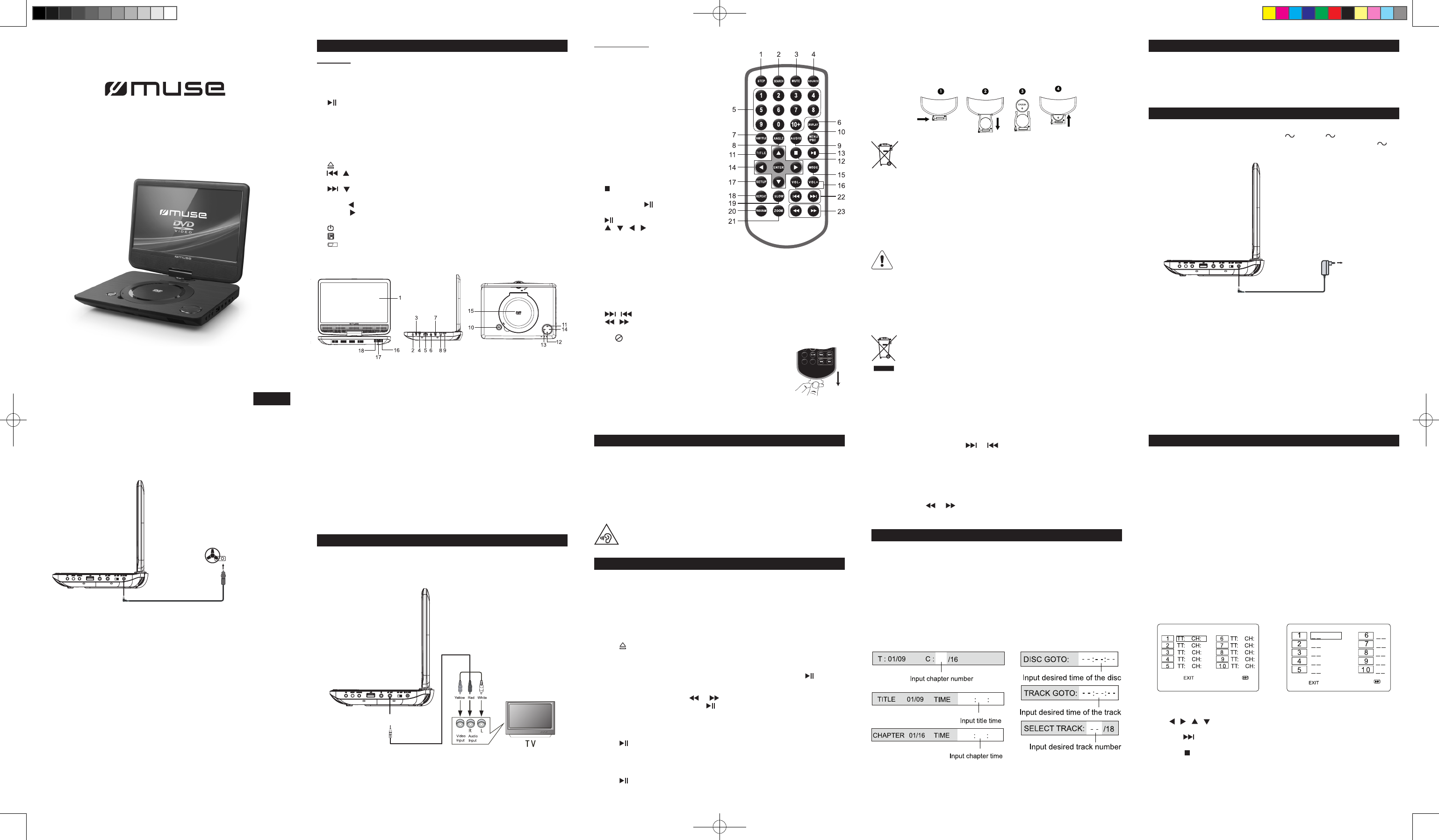1.
STE
: T
2.
SEARCH
: T
chapter
3.
MUTE
: T
4.
SOURCE
:
USB mode
5.
0,1,2…9, 10+
: Number entry
6.
DISPLA
: T
on the screen.
7.
SUBTITLE
:
setting
8.
ANGLE
: T
function for
9.
AUDIO
: T
10.
MENU/PBC
: T
turn PBC mode on/o
11
TITLE
: T
12. : MP3 : press on
DVD/
(resume with button), press
stop playback.
13. : T
14. , , , : T
on-screen menu.
ENTER
: T
menu navigation
15.
MODE
: T
16.
VOL-/+
: T
17.
SETUP
: T
18.
REPEA
: T
19.
SLOW
: T
20.
PROGRAM
: T
21.
ZOOM
: T
22. / : T
23. / : T
Note: “ “ will be display
1.
Note:
axis which can be rotate horizontally clockwise 180 degree. Do not over rotate the
screen or you will destroy the unit.
2. : T
3.
SETUP
: T
4.
SOURCE
: T
5. USB port
6. Earphones jack
7.
AV
jack
8.
ON/OFF
switch
9. DC IN 9-12V jack
10. OPEN button
11 / : T
navigation.
12. / : T
navigation.
13.
VOL- /
: T
14.
VOL+ /
: T
15. Disc door
16. Power
17. R
18. Char
becomes fully char
M-1070 DP
GB - 1
GB - 5 GB - 6 GB - 7 GB - 8 GB - 9
GB - 2 GB - 3 GB - 4
Portable DVD Player
User Manual
Please read the instruction carefully before operating the unit.
LOCA ACCESSORIES
POWER SUPPL
CONNECTIONS
USING HEADPHONES / EARPHONES
DISC PLA
ADV
PLA
Main Unit
Remote control
Before throwing any batteries
able to take them back for specic recycling.
NOTES:
- Never recharge the batteries, apply heat to them or take them apart.
-
a long period of time.
-
avoid damage caused by battery leakage corrosion.
CAUTION:
Danger of explosion if battery is incorrectly replaced. Replace only with the
same or equivalent type.
If at
please
with household
your Local
Electronic Equipment Directive)
English
The
(included). T
tab from the back of unit.
REPLACING BA
1. Push the button toward right.
2. Pull the battery loader out.
3. Insert one “CR2025” size battery with the positive side (+) facing up.
4. Replace the cover
Right side of unit
AC adaptor
To DC IN 9V- 12V jack
To AC outlet
To DC IN 9V- 12V jack
Right side of unit
To the cigarette
lighter socket
car plug
Right side of unit
To A
A/V cable
T
long periods.
REPEAT
VO L+
Z
PROGRAM
OOM
W
Do not ingest the battery
(The remote control supplied with) This product contains a coin/ button cell
battery
in just 2 hours and can lead to death.
Keep new and used batteries away from children.
If the battery compartment does not close securely
away from children.
If you think batteries might have been swallowed or placed inside any part of the body
seek immediate medical attention.
Remote contr
AC adaptor
Car plug x1
Car mounting bag x1
Earphones x1
Using the
The AC and 240 .
The supplied and
should only be connect
Disconnect all devices
Connectin
Maximum output voltage ≤ 150mV
Wide Band Characteris
HEADPHONE
Connect earphones with the volume
listening through some earphone
When headphones/ear
speaker
Caution:
Changing chapter/track
While the disc is play or to go immediately t
chapter (DVD), or
Zoom (DVD, JPEG)
While a disc is
ZOOM
until yo
cycles through 2x, 3x, 4x and then zooms ou
normal playback.
Note: for JPEG
ZOOM
button to go to Zoom 100
mode, then Press or button a number of times to vary the Zoom steps which
you want.
DVD
DVD CD
2.
immediately
3.
or the t
4. U , , , but
is completed.
Note: press to go to next page for progra
5. Highlight th
ENTER
button to start the progra
6. Press the button to
CD
Region Management Informat
Region Management Informa
to the Region Mana
number printed on the DVD disc does not correspond to the Region numbe
this unit cannot play
The re
Basic Playback
1. Sli
ON /OFF
switch to turn O
2. Press butt
3. Insert a disc with label face up.
4.
the unit will automatically brin
DVD. If the unit does not automatically start playing the DVD, press the .
Accelerat
While the disc is play or one or more t
direction of the accelerated play to resume normal pla
Frame advance (D
1. While the disc is playing, press
STEP
once.
2. Press
STEP
a number of times to adva
3. Press to
V
1. While the disc is playing, press
SLOW
button.
2. Press the
SLOW
button repeatedly
3. Press to
On screen display
Press the
DISPLA
button a number o
DVD:
time, Display off.
CD:
Display off.
Search a desired section
The user can access a specic location or a specic track by keying i
the track number
1. Press
SEARCH
button repe
Repeat playback
While the disc is play
REPEA
button repe
DVD:
Repeat Chap
CD:
Repeat T
MP3:
Single,
Note:
“SINGL
“REPEA
“REPEA
“FOLDER” :
“SHUFFLE” : Randomly play onc
“RANDOM” : Random play
Note: Some DVD discs do not
Program playback
With this option, you choose and p
tracks.
1. Insert a disc.
2. In playing or stop mode, p
PROGRAM
button. The
Cautions:
*
equipment.
*
being damaged.
*
the AC
*
disconnect the plug fr
*
should not be obstructed during intended use.
apparatus f
from the mains sock
*
make sure it
refer
Warnings:
•
•
•
35°C (95°F).
• T
•
mistreated. Do
• The un
•
or laws governing the disposal of such products must be strictly followed.
• When the built-in ba
W
vehicles.
Cautions:
•
could damage the unit.
•
other equipment.
•
driving.
•
event of
•
section may bec
socket before use.
•
socket.
Using the
The unit has a built-in re
before
recommend it be r
whether it is
built-in battery
Using the car
DVP-3835 IB MUSE 001 REV0- GB.indd 1 2016/8/19 15:58:11