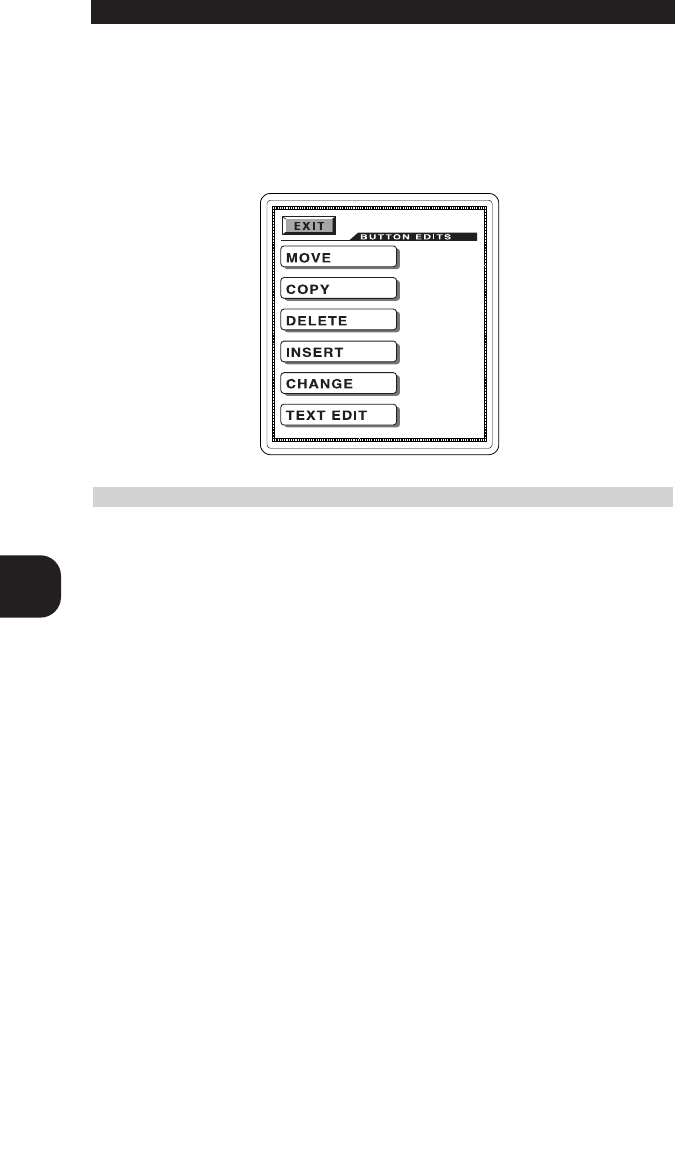22
ENG
TO EDIT THE BUTTONS ON THE LCD
You can add or delete buttons, change the button size and shape, move the button locations
and edit the text on the buttons on LCD screen in the EDITING Mode.
1 Go into setting mode by pressing both the MAIN and PAGE buttons simultaneously for
five seconds.
2 Move down the cursor in the LCD screen to 5. EDIT BUTTONS using joystick.
3 Push down the joystick to enter the EDITING mode. The LCD will list the following six
choices to choose from and select the button you wish to enter.
TO MOVE BUTTONS
This operation moves functional buttons to any location on the LCD screen. It also moves the
button from one page to another within the selected device.
1 Set the cursor to COMMON BUTTON and select the device you wish to enter. Select the
functional button you wish to move in the device page and move them with the joystick
within the same page or move to the next page by pressing the PAGE button. Once
you position the button at the location or page you desire, push the joystick down to
save it.
2 Repeat the above step to continue to move other buttons in the same device.
3 If you wish to move buttons in another device, return to the main menu by pressing
the MAIN button and repeat from STEP 1.
4 Once the operation is completed and you wish to exit from this mode, return to the
main menu by pressing the MAIN button and then exit from the main menu by pressing
both the MAIN and PAGE buttons, simultaneously
NOTE
You may first relocate or delete the buttons that are currently at the position you plan to
locate the new button. However, you can also relocate or delete the buttons after you
superimpose the new button above them.