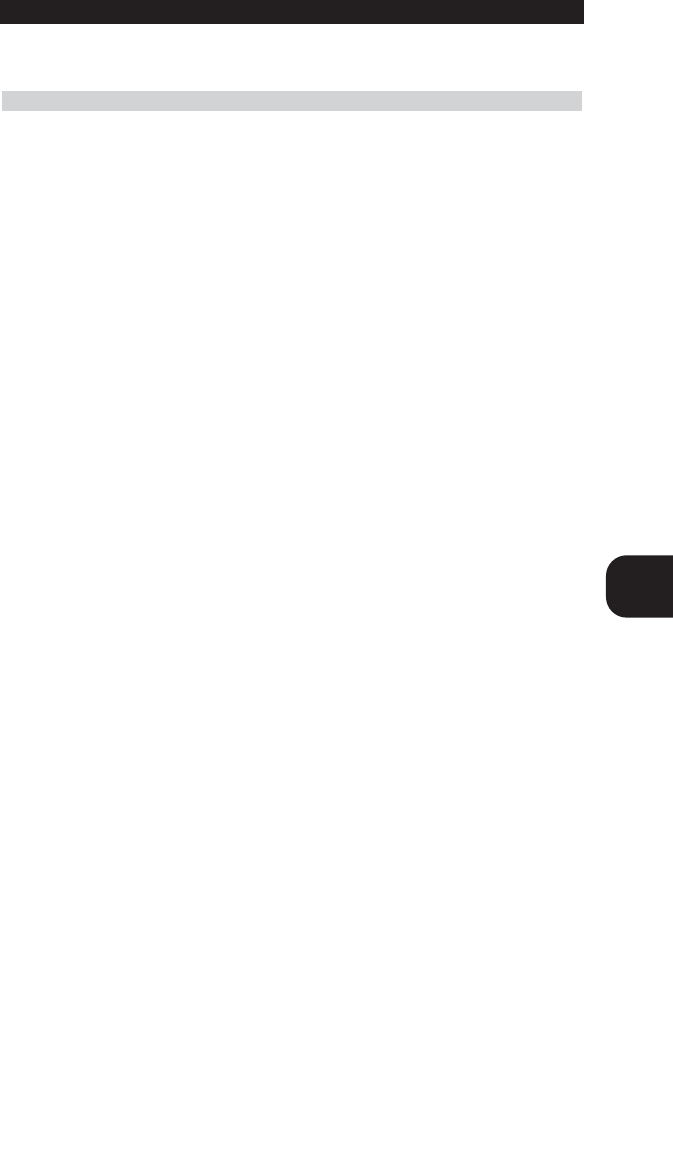23
ENG
TO EDIT THE BUTTONS ON ON LCD
The device buttons in favorite device page can be moved. Please refer to “To Copy - Creating
a Favorite Device Page”
TO COPY BUTTONS
You can copy any functional button and move them anywhere in the LCD screen or to any
other 3 pages within the same device mode.
1 Move the cursor either to COMMON BUTTON or DEVICE BUTTON with the MUTE
button.
2 Select the device you wish to enter.
3 Select the functional button you wish to copy and move it with the joystick within the
same page or move to the next page by pressing the PAGE button. Once you position
the copied button at the location or page you desire, push the joystick down to save it.
4 Repeat from Step 2 to continue to copy other buttons in the same device.
5 If you wish to copy buttons in another device, return to the main menu by pressing
MAIN button and repeat from Step 1.
6 Once the operation is completed and you wish to exit from this mode, return to the
main menu by pressing the MAIN button and then exit from main menu by pressing
both the MAIN and PAGE buttons simultaneously.
TO COPY - CREATING A FAVORITE DEVICE PAGE (MAIN 1)
You can also create your favorite device page and transfer the device buttons you use most
often to this page with the following steps:
1 Move the cursor to DEVICE BUTTON with the MUTE button.
2 Select the device you wish to store in your favorite device page.
3 Press the MAIN button. The device you selected will appear in a favorite page you just
created. You can also move the device button to a different location in the LCD page
with the joystick in this step.
4 Press the joystick down to save the device button you copied.
5 Repeat Step 2 to Step 4 to copy other device buttons you wish to store to your favorite
device page.
6 Once you completed it, exit by pressing both the MAIN and PAGE button
simultaneously.
NOTE
You may also want to change the size and text of the buttons in the favorite device page
using CHANGE and TEXT EDIT in EDIT mode. However, the text on the button should be
written on the main device page before the device button is stored in favorite device.