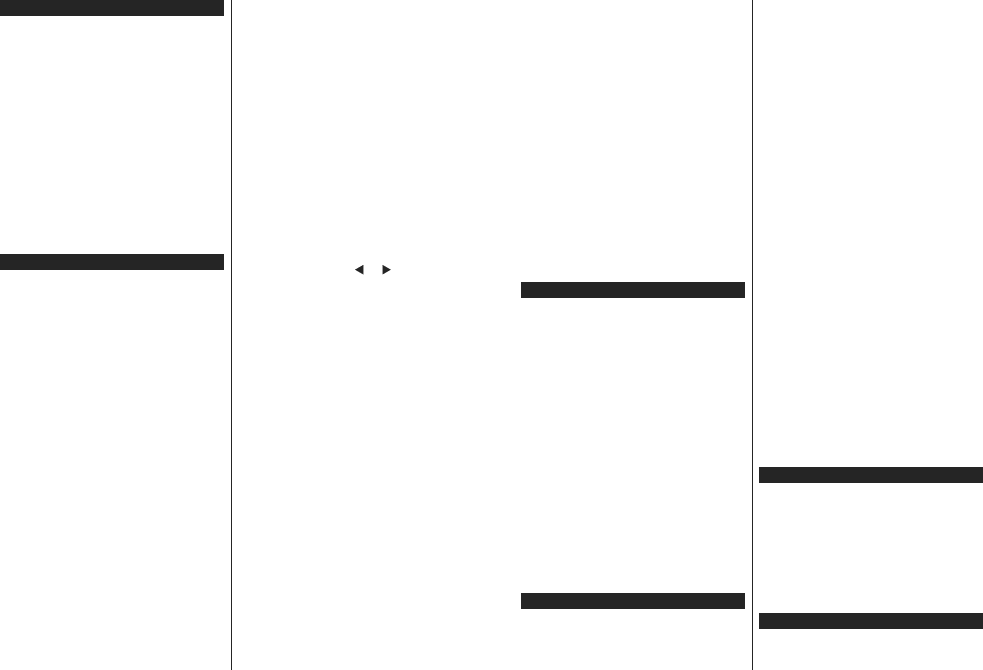English - 8 -
6ZLWFKLQJ2Q2ႇ
T
Connect
socket (100-240V
T
Press Standby Programme +/-
button on the remote control.
Press
comes on from standby
7
Press the Standby button
the side
into standby mode.
T
cord from the mains socket.
Note: When the TV is switched into standby mode, the standby
LED can blink to indicate that features such as Standby Search,
Over Air Download or Timer is active. The LED can also blink
when you switch on the TV from standby mode.
First Time Installation
:KHQWXUQHGRQIRU
screen displayed. Select the desired and
press OK .
On next screen, set using the
directional buttons.
Notes: Depending on the Country selection you may be asked
WRVHW
EH<RXKDYHWRHQWHULWLI
any menu operation later.
M7(*)Language and
Country selections that you made in the First Time Installation .
(*) M7 is a digital satellite service provider.
About Selecting Broadcast T
Digital Aerial: If Digital Aerial
is on, the will search for digital
broadcasts after other initial settings are completed.
Digital If Digital broadcast
turned on, the TV will search for
after initial settings are completed.
\RXU SUHIHUHQFHV D FRQ¿UPDWLRQ PHVVDJH
be YES
press OK to NO
press OK . Network
as Frequency , Network ID aSearch Step. When
¿QLVKHGSUHVVOK button.
Note: Searching duration will change depending on the selected
Search Step.
Satellite: Satellite
on, the TV
other
is performed some settings should be
satellite
can M7
installation. M7 set
Install T as Operator Satellite Operator as
the related M7 Preferred Scan
option Automatic channel
OK to start
preselected Language Country
VHOHFWLRQV
time process. Y may asked to select
HD/ SDRUFRXQWU\VSHFL¿FFKDQQHOOLVWDFFRUGLQJWR\RXU
M7 operator type. Select one and press OK to proceed.
:DLW
While performing an
WRXVH
the settings select the Preferred Scan
as Manual and OK to
proceed. Antenna Tmenu will be displayed next.
In search channels than
channels you should start a standard
the Install asStandard OK
to proceed. Antenna Tmenu will be displayed next.
There three types of antenna Y can
select Antenna Type aDirect , Single
or DiSEqC switch by using “
” or “ ” buttons.
Direct: If you
dish, OK
Select
OK to scan for services.
Single Satellite If you
and a single satellite
type. OK WR FRQWLQXH &RQ¿JXUH E\
following instructions on OK to
scan for services.
DiSEqC If
a DiSEqC switch,
Then
the
ress OKWRY
se
t if for
sixteen satellites
Press OKEXWWRQWRVFDQWKH¿UVWVDWHOOLWHLQWKHOLVW
Analogue: If Analogue
on,
initial settings are completed.
Additionally
one. Priority will be given
during the
listed the top of the Channel List :KHQ ¿QLVKHG
press OK to continue.
Y can Store Mode option at this
7KLV ZLOO FRQ¿JXUH \RXU VHWWLQJV IRU
environment depending on the model being
used,
the the info
intended only for
Home Mode for
in System>Settings>More menu and can be
RႇRQODWHU
English - 9 -
Press OK button on the remote control to continue.After
the
for available
After all
be displayed. OK Edit Channel
List
list to your preferences the Menu
button to quit and watch TV
While search continues a message appear,
asking
the LCN(*) . Select Ye and press OK WRFRQ¿UP .
(*) /&1 1XPEHU
DYDLODEOHEURDGFDVWVLQDFFRUGDQFHZLWKDUHFRJQL]DEOHFKDQQHO
number sequence (if available).
Notes:
TFirst Time Installation ,
\RXVKRXOGSHUIRUP
Menu button and enter the Installation>Automatic Channel
Scan>Satellite menu. Then follow the same steps mentioned
abow in the satellite section.
'R QRW WXUQ R௺ WKH 79 ZKLOH LQLWLDOL]LQJ ¿UVW WLPH LQVWDOODWLRQ
1RWHWKDWVRPHRSWLRQV
country selection.
Media Playback via USB Input
You can connect 2.5” and 3.5” inch (hdd with external power
supply) external hard disk drives or USB memory stick to your
TV by using the USB inputs of the TV
IMPORT%DFNXSWKH¿OHVRQ\RXU
before connecting
EHUHVSRQVLEOHIRU
types
disk
TV
recording
While formatting USB
1TB
problems in the formatting process.
Wait
WKHSOD\HU
cause physical damage to the USB
GHYLFH
Y can hubs with your USB
External USB recommended
in such a case.
It is recommended to use the TV’s USB input(s) directly
if you are going to connect a USB hard disk.
Note::KHQYLHZLQJ Media Browser menu can
RQO\
Recording a Programme
IMPORT When using USB hard disk
GULYH LV UHFRPPHQGHG WKDW ¿UVW IRUPDW GLVN
using TV’s Format ” option the Media
Browser>Settings>Recording Settings menu.
7
GLVNWR
then switch on the TV to enable the recording feature.
T
space
compatible an error message will be displayed.
T
is recommended to use USB Hard disk drives (HDD’s).
Recorded are saved into the
USB disk. If
DFRPSXWHU
be
only via your TV
Lip Sync delay may occur during
record is supported. The TV can record programmes up
to ten hours.
Recorded programmes are split into 4GB partitions.
If writing speed of the USB disk is
VXႈFLHQW UHFRUGLQJ PD\ IDLO DQG WLPHVKLIWLQJ
feature may not be available.
It recommended to use USB disk drives for
recording HD programmes.
Do the recording.
may harm the connected USB/HDD.
Multipartition is available.
GLႇHUHQWSDUWLWLRQV
USB disk
formatted as
ready features.
Some packets may not because
of as sometimes
freeze during playback.
Record, (for keys
can not be used when teletext is on. If a recording starts
from is
WXUQHGRႇ$OVR
an ongoing recording or playback.
Timeshift Recording
Press Pause button
timeshifting mode. In timeshifting mode, the programme
is paused
USB disk.
Press Play button
from where Stop
timeshift recording and return to the live broadcast.
Timeshift cannot be used while in radio mode.
Y
advancing the playback with the fast forward option.
Instant Recording
Press Record button
while a programme. Record
button