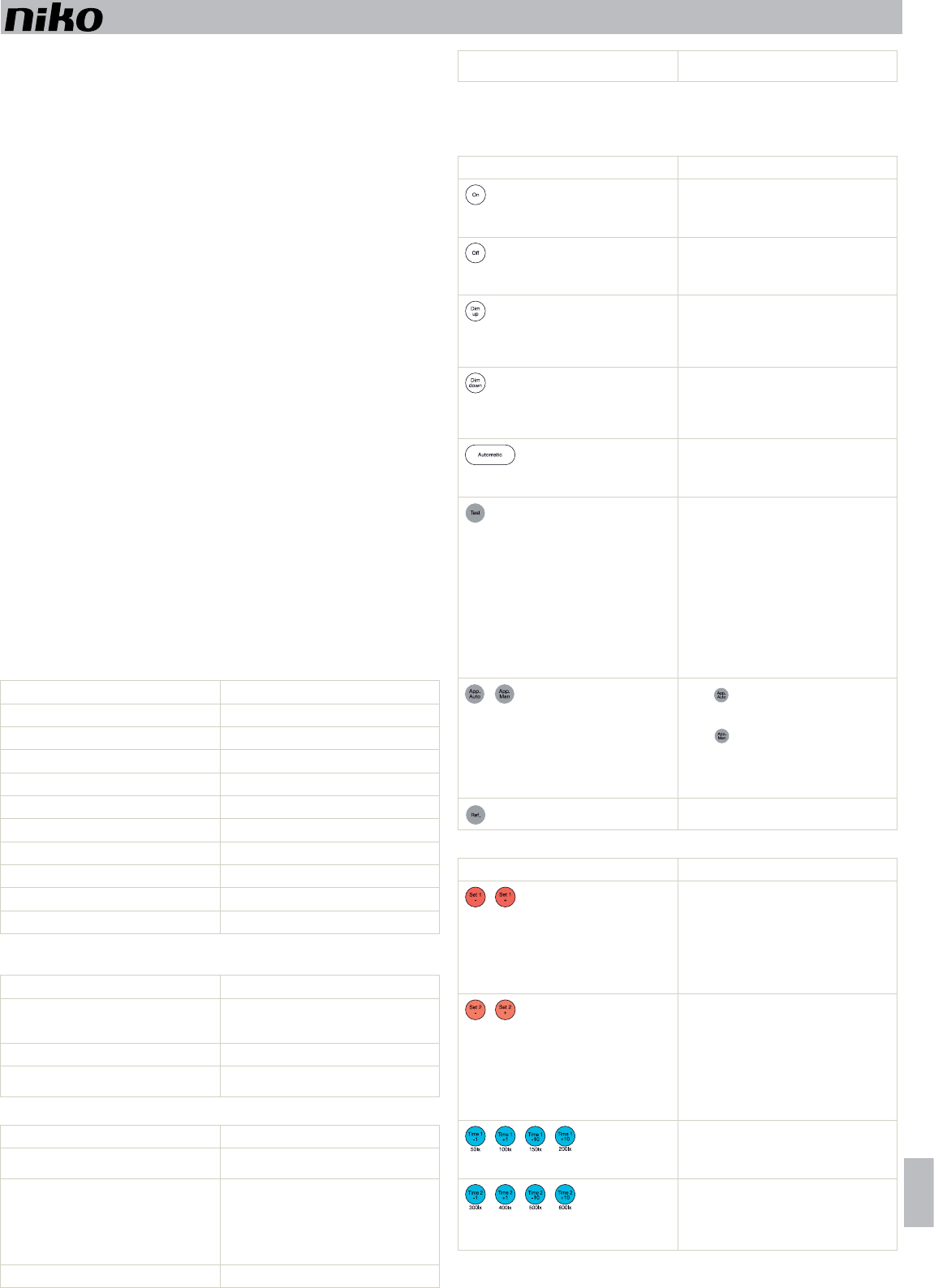350-20062
13
PM350-20062R1 nv Niko sa I EN
Read the complete manual before carrying out the installation and activating the system. Keep the
manual for future reference.
1DESCRIPTION
The 360° presence detector (D consists of an integral unit with control of two DALI or DSI buses, a
motion sensor (PIR or passive infrared technology), a light sensor and an integrated IR receiver
such as push buttons and lighting fixtures,
directly on the ceiling.
The presence detector can be installed and operated on the basis of the factory settings. For optimal lighting
control,
requirements.
2INST
2.1.
Danger: Disconnect all power before installing the presence detector
voltage until installation has been completed.
Refer to the wiring diagram (fig. 1).
For dividing the area into zones,
The DALI or DSI bus and push button must be installed as a high-voltage installation.
2.2.
Tip: Do not install the presence detector in direct sunlight or in the vicinity of heat sources (radiators) or air
currents (ventilation or air conditioning) (fig. 3).
1For direct mounting on the ceiling (fig.
cable inlet must be rotated 45° with respect to the mounting holes.
bFor mounting in a flush-mounting box (fig.
60 mm,
instructions for a permanent installation.
2. Push the sensor onto the terminal strip on the base and tighten the screw (fig.
3. Set the presence detector (fig.
4. Reduce the detection area,
5. Install the protection cap (fig. 5).
3SETTINGS
3.1.
At delivery the parameters of the presence detector are set as follows:
Parameter Factory setting
application manual
light sensitivity at table height in zone 1 300 lux
hysteresis on light sensitivity 20%
light level of the orientation lighting 5%
factor for zone 2 100% of zone 1 (= 300 lux)
switch-off delay 10 min
switch-off delay of the orientation lighting 1 min
DALI fade factor 0 (0 – 15 according to DALI standard)
lux value and switch-off delay setting via IR remote control
output DALI bus
3.2.
Figure 6 shows how to set the DIP switches according to their application.
DIP switch Application
1 Y
switch-off delay (TIME) via the potentiometers or the
IR remote control.
2
Y
3 and 4
Y
minimum,
3.3.
Mode of operation Meaning
The red indication LED is flashing. The presence detector detects presence in test
mode.
The green indication LED is flashing. The push button or the IR remote control is
activated.
control while the sensor is not locked,
indication LED is not flashing, it means the sensor
has already reached its minimum or maximum
settings.
The blue indication LED is illuminated.
The test mode has been selected.
The blue indication LED is flashing. While you are setting the light sensitivity
indicates overlighting.
4IR REMOTE CONTROL
With the IR remote control (fig.
perform a test or enter other parameters.
4.1.
Button Function
Yswitch the lighting in zones 1 and 2 on at the
same time.
The lighting remains switched on as long as there is
activity and the switch-off delay is activated.
Y
switch
the lighting in zones 1 and 2
off
at the
same time.
The lighting remains switched off as long as there is
activity and the switch-off delay is activated.
Press this button to
brighten
the lighting in zones
1 and 2 at the same time. If you press this button
again, dimming will stop.
The lighting remains switched on as long as there is
activity and the switch-off delay is activated.
Press this button to
dim
the lighting in zones 1 and
2 at the same time. If you press this button again,
dimming will stop.
The lighting remains switched off as long as there is
activity and the switch-off delay is activated.
Y
daylight-dependent
lighting
.
The lighting remains switched on as long as there
is activity and the switch-off delay and orientation
lighting delay are activated.
The detection area is tested by activating the
integrated motion sensor for the
walking
test
:
-
the red indication LED is flashing each time the
sensor detects activity
-
the sensor is in the test mode.
-
to the control mode if you forget to close the test
mode.
The light sensor does not work during the walking
test.
- Press
symbol to select the
automatic
application
.
application.
- Press
to select the
manual
application
.
deactivate the automatic application.
After you made your selection,
with a soft start for correct initialisation.
Yindication LED on or off .
4.2.
Button Function
-
the
reference
points
in
zone
1
.
-
light
level
(50 – 1500 lux) at table height
for
zone
1
.
-
increases or decreases by 50 lux.
-
demonstrating the light level chosen.
-
set the
reference
points
in
zone
2
.
-
brightness
values
(light
level)
(10 – 200%) at table height
for
zone
2
,
-
increases or decreases by 5%.
-
demonstrating the light level chosen.
- With these blue buttons,
switch-off
delay
(1 – 60 min)
for
zone
1
.
-
increases or decreases by 1 minute or 10 minutes.
-
switch-off
delay
(1 – 60 min)
for
the
orientation
lighting
.
-
delay increases or decreases by 1 minute or
10 minutes.