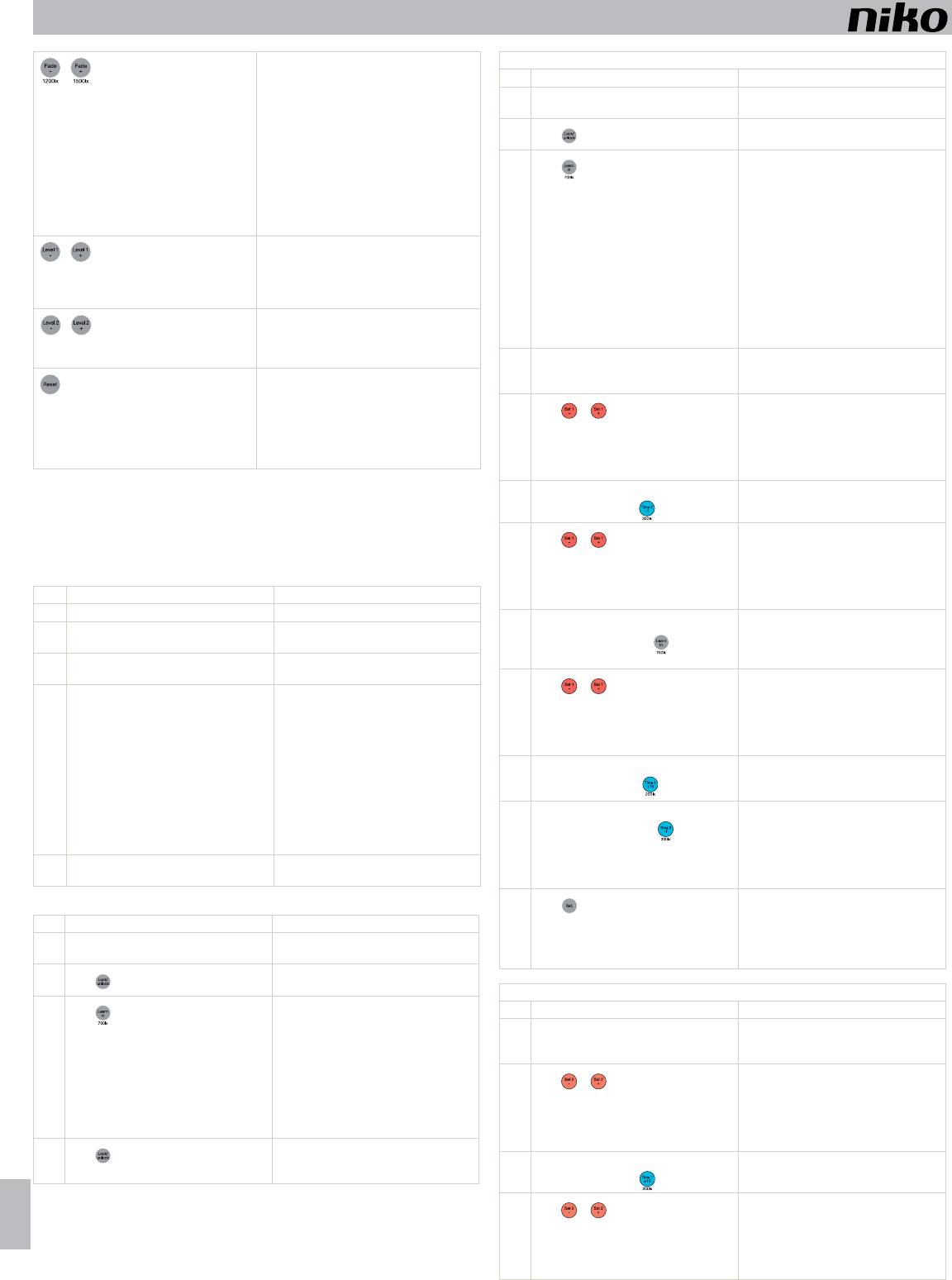350-20062
14
EN nv Niko sa I PM350-20062R1
- f (0 – 15)
for DALI coils or lighting fixtures.
-
increases or decreases by 1.
Tip:
fixtures are flashing during the transition phase.
Tip: It is recommended to keep this setting at 0 to
prevent that this is regarded as a delay between
the moment when the door button is pressed and
the moment when there is a visible difference in
the lighting.
- hysteresis
on light sensitivity (10 – 100%) for the light
level.
-
increases or decreases by 10%.
- light level of the
orientation lighting (5 – 100%).
-
increases or decreases by 5%.
- The returns to the factory settings.
-
initialisation.
-
- failure level
1
= 254
- activa
2
= 0 (switched off)
- fade time
3
= 0
1
level (254).
2
3
takes too long).
5ACTIV
5.1.
Step Action Result
1. Set DIP switch 1 to ON. You can now set the lux value manually
2. T
left (minimum setting).
The blue indication LED starts flashing.
3. T
right (maximum setting).
The blue indication LED starts flashing after a
few seconds.
4. T
left again (minimum setting).
a.
b.
1 and 2,
is reached.
c.
switched off in zones 1 and 2.
d.
which the maximum light level is reached.
e.
approximately two minutes, the lighting is
automatically switched off and then switched
on again at the minimum light level.
5. Set the lux value of your choice using the LUX
potentiometer
The sensor records this lux value after
30 seconds.
5.2.
Step Action Result
1. Set DIP switch 1 to OFF (factory setting). Y
remote control.
2.
Press
three times.
The sensor is unlocked and the green indication
LED is flashing once.
3.
Press
.
a.
1 and 2,
is reached.
b.
switched off in zones 1 and 2.
c.
which the maximum light level is reached.
d.
approximately two minutes, the lighting is
automatically switched off.
4.
Press
.
The sensor is locked again and returns to the
control mode.
settings.
5.3.
T
remote control.
to the sensor
set.
Setting the light level in zone 1
Step Action Result
1. Set DIP switch 1 to OFF (factory setting). Y
control.
2.
Press three times.
The sensor is unlocked and the green indication
LED is flashing once.
3.
Press
.
a.
1 and 2.
lamps heating up), the maximum light level is
reached.
during this process.
b.
calibration will start (sweep):
zone 2 is switched off and the lighting in zone
1 is gradually dimmed and then switched off.
After this,
dimmed and then switched off.
c.
red indication LED lights up and the lighting in
both zones is switched on.
4. Place a lux meter at table height (approximately
85 cm from the ground) underneath the sensor
and centrally in zone 1.
5.
Press
or .
Yfirst reference point in zone 1 to
the lowest light level possible (e.g.
Note:
possible to the fixed values on the IR remote
control.
6. Press the button with the value closest to the
first reference point (e.g.
).
The red indication LED goes out and the blue
indication LED lights up.
7.
Press
or .
Ysecond reference point in zone 1
to the highest light level possible (e.g.
Note:
possible to the fixed values on the IR remote
control.
8. Press the button with the value closest to the
second reference point (e.g.
).
The blue indication LED goes out, and the red
and blue indication LEDs light up at the same
time.
zone 2 is switched off.
9.
Press
or .
Ythird reference point in zone 1 to
the highest light level possible (e.g.
Note:
possible to the fixed values on the IR remote
control.
10. Press the button with the value closest to the
third reference point (e.g.
).
The red and blue indication LEDs go out, and
the green indication LED lights up.
value is set.
11. Press the button with the value closest to the
lux value of your choice (e.g.
for 300 lux).
Ylux value of your choice for zone
1 at table height.
The green indication LED goes out and the red
indication LED lights up.
the lighting in zone 2 is switched on again.
12.
Press
if you only use zone 1 or if the
light level of your choice in zone 2 should
be the same as that in zone 1.
Continue with step 21.
Setting the light level in zone 2
Step Action Result
13. Place a lux meter at table height (approximately
85 cm from the ground) underneath the sensor
and centrally in zone 2.
14.
Press
or .
Yfirst reference point in zone 2 to
the lowest light level possible (e.g.
Note:
possible to the fixed values on the IR remote
control.
15. Press the button with the value closest to the
first reference point (e.g.
).
The red indication LED goes out and the blue
indication LED lights up.
16.
Press
or .
Ysecond reference point in zone 2
to the highest light level possible (e.g.
Note: The light level must be as close as
possible to the fixed values on the IR remote
control.