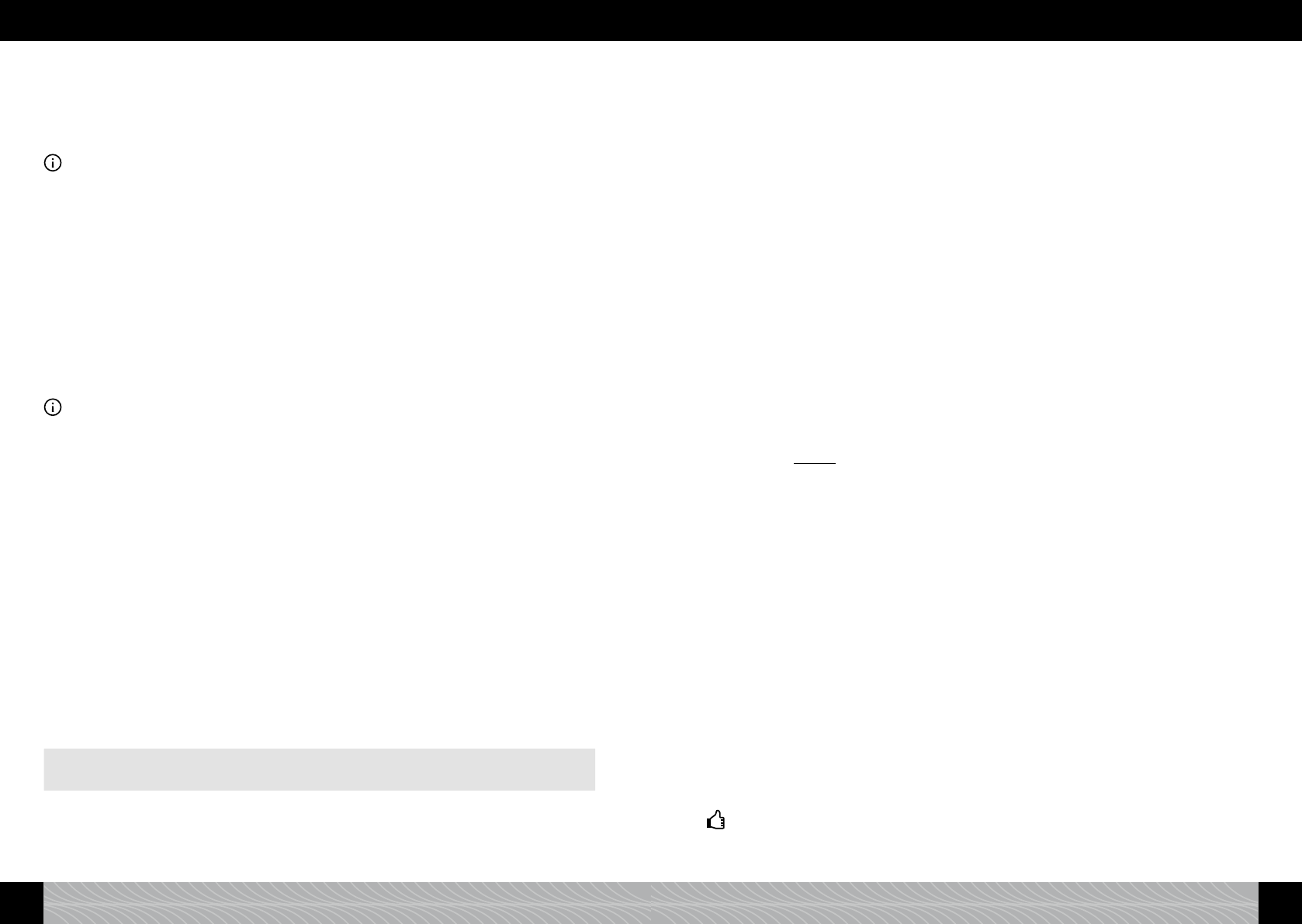When preparing for the rst time: When you prepare a coffee for the rst time, the grinding chamber is
still empty. Following the rst grinding process, the display may show “FILL BEANS” and the appli-
ance may not prepare any coffee.
Follow the instructions on the display and press the rotary again.
The process will then be repeated.
Information: For production reasons, the pipes in the appliance may remain empty during initial set-up.
The notication “Please ll system” will appear after the appliance has been turned on with the On/Off
button (gure 1/H).
When the appliance is ready for use, the main beverages menu will appear in the display.
2.4. Turning on the appliance during operation
If you have performed initial start-up during set up (section 2.2.), proceed as follows each time the
apparatus is subsequently turned on:
Turn the appliance on with the On/Off button (gure 1/H).
The notication “SYSTEM HEATS” will appear in the display.
When the appliance is heated, “Please rinse system” will appear in the display.
Press the rotary.
The system will now be rinsed. “SYSTEM RINSES” will appear in the display. The appliance will then
be ready to operate. The main beverages menu will appear in the display (gure 1/A).
Information: When you are not using the device for a longer period of time (e.g. due to a holiday), turn
off the device with the On/Off button (gure 1/H) and remove the plug from the socket.
2.5. ECO mode
When you do not use the rotary or the touch screen for a longer period of time, the appliance auto-
matically switches to ECO mode. The display shows “SAVE ENERGY”.
You can exit ECO mode by pressing the rotary.
The display shows the main beverages menu.
3. Preparing coffee specialities
When preparing for the rst time: When you prepare a coffee for the rst time, the grinding chamber is
still empty. Following the rst grinding process, the display may show “FILL BEANS” and the appli-
ance may not prepare any coffee.
Follow the instructions on the display and press the rotary again.
The process will then be repeated.
3.1. How to operate
Your NIVONA appliance offers you a variety of ways to prepare speciality coffees just the way you like
them. The key control elements and their basic function are identical for various coffee specialities:
It is up to you whether you prefer to use the touch screen or the rotary turn/push selection dial (rotary for
short).
Operating the appliance with the touch screen
(gure 1/A):
Operation with the rotary (gure 1/B):
short tap or tap and hold (see below) turn to change, short press or press and hold
(see below)
In the beverages menu In the beverages menu
• A short tap on a beverage symbol in the
beverages menu (gure 1/A) prompts the ap-
pliance to start preparing the chosen beverage
immediately.
• Turn the rotary to a beverage symbol in the
main beverages menu (gure 1/A) and then
apply a short press on the rotary to start pre-
paring the chosen beverage immediately.
• By tapping and holding a beverage symbol in
the main beverages menu (gure 1/A), you will
enter the recipe view for the beverage in ques-
tion and can enter your individual settings as
follows.
• Turn the rotary to a beverage symbol in the
main beverages menu (gure 1/A) and press
and hold the rotary to enter the recipe view for
the chosen beverage, where you can enter your
individual settings as follows.
In the recipe view In the recipe view
• A short tap on a parameter in the recipe view
will cause this parameter to ash red (gure
3) to show that the value of this parameter
can now be changed. Change and conrm the
value of this parameter using the rotary (gure
1/B) as follows.
• Turn the rotary to a parameter in the recipe
view and apply a short press on the rotary.
This parameter will now ash red (gure 3) to
show that the value of this parameter can now
be changed. Change and conrm the value of
this parameter using the rotary (gure 1/B) as
follows.
• Turn the rotary to change the value of the pa-
rameter ashing red in the recipe view. Press
the rotary to conrm the parameter value you
have set.
• Turn the rotary to change the value of the pa-
rameter ashing red in the recipe view. Press
the rotary to conrm the parameter value you
have set.
3.2. Beverages without milk (espresso, coffee, caffè americano)
The factory standard setting
• for espresso is: strength normal, aroma intense, temperature hot, quantity coffee 40 ml,
total volume 40 ml
• for coffee is: strength normal, aroma dynamic, temperature hot, quantity coffee 120 ml,
total volume 120 ml
• for caffè americano is: strength normal, aroma constant, temperature hot, quantity coffee 80 ml,
quantity water 40 ml, total volume 120 ml.
In the recipe view for a beverage (tap or press and hold a beverage symbol), you can alter the follow-
ing parameters for each beverage (for how to operate see 3.1.).
Choose strength (espresso, coffee, caffè americano)
Select the bean symbol to alter the coffee strength.
When the bean symbol is ashing red, turn the rotary to alter the coffee strength: The more beans
are displayed, the stronger the beverage will be.
Conrm the value set by pressing the rotary.
Choose aroma (espresso, coffee, caffè americano)
You can adjust the aroma for your coffee to your own preference. For this, three proles for the
ow velocity of the water through the coffee grounds are stored under the parameter “AROMA”.
The “DYNAMIC” prole ensures a dynamic ow, the “CONSTANT” prole a constant ow and the
“INTENSE” prole ensures an intense ow.
Tip: Test out your favourite aroma prole on one of the beverages. By the way: Your favourite aroma
prole may change when you switch between types of coffee.
Select the aroma symbol to alter the aroma.
72 73
2. Set-up 2. Set-up / 3. Preparing coffee specialities