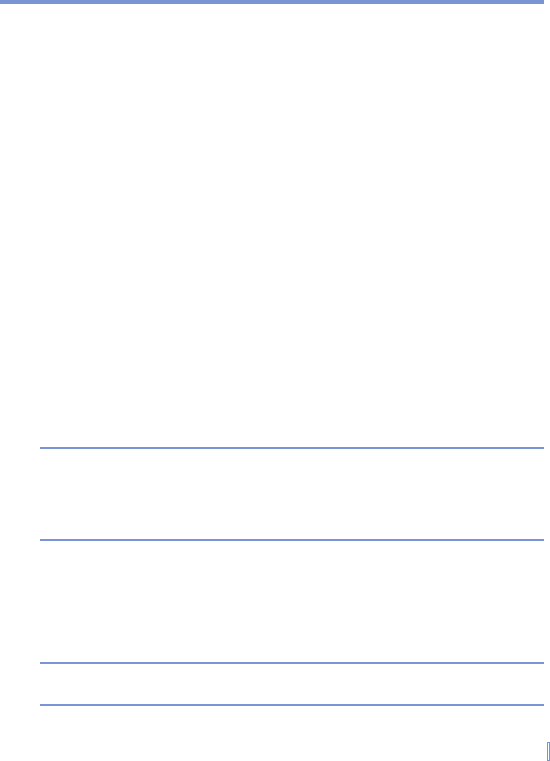Managing Your Pocket PC Phone | 71
• Clear the Display all day events check box if you do not want
to display all-day events.
To set options for displaying tasks on the Today screen
If you have a large number of tasks, you may want to specify the kind
of tasks that are displayed on the Today screen.
1. Tap Start > Settings > Personal tab > Today.
2. Tap the Items tab.
3. Select Tasks and tap Options.
4. Do any of the following:
• Under Display number of, select the type of tasks you want
to appear on the Today screen.
• In the Category list, select whether to display only tasks
assigned to a specific category or to display all tasks.
Customize the Start menu
You can choose which items appear in the Start menu.
1. Tap Start > Settings > Personal tab > Menus.
2. Select the check boxes of the items you want to appear in the
Start menu. You can select up to seven items.
Tip You can also create folders and shortcuts to appear on the Start menu.
In ActiveSync on your PC, click Explore. Double-click My Windows
Mobile-Based Device, click Windows, click Start Menu, and then
create the folders and shortcuts that you want. You will see the added
items after you synchronize.
Set Date / Time / Language / Regional Options
To set the time and date
1. Tap Start > Settings > System tab > Clock & Alarms.
2. Select the correct time zone and change the date or time.
Note During synchronization, the time on your device is updated with the time
on your PC.