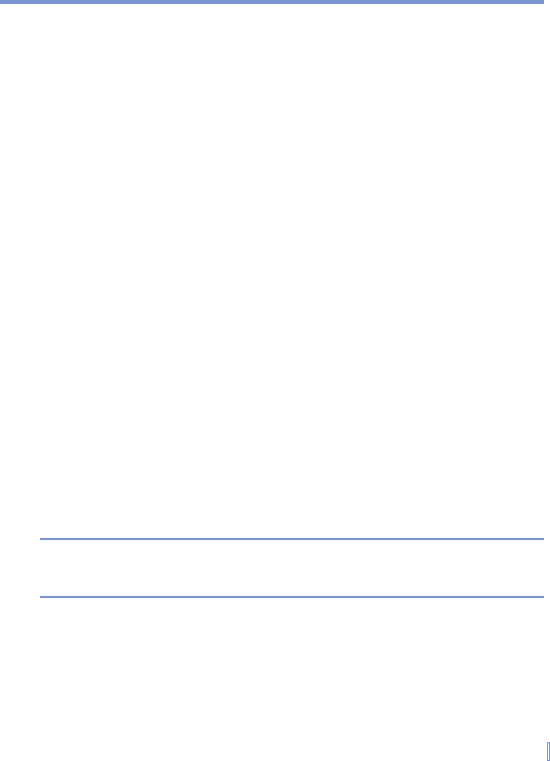Managing Your Pocket PC Phone | 73
Personal and system settings
To reassign programs or shortcuts to program buttons
Your device may come with programs already assigned to hardware
buttons. You can customize these buttons to open the programs you
use most, or to perform certain shortcuts such as changing the screen
orientation, opening the Today screen, or opening Input Panel.
1. Tap Start > Settings > Personal tab > Buttons.
2. A list of buttons and their current assignments is displayed on the
Program Buttons tab.
3. Tap the button you want to reassign. To help you identify the
buttons, there are numbers and icons representing the original
function of the button.
4. In the Assign a program box, tap the program or shortcut you
want to assign.
5. Tap OK.
To increase or decrease the size of text on the screen
1. Tap Start > Settings > System tab > Screen > Text Size tab.
2. Move the slider to increase or decrease the text size.
To enter owner information
Entering and displaying owner information are best practices; they
allow someone to return the device to you in case it is lost.
1. Tap Start > Settings > Personal tab > Owner Information.
2. On the Identification tab, enter your personal information.
Tip If owner information is displayed on the Today screen, you can open
and edit the information directly from the Today screen. Just tap that
section of the screen.