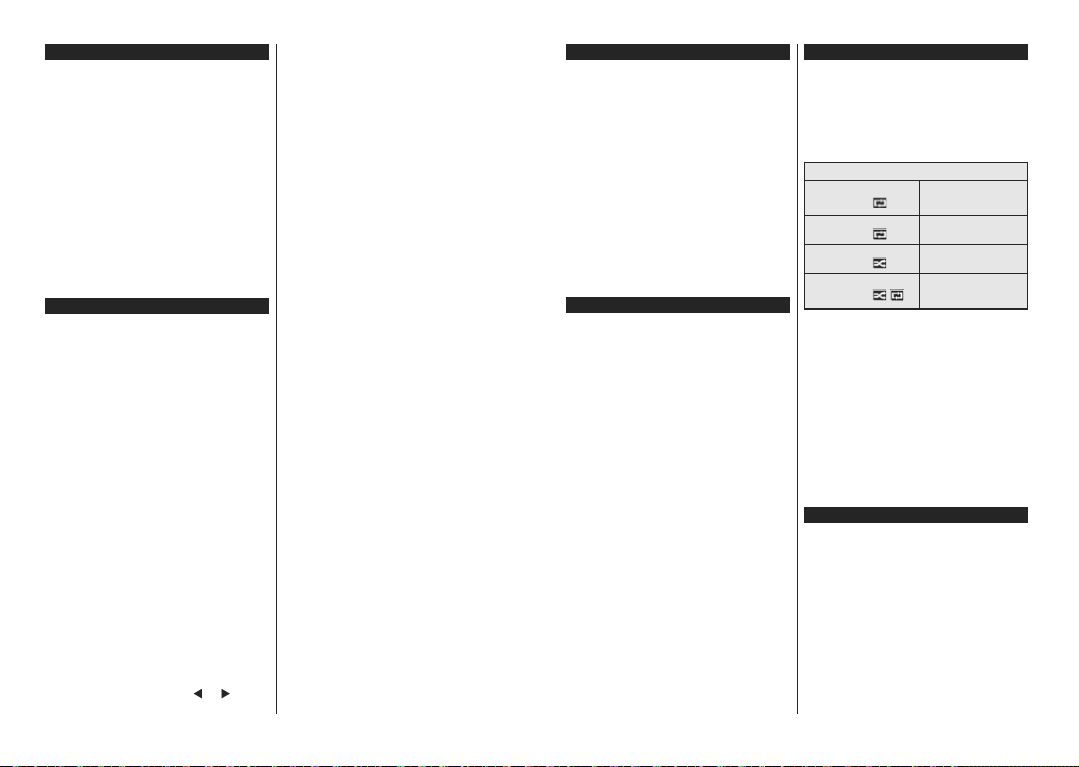English - 31 -
Switching On/Off
T
Connect the power cord to a power source such as a
wall socket (220-240V
T
• Press the Standby button, Programme +/- or a
numeric button on the remote control.
• Press the side function switch on the TV until the TV
comes on from standby
T
Press the Standby button on the remote control or
press the side function switch on the TV until the TV
switches into standby mode.
T
power cord from the mains socket.
Note: When the TV is switched into standby mode, the standby
LED can blink to indicate that features such as Standby
Search, Over Air Download or Timer is active. The LED can
also blink when you switch on the TV from standby mode.
First Time Installation
When turned on for the first time, the language
selection screen is displayed. Select the desired
language and press OK .
On the next screen, set your preferences using the
directional buttons.
Note: Depending on the Country selection you may be asked
to set and con¿ rm a PIN at this point. The selected PIN cannot
be 0000. Y
for any menu operation later.
About Selecting Broadcast T
Digital Aerial: If Digital Aerial broadcast search
option is turned on, the TV will search for digital
terrestrial broadcasts after other initial settings are
completed.
Digital Cab If Digital Cable broadcast search
option is turned on, the TV will search for digital cable
broadcasts after other initial settings are completed.
$FFRUGLQJ WR \RXU RWKHU SUHIHUHQFHV D FRQ¿UPDWLRQ
message may be displayed before starting to search.
Select YES and press OK to proceed. T
operation, select NO and press OK . Y
Network or set values such as Frequency, Network
ID and Search Step. OK button.
Note: Searching duration will change depending on the
selected Search Step .
Satellite: If Satellite broadcast search option is turned
on, the TV will search for digital satellite broadcasts
after other initial settings are completed. Before
satellite search is performed some settings should be
made. Antenna Type
can select Antenna T as Direct , Single Satellite
Cable or DiSEqC switch by using “ ” or “ ” buttons.
• Direct: If you have a single receiver and a direct
satellite dish, select this antenna type. Press OK to
continue. Select an available satellite on the next
screen and press OK to scan for services.
• If you have multiple
receivers and a single satellite cable system, select
this antenna type. Press OKWRFRQWLQXH&RQ¿JXUH
settings by following instructions on the next screen.
Press OK to scan for services.
• DiSEqC If you have multiple satellite dishes
and a DiSEqC switch, select this antenna type.
Press OK to continue. YDiSEqC
options (if available) on the next screen. Press OK
EXWWRQWRVFDQWKH¿UVWVDWHOOLWHLQWKHOLVW
Analogue: If Analogue broadcast search option is
turned on, the TV will search for analogue broadcasts
after other initial settings are completed.
Additionally you can set a broadcast type as your
favourite one. Priority will be given to the selected
broadcast type during the search process and the
channels of it will be listed on the top of the Channel
List:KHQ¿QLVKHGSUHVV OK to continue.
YStore Mode option at this point.
7KLVRSWLRQ
environment and depending on the TV model being
used, the supported features of it may be displayed
on the top of the screen as an info banner
is intended only for store use. It is recommended to
select Home Mode for home use. This option will be
available in System>Settings>More menu and can
be turned off/on later
Press OK button on the remote control to continue.
After the initial settings are completed TV will start
to search for available broadcasts of the selected
broadcast types.
After all the available stations are stored, scan results
will be displayed. Press OK to continue. The Edit
Channel List menu will be displayed next. Y
edit the channel list according to your preferences or
press the Menu button to quit and watch TV
While the search continues a message may appear
asking whether you want to sort channels according
to the LCN(*) . Select Ye and press OK WRFRQ¿UP .
(*) LCN is the Logical Channel Number system that organizes
available broadcasts in accordance with a recognizable
channel number sequence (if available).
Note: Do not turn off the TV while initializing first time
installation. Note that, some options may not be available
depending on the country selection.
English - 32 -
Using SatcoDX Feature
Y
Installation>Satelite Settings menu. In the SatcoDX
menu, there are two options regarding to the SatcoDx.
Y
to perform these functions a USB device must be
connected to the TV
Y
& transponders in TV
$GGLWLRQDOO\
stored in USB device, to the TV
:KHQ
related satellites and transponders in the selected
¿OHZLOO
terrestrial, cable and/or analog services, they will be
kept and only satellite services will be removed.
Afterwards, check your antenna settings and make
changes if necessaryNo
Signal” may be displayed if the antenna settings are
QRWFRQ¿JXUHGSURSHUO\
Media Playback via USB Input
You can connect 2.5” and 3.5” inch (hdd with external power
supply) external hard disk drives or USB memory stick to your
TV by using the USB inputs of the TV
IMPORT%DFN
before connecting them to the TV
QRW
Certain types of USB devices (e.g. MP3 Players)
or USB hard disk drives/memory sticks may not be
compatible with this TV
NTFS disk formatting.
Wait a little while before each plugging and unplugging
DVWKH
so may cause physical damage to the USB player
and the USB device itself. Do not pull out your drive
ZKLOHSOD\LQJD¿OH
Y
External power supplied USB hubs are recommended
in such a case.
It is recommended to use the TV’s USB input(s)
directly
Note: When viewing image ¿ les the Media Browser menu
can only display 1000 image ¿ les stored on the connected
USB device.
Media Browser Menu
<
USB disk by connecting it to your TV
disk to one of the USB inputs located on the side of
the TVMenu button while in the Media
Browser mode will access the Picture, Sound and
Settings menu options. Pressing the Menu button
again will exit from this screen. YMedia
Browser preferences by using the Settings Menu.
/RRS6KXIÀH0RGH2SHUDWLRQ
Start playback with the Play
button and activate
$OO¿OHVLQWKHOLVWZLOOEH
continuously played in original
order
Start playback with the OK
button and activate
7KHVDPH¿OHZLOOEHSOD\HG
continuously (repeat)
Start playback with the Play
button and activate $OO¿OHVLQWKHOLVWZLOOEH
played once in random order
Start playback with the Play
button and activate ,
$OO¿OHVLQWKHOLVWZLOOEH
continuously played in the
same random order.
Custom Boot Up Logo
Y
image or photo on the screen each time your TV boots
XS
disk and open them from the Media Browser menu.
When you have chosen the desired image, highlight it
and press OK to view it in full screen. Press OK again
WR
message will be displayed. Select Ye and press OK
again. If the image is suitable(*) you will see it on the
screen during the TV’s next boot up.
Note: If you perform a First Time Installation the TV will return
to using the default logo, if any
(*) Images should have an aspect ratio of 16:9 and they should
be in .jpg, .jpeg or .jpe ¿le formats. Only ¿ les with sizes no
greater then 300KB are supported. The image cannot be set as
boot logo, which’s resolution doesn’t appear on the info banner.
CEC and CEC RC Passthrough
This function allows to control the CEC-enabled
devices, that are connected through HDMI ports by
using the remote control of the TV
The CEC option in the System>Settings>More menu
should be set as EnabledDW Source
button and select the HDMI input of the connected
CEC device from the Sources List menu. When
new CEC source device is connected, it will be listed
in source menu with its own name instead of the
connected HDMI ports name(such as DVD Player
Recorder 1 etc.).
The TV remote is automatically able to perform the
main functions after the connected HDMI source has
been selected.