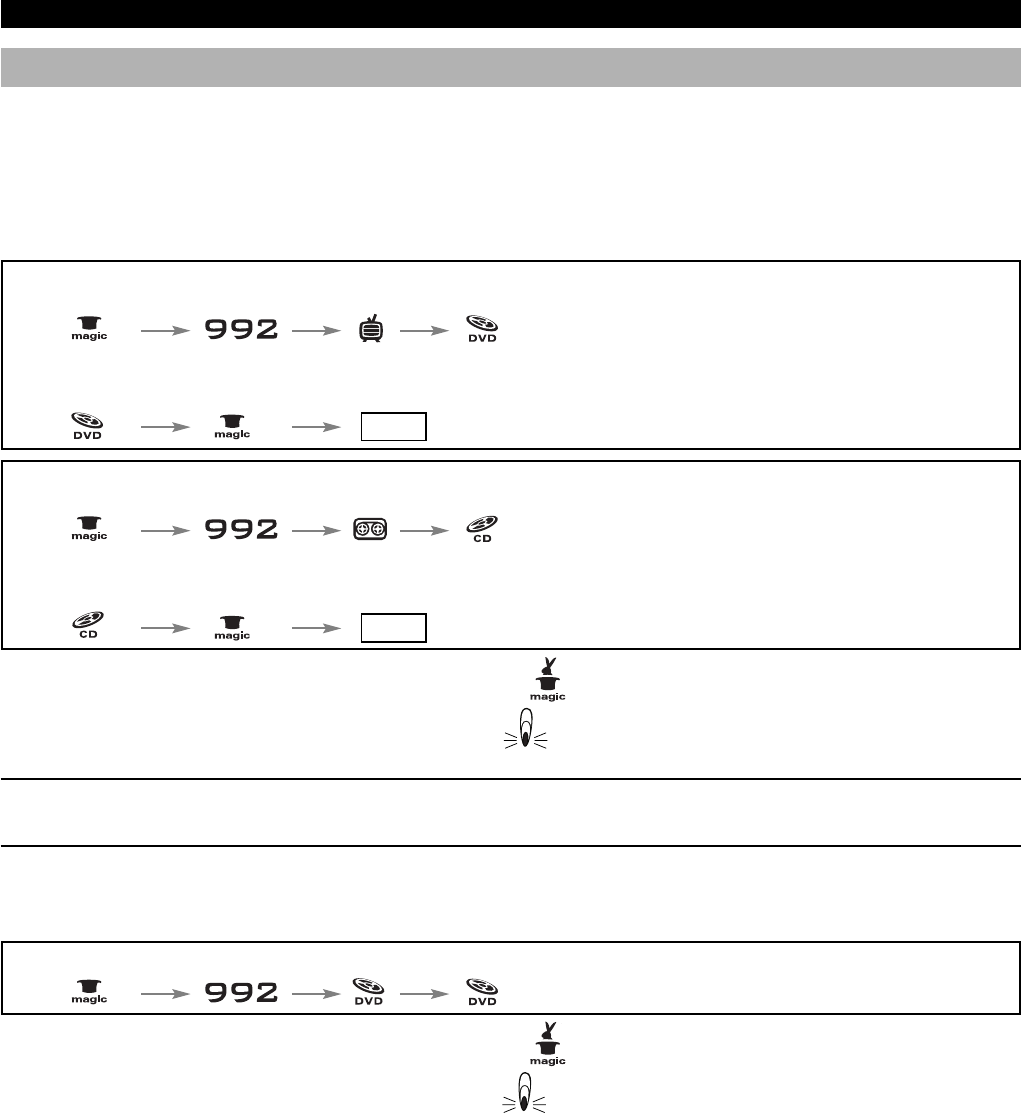10 WWW.ONEFORALL.COM
Mode re-assignment (Changing a Device mode)
It is possible to change the mode of any device key. This is useful if you want to set up two of the same devices on the KAMELEON 6. The modified device
key will display the applicable keys for the revised mode. The code can be set up using “Direct set up” (p. 6) or “Search method” (p. 7). To change a device
key, see the two examples below.
Example 1; if you like to program a second TV on the DVD key.
Example 2; if you like to program a second VCR on the CD key.
Example 1:
To program a second Television on the DVD key (for example), you need to change the DVD key into a TV key, so press:
1.
The DVD key has now become a second TV key and will display the applicable keys for this mode.
2. Now enter the Set-Up code for your second TV by pressing:
Example 2:
To program a second Video Recorder on the CD key (for example), you need to change the CD key into a VCR key, so press:
1.
The CD key has now become a second VCR key and will display the applicable keys for this mode.
2. Now enter the Set-Up code for your second VCR by pressing:
(*) Hold down the MAGIC key until the rabbit comes out of the hat.
(**) The bottom part of the animated IR Indicator will blink twice.
- The animation (icon) of the device key will stay retained while the mode will change. If you program a different device type on another key
(e.g. second TV on the DVD key) the original device key icon will remain, but the function will change to suit the new device mode. For example;
if a second TV is programmed on the DVD key, teletext functions will become available in DVD mode.
Resetting a Device key
Example: To reset the DVD key to its original mode, press:
1.
(*) Hold down the MAGIC key until the rabbit comes out of the hat.
(**) The bottom part of the animated IR Indicator will blink twice.
(*)
(*)
(**)
(*) (**)
(*) (**)
(TV Code) (**)
____
(*)
(VCR Code) (**)
____
Extra Features