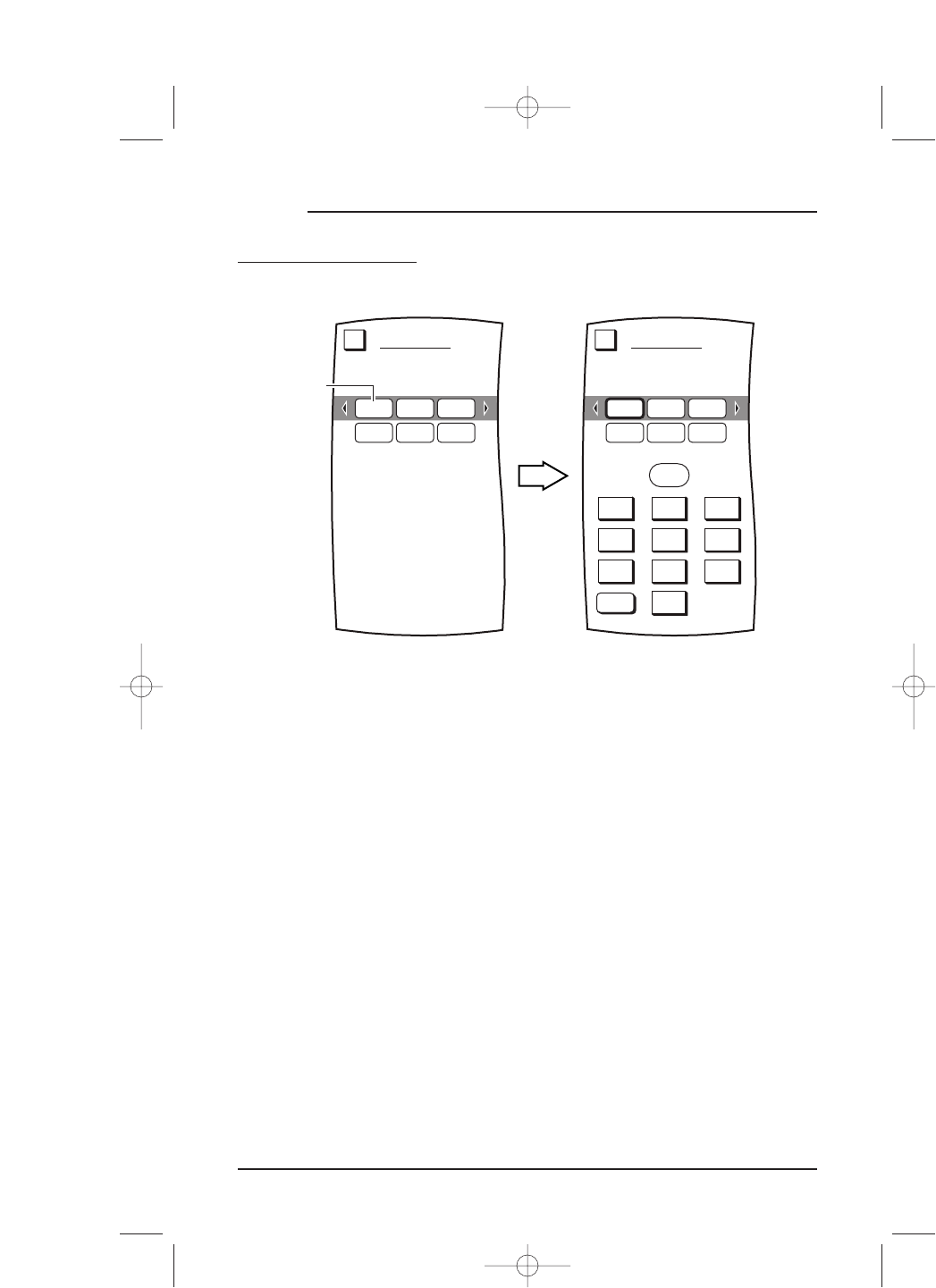USING KEY MAGIC
ADDING A KEY MAGIC FUNCTION (CONTINUED)
7. Using the keypad, enter the 3-digit code. Mosaic will ask you to test the Key Magic
function.Aim Mosaic at the selected device and tap on the TEST key.
8. If the device responds correctly, tap on the
OK key.You will see the KEY MAGIC
Device Selection Strip
and Mosaic will ask on which device you want to store the
new function.
9. Tap on a desired device.You will see its
Device Screen and Mosaic will ask on which
key do you want to store the new function.
10. To assign the function, tap on any desired key. To accept the change, tap on the
OK
key. Mosaic will ask if you want to relabel the function key.
• To relabel the function key, tap on the
YES key.You will see the KEY MAGIC
Label Screen
. Follow the procedure that is similar to the one starting with step 3
on page 54 to relabel the key and tap the
OK key when you’re done.
• To keep the label the same, tap on the
NO key.
11. You will see a confirmation screen that says the key has been successfully pro-
grammed.To program a function of the same type, tap on the
ESC key. To return to
the
Device Screen,press on ESC or MUTE for at least 2 seconds.
60 Chapter 4: Personalizing Mosaic
MOSAIC
Enter 3-digit Magic code.
KEY MAGIC
Esc
Select a source device.
If your remote has key magic
support, see the ABOUT page to
obtain key magic information.
KEY MAGIC
Esc
Magic Code
CBLTV VCR
00030021 0035
CBLTV VCR
00030021 0035
1 2 3
4 5 6
7 8 9
0
CLEAR
Tap on
a device
(e.g., TV).