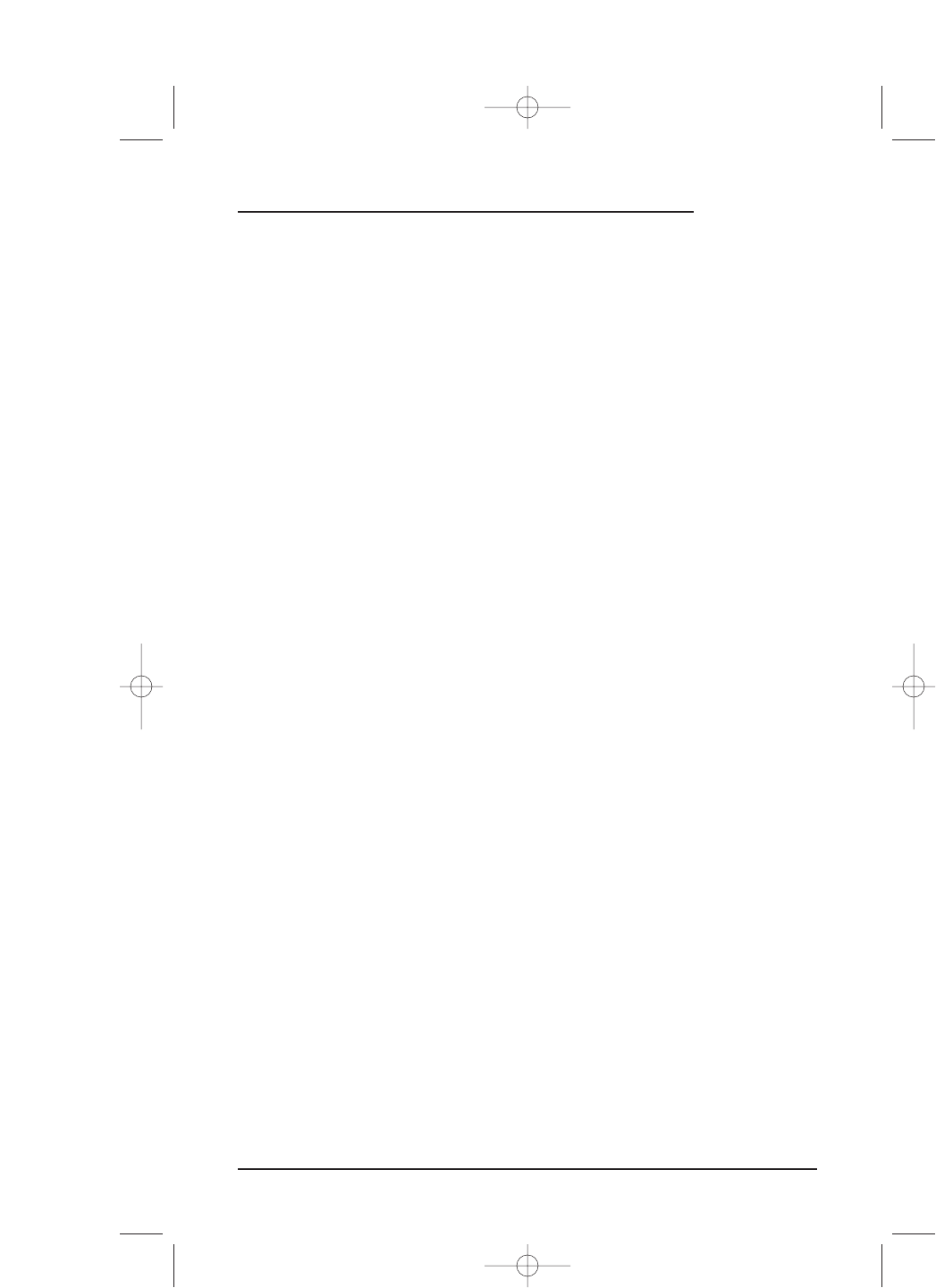4. Using your home PC and an Internet browser, connect to the Internet and navigate
to our web site (see
Chapter 5: Mosaic System – About Mosaic on page 82). Then
click on
Support and look for the download page. There you will find instructions
on selecting a device, setting up the Mosaic for the download, and performing the
download. To get a better idea of the procedure, read all instructions before actual-
ly starting the download.
NOTE: You can download codes for more than one device as long as the memory download
indicator is not full (i.e., less than 100 %).
IMPORTANT: Be aware that each new download will erase previously downloaded codes
that are not being used in a device setup.
5. When you’re ready for downloading, tap on the DOWNLOAD key on Mosaic’s
UPGRADE Menu.Mosaic’s LED will turn on. Place Mosaic so its lower rear half is
against the middle of a speaker and try to keep it steady. Continue following the on-
line Internet instructions to start the download.
NOTE: During download, Mosaic’s LCD and backlight will turn off. The LED should blink
periodically if the codes being received are valid. If the LED is off or remains on steadily, the
data is invalid. In that case, press the
M (Mute) key to stop the download and repeat this step.
6. When the download is complete, you will no longer hear sound coming from the
speaker, and Mosaic’s LED will turn off. Then an
UPGRADE Test Menu will appear
on Mosaic where you can test device codes that were downloaded.
7. Follow the on-screen instructions to find a downloaded code that will work for the
selected device. Test each code until you find one that works. Then tap on the
OK key
to add the new code.You will see a confirmation screen. Tap on the
ESC key to return
to the
UPGRADE Menu. Repeat steps 4 to 7 for each device you want to upgrade.
NOTE: If none of the codes work, repeat steps 4 through 7 and try the download again. If the codes
still don’t work after several tries, contact customer support for additional help. Be aware that each
new download will erase previously downloaded codes that are not being used in a device setup.
Upgrading Codes 75
USER’S GUIDE