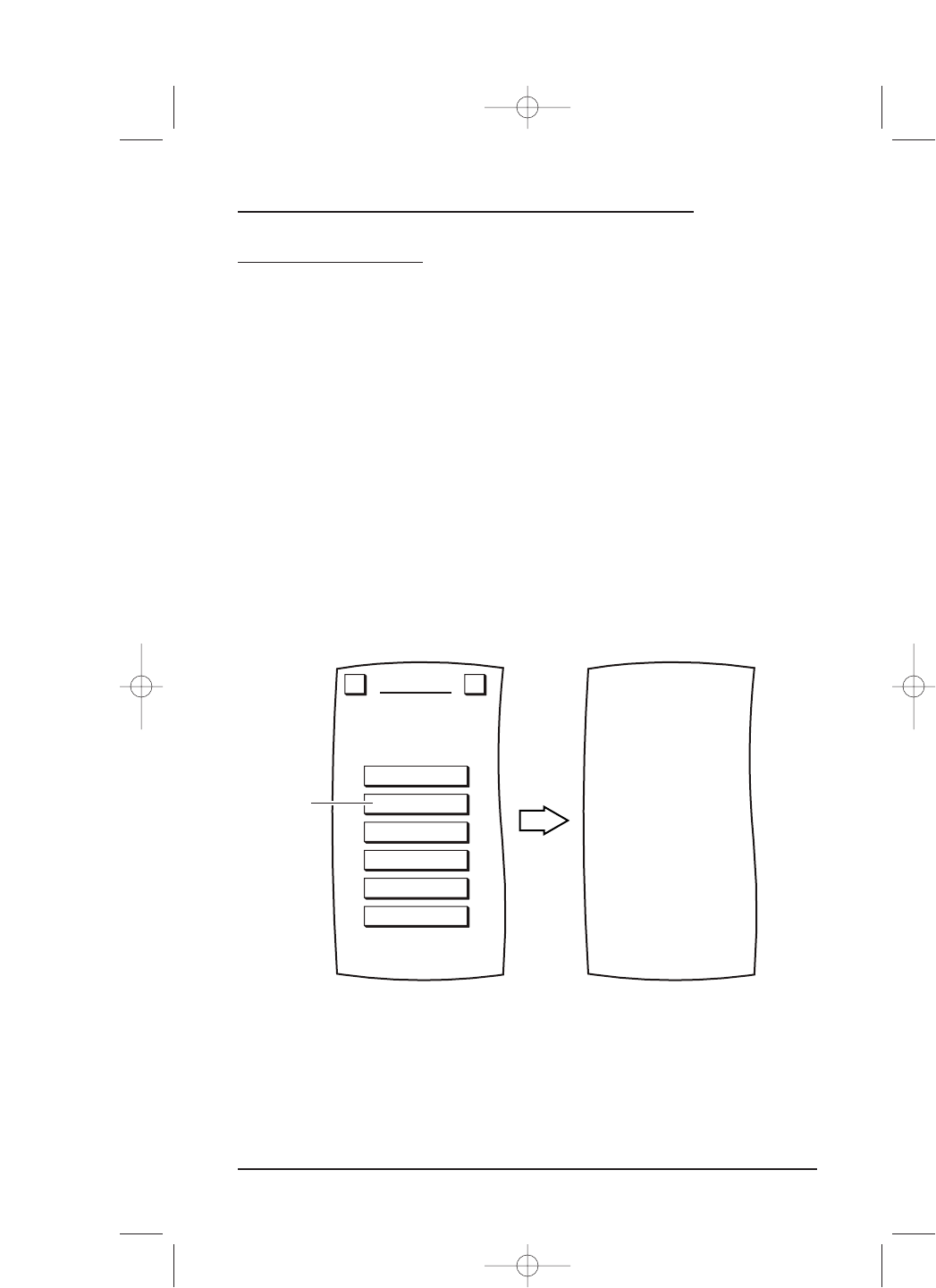ALIGNING THE LCD
After Mosaic has been used awhile, a soft key may no longer produce a response when
you tap inside a key’s boundary, yet it still works when you tap outside it. To compen-
sate for this drift, Mosaic includes a utility program that you can use to align the LCD
back to factory specifications.
1. On the
Device Screen in the upper left corner, tap on Setup.You will see the main
SETUP Menu that greets you and asks,“What would you like to configure? ”
NOTE: If the LCD is so misaligned, if by tapping on Setup you do not see the main SETUP
Menu, skip steps 1 through 3 and instead press the
CH –, MUTE,and VOL + hard keys, all at the
same time. This will cause Mosaic to go directly to the LCD ALIGNMENT Menu. Then start
with step 4 on the next page.
2. Tap on the SYSTEM key.You will see the SYSTEM Menu, as shown on the next page.
NOTE: To return to a previous menu, tap on the ESC key. To return to last-displayed Device
Screen, press down on
ESC or MUTE for at least 2 seconds. For LCD Alignment help, tap the ? key.
3. Tap on the LCD key.You will see the LCD ALIGNMENT Menu.
continued on next page...
Aligning The LCD 77
USER’S GUIDE