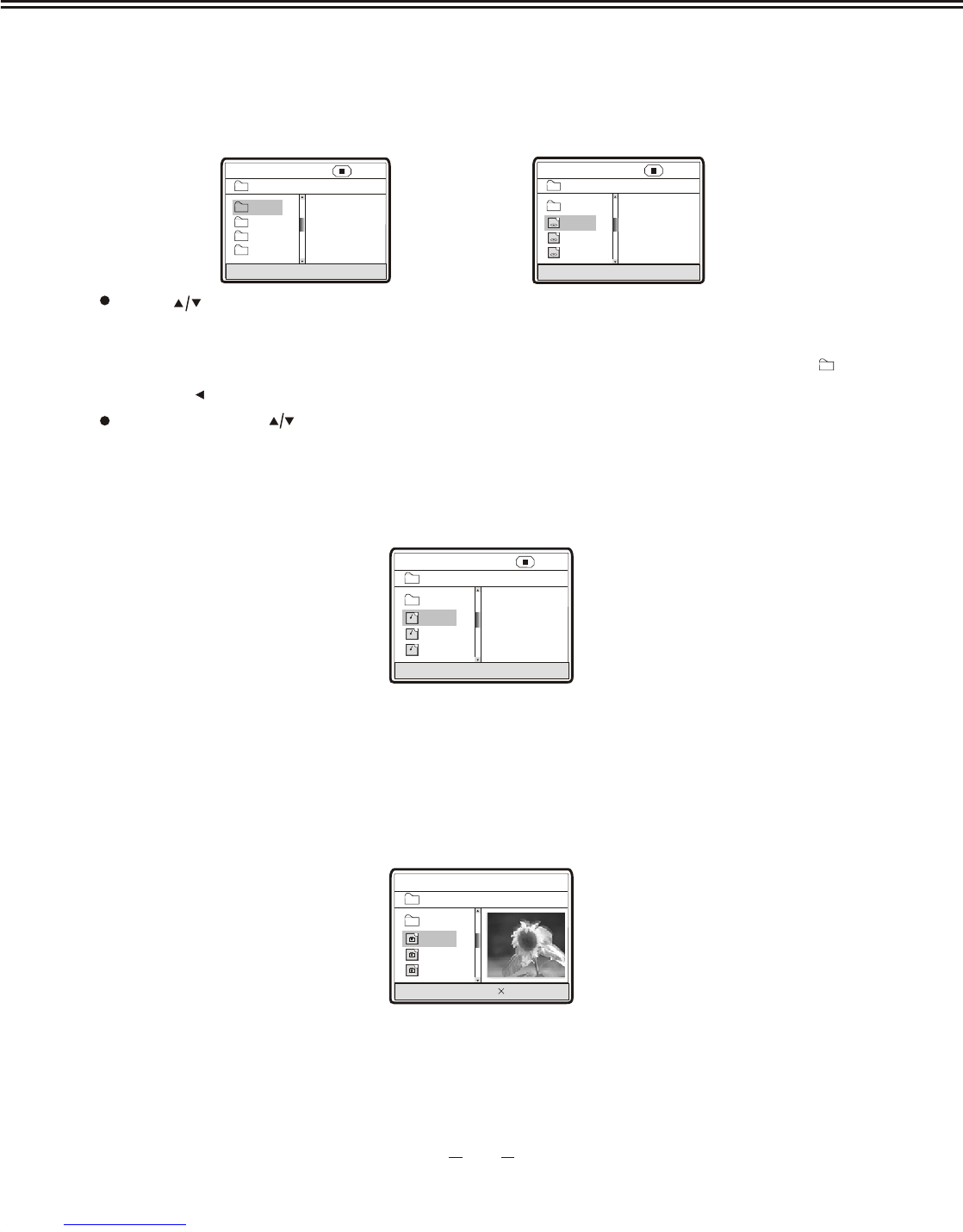After you put an music file into the unit, it will search disc information and display the operation
menu as in the following figure. The operation method is the same as that of MPEG4.
2. Play music file
3. Play JPEG file
After you put an music file into the unit, it will search disc information and display the operation
menu as in the following figure. The operation method is the same
as that of music file, but the
difference is that after selecting JPEG file, the preview window will appear this file's preview image
to facilitate you to select. After you select the JPEG f
ile you desired and press [OK] button to confirm,
the picture will display in full screen.
00:00 00:00
004/369
\PIC\
Du000
Du001
Du002
RESOLUTION 640 480
..
4. Play music+JPEG file
If a disc is composed with both music and JPEG files, you may enjoy both of them simultaneously.
First, you may play songs by the above-mentioned method; then enter the directory w
ith JPEG
file and enjoy JPEG picture by the above-mentioned method.
In Figure B, press [ ] button to select the MPEG4 format file you desired and press [OK]
button to confirm. The unit begins to play MPEG4 format movie.
After you put an MPEG4 format file into the unit, it will search disc information and display the
operation menu as figure A (The displayed content varies with disc.).
1. Play MPEG4 file
A:
00:00 00:00
\
Du000
Du002
Du001
Du003
001/004
B:
00:00 00:00
001/369
\Du000\
MP000
MP001
MP002
..
A/V
A/V
A/V
Press [ ] button to select the directory you desired and press [OK] button to confirm.
For instance, you select the directory Du000 in Figure A, press [OK] button and TV screen
displays as in Figure B. The window returns to the previous directory when you se
lect [ ....]
or press []button.
00:00 00:00
001/369
\Du000\
Cd000
Cd001
Cd002
MP3
MP3
MP3
..
DVD OPERATION
31