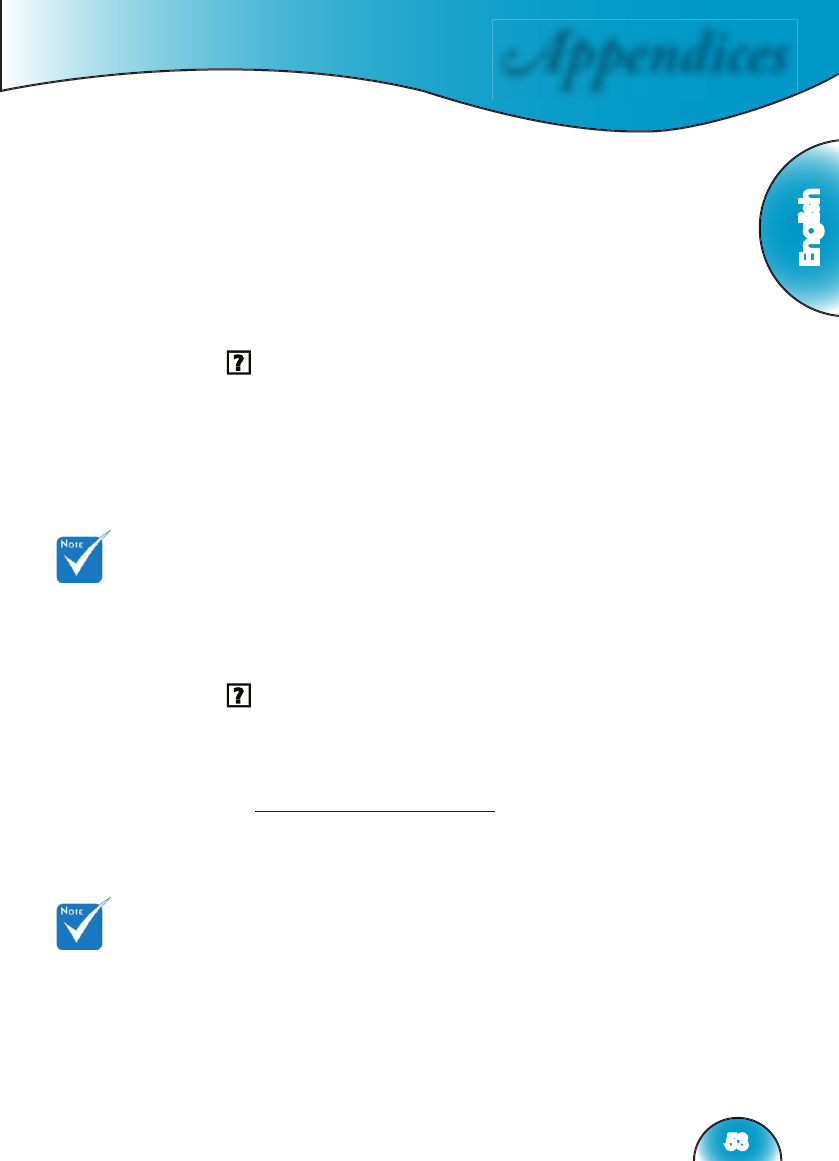Appendices
English
53
Image Problems
No image appears on-screen
Ensure all the cables and power connections are correctly and
securely connected as described in the “Installation” section.
Ensure the pins of connectors are not crooked or broken.
Not only the RS-232 cable and HDMI cable between projector and
Box ,but also the cable from source to Box.
Check if the projection lamp has been securely installed. Please
refer to the “Replacing the lamp” section.
Make sure you have removed the lens cap and the projector is
switched on.
If projector only show “blue” image ,Please check controller box is
switched on and HDMI (#) connections between controller box and
projector.
Partial, scrolling or incorrectly displayed image
Press source direct key that you feed to HD81 on the remote control
or control panel.
If you are using a PC:
For Windows 95, 98, 2000, XP:
1. From the “My Computer” icon, open the “Control Panel” folder,
and double click the “Display” icon.
2. Select the “Settings” tab.
3. Verify that your display resolution setting is lower than or equal
to SXGA+ (1400 x 1050). (*)
4. Click on the “Advanced Properties” button.
If the projector is still not projecting the whole image, you will
also need to change the monitor display you are using. Refer to
the following steps.
5. Verify the resolution setting is lower than or equal to SXGA+
(1400 x 1050) resolution.
Troubleshooting
If you experience a problem with your projector, please
refer to the following information. If a problem persists,
please contact your local reseller or service center. (See
page 62 for details)
(#) Break off Rule of
HD81 : See page 56.
LED lighting message
(*) The resolution:
HDMI’s 1920 x 1080 i/p
and component’s 1920 x
1080 i is recommended
for this projector.