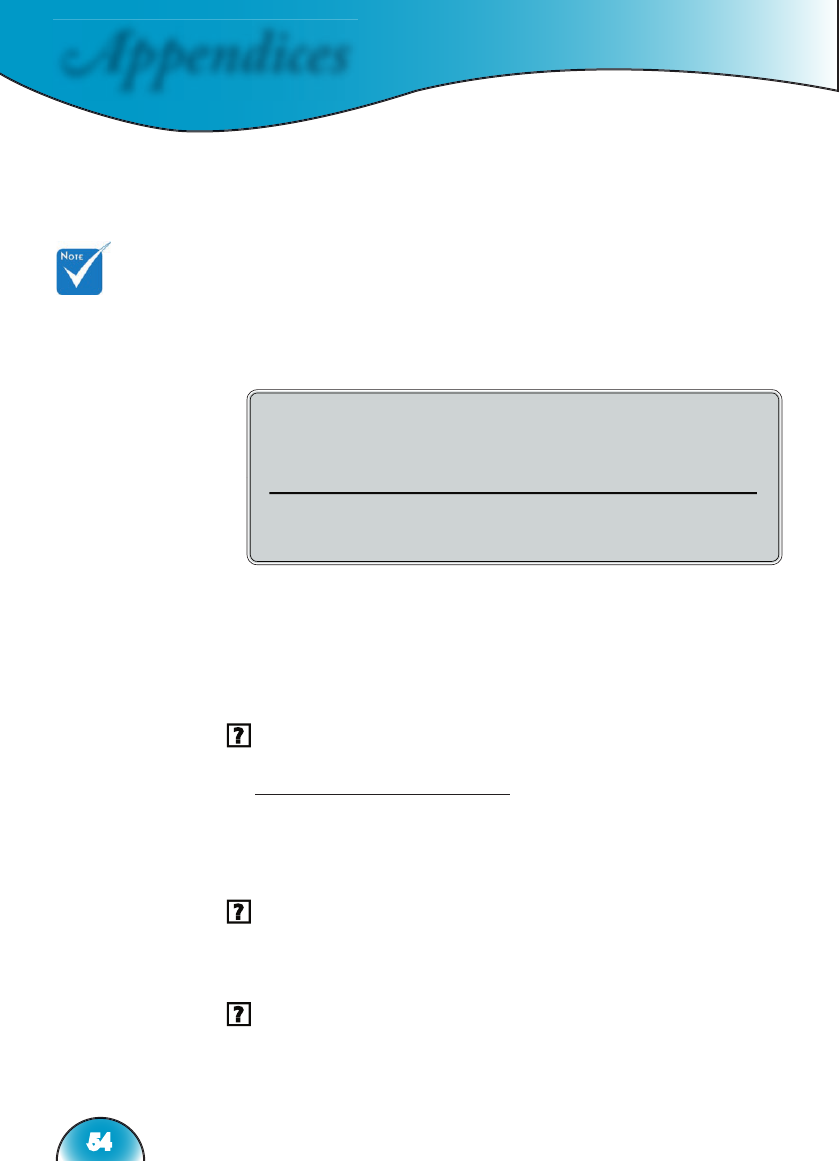Appendices
54
6. Select the “Change” button under the “Monitor” tab.
7. Click on “Show all devices.” Next, select “Standard monitor
types” under the SP box; choose the resolution mode you need
under the “Models” box.
8. Verify that the resolution setting of the monitor display is lower
than or equal to SXGA+ (1400 x 1050). (*)
If you are using a Notebook:
1. First, follow the steps above to adjust resolution of the comput-
er.
2. Press the toggle output settings. example: [Fn]+[F4]
If you experience diffi culty changing resolutions or your monitor
freezes, restart all equipment including the projector.
1. If you are using other device (like DVD playe,tuner,..etc), please
make sure your device and the cable that link to Box isn’t bro-
ken.
The screen of the Notebook or PowerBook computer is not
displaying your presentation
If you are using a Notebook PC:
Some Notebook PCs may deactivate their own screens when a
second display device is in use. Each has a different way to be reac-
tivated. Refer to your computer’s manual for detailed information.
Unstable or fl ickering image
Use “Frequency” to correct it. See page 49 for more information.
Change the monitor color setting on your computer.
Image has vertical fl ickering bar
Use “Phase” to make an adjustment. See page 49 for more informa-
tion.
Check and reconfi gure the display mode of your graphic card to
make it compatible with the projector.