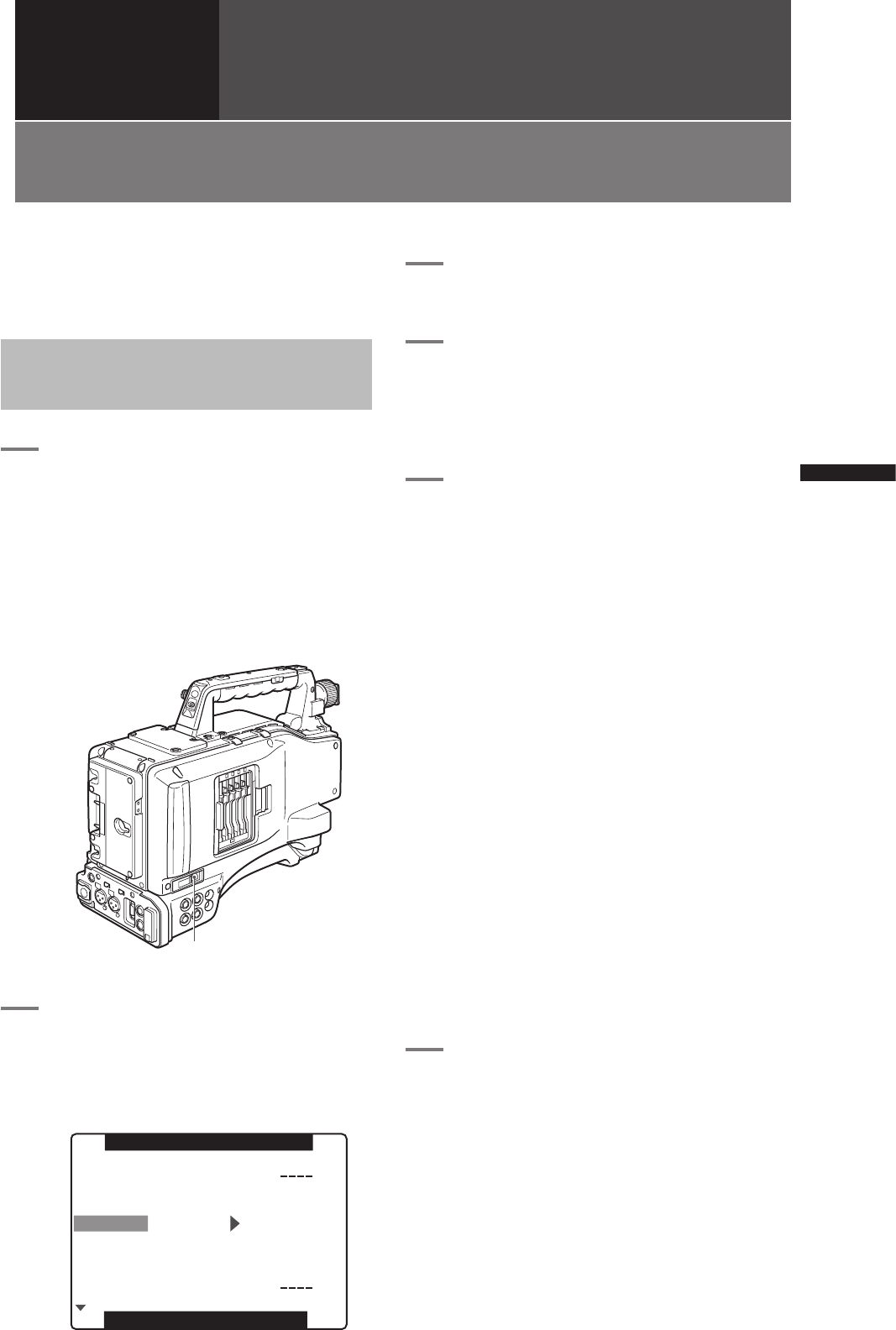131
Connecting to External Devices Using USB2.0 Port (PC mode)
Chapter 8 Connecting to External Devices
Chapter
8
Connecting to External
Devices
Connecting to External Devices Using USB2.0
Port (PC mode)
By connecting the AG-HPX500P/E with an external
PC using USB 2.0, the P2 card connected to the AG-
HPX500P/E can be used as a mass storage device.
Procedures for establishing
a connection with a PC
1
Connect the USB cable to the USB 2.0
port.
<Notes>
• The USB 2.0 cable is not included with AG-
HPX500P/E. Please use a commercially
available USB 2.0 cable (shield with a ferrite
core).
• The camera supports USB cable lengths up to
5 meters. However, we recommend using a USB
cable shorter than 3 meters.
2
Open the setting menu <OTHER
FUNCTIONS> screen, and set the menu
option PC MODE to USB DEVICE.
For details on menu operation, refer to [Using
the menus] (page 116).
3
Press the MENU button to end menu
operations.
4
Press the MODE button to turn on the
MCR mode LED and keep the button
held down.
• This lights the PC mode LED indicating that
the unit is in the PC mode.
5
Edit data on the PC.
• For details, refer to the Operating Instructions
supplied with the PC.
When you establish the USB connection for the
first time, install the accessory P2 software for AG-
HPX500P/E on the PC. Select AG-HPX500 for the
USB driver during installation.
Refer to the Installation Manual for the details.
<Notes>
• A USB driver must be installed on the PC.
• The camera is only compatible with USB 2.0. Use a PC
that supports USB 2.0.
• Only one AG-HPX500P/E at a time must be connected
to the PC via USB.
• The P2 card must not be removed when it is connected
via USB.
• While a USB connection is established, the P2 card’s
access LED should not be lit except when access is
being carried out.
• Recording, playback and clip thumbnail operations
cannot be performed when the PC MODE is set to USB
DEVICE.
• Be sure to follow “Safe hardware removal” procedures
on the PC when disconnecting the USB cable.
• “CONNECT” lights during USB connection. “USB
DEVICE” appears at the center of the viewfinder.
• “DISCONNECT” appears when the devices are not
correctly connected.
6
To exit the PC MODE, turn the POWER
switch OFF.
USB 2.0 port