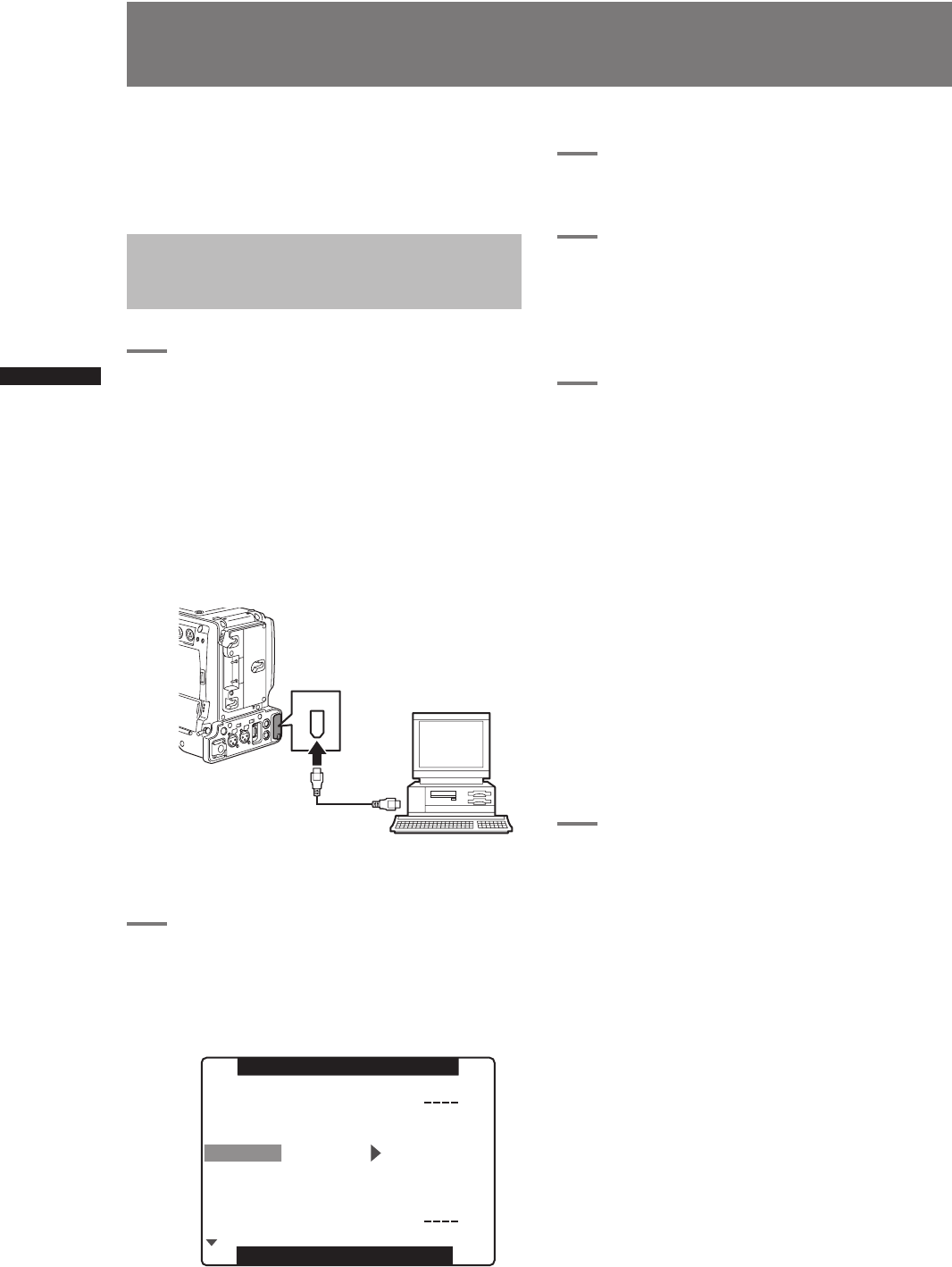132
Connecting to External Devices Using the IEEE1394 Connector (PC mode)
Chapter 8 Connecting to External Devices
Connecting to External Devices Using the
IEEE1394 Connector (PC mode)
Connecting an external PC or hard disk to this unit via
IEEE1394 makes it possible to use the P2 cards in this
unit as mass storage.
Procedures for establishing
a connection with a PC
1
Connect the IEEE1394 cable to the 1394
connector.
<Note>
• An IEEE1394 cable is not supplied. Purchase a
commercially available cable.
• Use a Macintosh computer running Apple
®
Mac
OS
®
X in version 10.3 or later.
• This operation is not guaranteed under
Windows
®
.
• Pay attention to cable connector orientation
during connection.
2
Open the setting menu <OTHER
FUNCTIONS> screen and set the menu
option PC MODE to 1394DEVICE.
For details on menu operation, refer to [Using
the menus] (page 116).
3
Press the MENU button to end menu
operations.
4
Press the MODE button to turn on the
MCR mode LED and keep the button
held down.
• This lights the PC mode LED indicating that
the unit is in the PC mode.
5
Edit data on the PC.
• For details, refer to the Operating Instructions
supplied with the PC.
<Note>
• Do not remove P2 cards when using an IEEE1394
connection.
• Place the driver icon in the trash before replacing a
card.
• Place all driver icons in the trash and check that the
1394DEVICE-DISCONNECT message appears before
disconnecting the 1394 cable.
• Recording, playback and clip thumbnail operations
cannot be performed when the PC MODE is set to
1394DEVICE.
• PC data cannot be saved on a P2 card.
When the unit is connected to an IEEE1394 device,
“1394DEVICE CONNECT” is displayed at the center
of the viewfinder. “DISCONNECT” appears when the
devices are not correctly connected.
6
To exit the PC mode, turn the POWER
switch OFF.
PC
6-pin connector
1394 cable
(separately sold)
Apple Macintosh