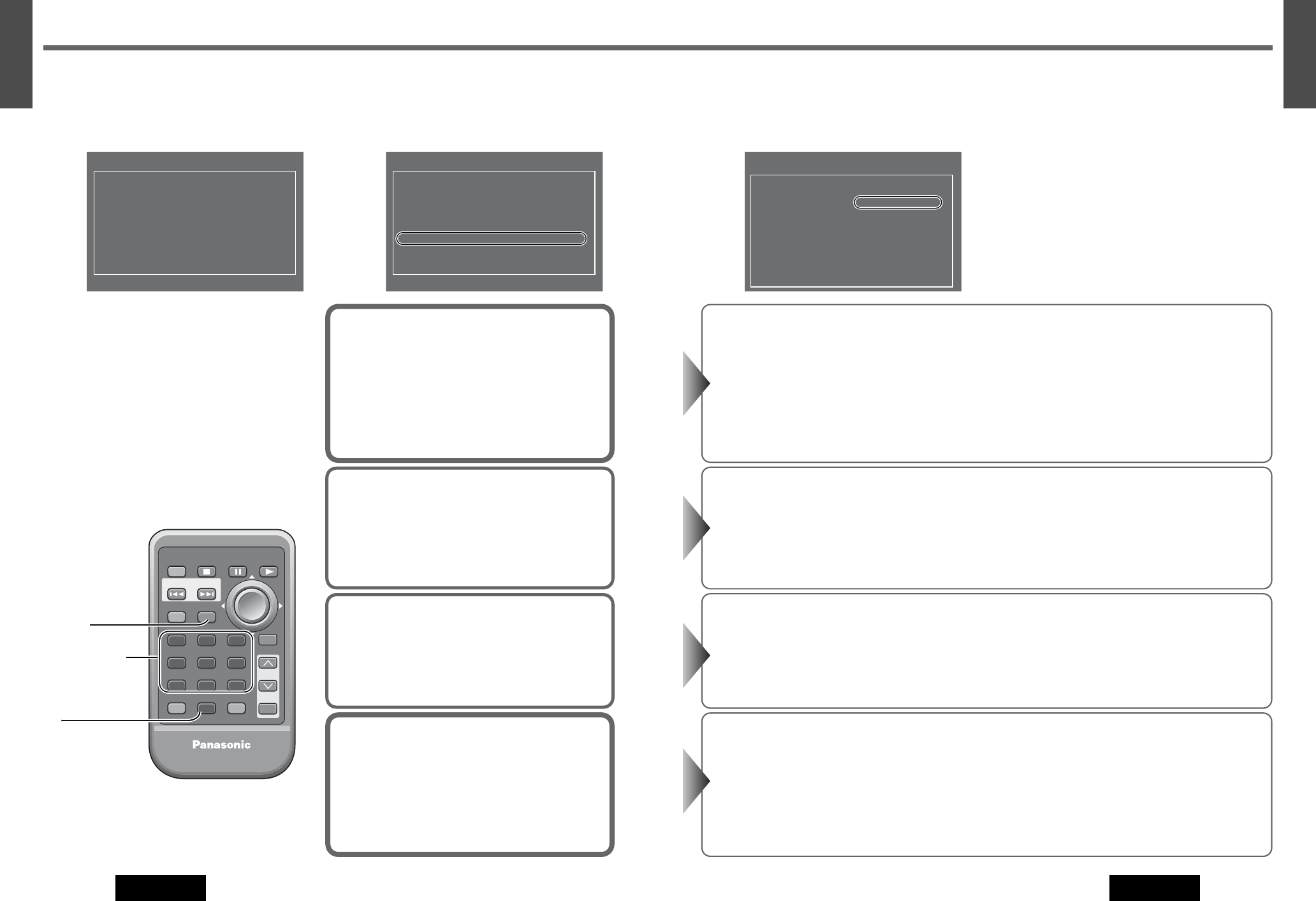49
48
E
N
G
L
I
S
H
CQ-D5501N
48
47
E
N
G
L
I
S
H
CQ-D5501N
5. TV Type
TV standard format setting
Default: PAL
Note:
Setting should be made to match the format of the con-
nected monitor. Select NTSC if connections are made
possible for both NTSC and PAL. If you select PAL, a
picture may be partly omitted.
1. NTSC The unit transmits the NTSC formatted signal in either case, playing an NTSC formatted video or a
PAL formatted video.
2. PAL The unit transmits the PAL formatted signal in either case, playing an NTSC formatted video or a
PAL formatted video.
3. Multi The unit transmits the same video signal as the output of playing video software.
Note:
¡If the connected monitor cannot automatically select between NTSC and PAL according to the
video signal of the disc to be reproduced, images on the screen may be distorted. Select NTSC
or PAL at the monitor side depending to the disc to be reproduced.
4. Return The display returns to “Main Menu”.
8. D.Range Compression
By compressing the range of the playback level (the
dynamic range), it is possible to maintain the impact
of audio even at low volumes.
This function only works with Dolby Digital encoded
material.
Default: OFF
7. On-Screen Messages
This is to select On-screen Display messages which
will be displayed when On-screen Display is turned
off by pressing [OSD] (a Page 33).
Default: ON
6. TV Display
Display aspect setting
Default: WIDE
1. WIDE (16:9) Plays in Wide mode when a wide-screen monitor is connected.
2. Pan & Scan (4:3) Plays in Pan & Scan mode when a conventional monitor is connected.
3. Letterbox (4:3) Plays in Letterbox mode when a conventional monitor is connected.
4. Return The display returns to “Main Menu”.
Note:
¡If “Pan & Scan” or “Letterbox” is already set in the software, this setting is ignored.
1. Minimum Most compressed mode: TV
broadcasts ,etc
2. Standard Mode recommended by software
creators for listening at low volumes.
3. OFF Does not compress the dynamic
range.
4. Return The display returns to “Main Menu”.
Note:
¡ When it is difficult to hear comparatively small
sound (such as movie dialogue), setting “Minimum”
will make those sounds easier to hear.
1. ON When power is turned on, On-Screen Display message such as “Play” and “Pause”
will be displayed on the screen for 5 seconds.
2. OFF When power is turned on, On-Screen Display messages such as “Play” and
“Pause” will not be displayed on the screen.
3. Return The display returns to “Main Menu”.
q
Display “Main Menu”.
Press [MENU].
w
Select each setting menu.
Press one of the numeric buttons from [1] to [8].
(Example: “6. TV Display”)
e
Select each item.
Press one of the numeric buttons from [1] to [4].
(Example: “2. Pan & Scan (4:3)”)
r
Finish the setting.
Press [0] (Exit). (The setting is completed.)
Note:
¡To apply changes to the setting, be sure to
press [0] (Exit) at the end.
¡After the user settings have been changed and
entered, the player returns to the start of the
disc.
¡When the disc has predetermined language or
other settings, the user settings are not
reflected.