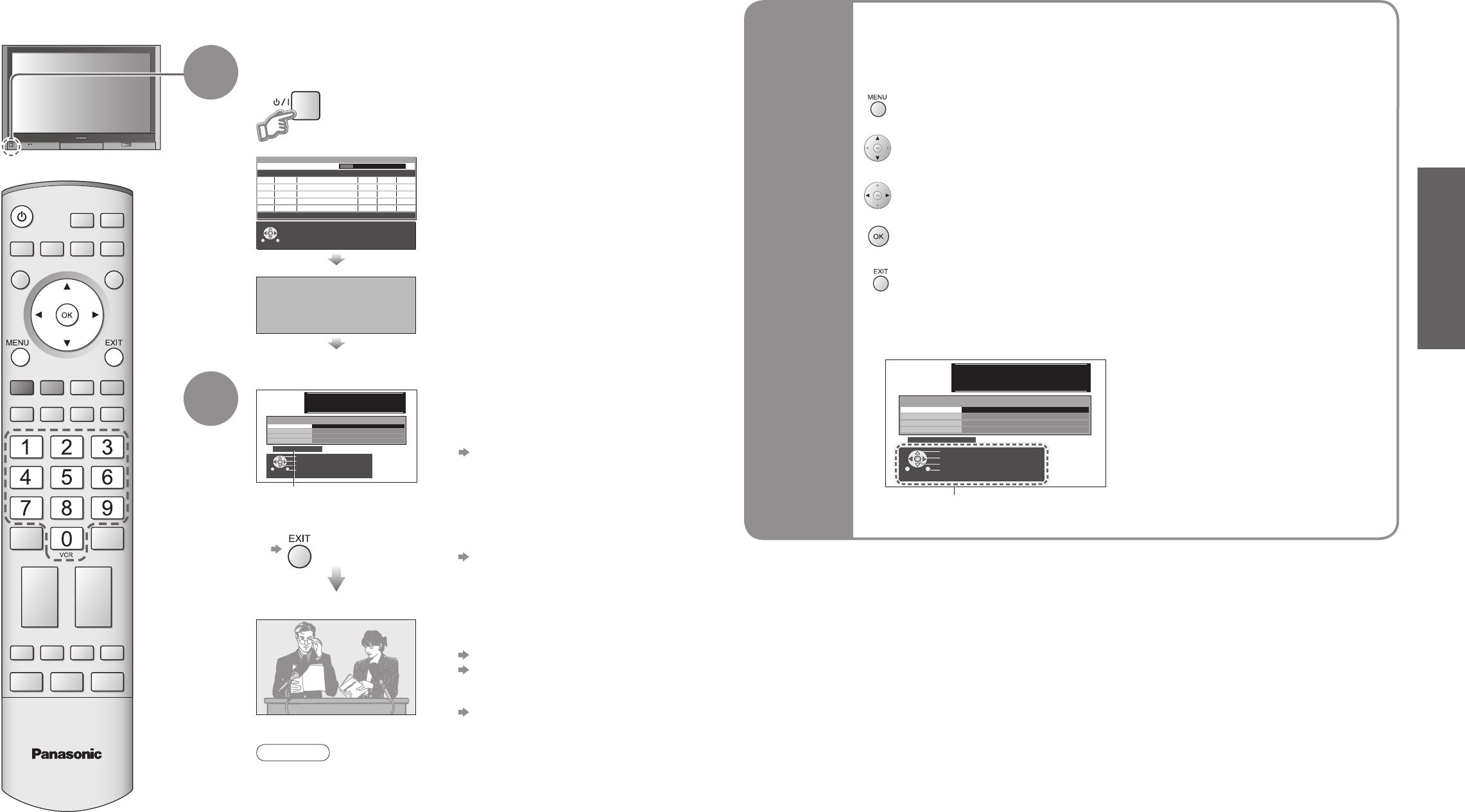Prog. Channel Service Name NetID. TS ID. Quality
This will take about 3 mins.
Plug the TV into mains socket and switch On
(Takes a few seconds to be displayed)
Usable characters and numbers
1
(example: Owner ID)
On-screen operation
guide will help you.
Auto Setup
Following the on-screen operation
guide, enter your own choice of PIN
number, name, etc.
•
For detailed procedures
"Owner ID" (p. 35)
•
Make a note of the PIN number
in case you forget it.
Search and store TV channels automatically.
These steps are not necessary if the setup has been completed your local dealer.
■
When inputting owner ID
Auto Setup is now complete and your TV is ready for viewing.
■
When inputting owner ID later
•
You can now use the remote
control to turn On the unit or turn
the unit to standby mode.
(Power LED: On)
2
•
If you input the ID later
"Owner ID" (p. 35)
•
If a compatible recording equipment
with Q-Link or similar technologies
(p. 42) is connected, analogue
channel information is automatically
downloaded to the equipment.
•
Auto Setup will start to search for
TV channels and store them.
•
To check programme list
at-a-glance
TV Guide (DVB) (p. 14)
Programme Guide (Analogue)
(p. 15)
•
To edit analogue channels
"Programme edit" (p. 33)
•
The sorted programme order
depends upon the TV signal,
the broadcasting system and
reception conditions.
■
ON SCREEN HELP Instructions box
used to open the main menus and to return to the previous menu
used to exit the menu system and return to the normal viewing screen
used to move the cursor and select menus
used to access menus, adjust levels or to select from a range of options
used to store settings after adjustments have been made or options have been set
Many features available on this TV can be accessed via the On Screen Display
menu.
Note
•
If tuning and downloading data have failed, perform
"Auto Setup"
(
p. 33).
•
If you turned the TV Off during Standby mode last time, the TV will
be in Standby mode when you turn the TV On with MAINS power
On / Off switch.
■
How to use remote control
•
Auto Setup
Using the
On Screen
Displays