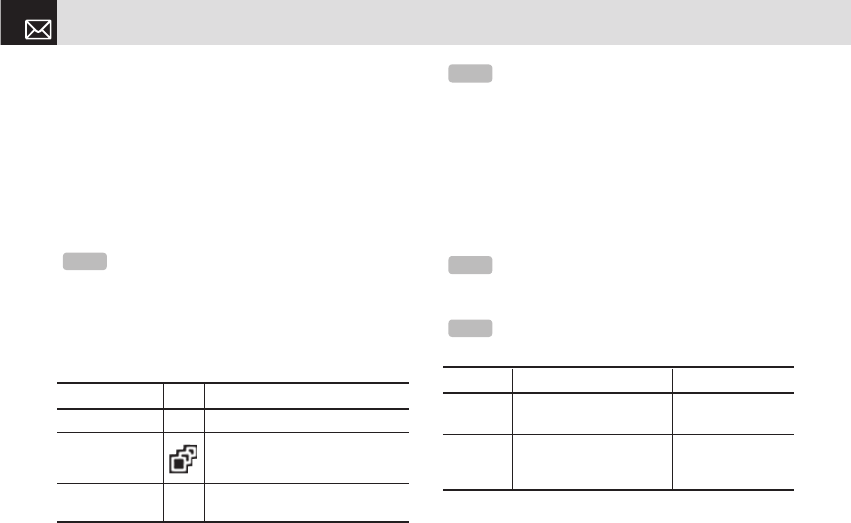This function enables you to take a photo in various ways
using the built-in camera. The photo can be saved and sent
with a multimedia message.
Take a Photo
Taking photos
❶ Press the [Menu] Soft key, 6.Camera, and then select
1.Take a Photo to enter your phone’s photo capture
mode.
❷ To change the photo shooting mode, press the Right Soft
key ([]]). This toggles between the following options,
represented by icons on your phone’s display.
❸ Push the joystick Up [u] or Down [d] to zoom in/out of
the image in the current preview when the image size is
128X128. And push the joystick Left [l] or Right [r] to
control the seven levels of brightness.
❹ The phone saves the image automatically when the user
pushes in on joystick. Press the [c] key to return to the
camera preview screen.
Camera
60
Tip
You can also press the [Camera] Soft key ([]]) on the
idle screen to take photo. At this time, the image size depends on
the user setting.
Shooting Mode Icon Description
Single Capture General mode for a single photo.
Multi Capture
Takes multiple photos. The quantity
of photos is determined by the
[Multi-shot] option.
Frame Capture
Takes a photo with a built-in frame.
The image size is fixed as 128X128.
NOTE
The default image size is 640X480 mode. You cannot set
Frame in 640X480 size.
NOTE
In Multi Capture mode, the photo can be named
automatically only if one photo is set as Marked. Select [Mark] or
[Unmark] to check the image that you want to save.
Tip
If you are taking photos, you can use the following keys to
adjust your phone’s camera directly.
Function Description Key
Brightness 7 levels (from 0 to 6)
Push the joystick
Left [l] or Right [r]
Zoom
Change the zoom levels
(4 level, only available in
128x128 size).
Push the joystick
Up [u] or Down [d]