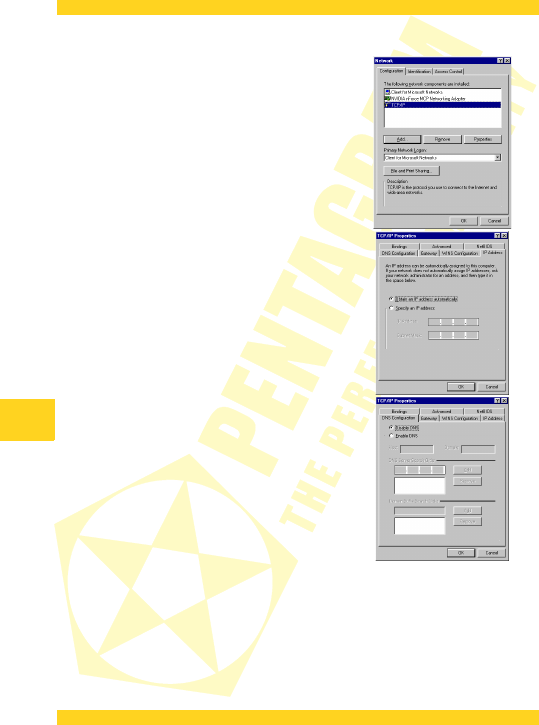PENTAGRAM Cerberus [P 6342] / [P 6343]
Windows 95/98/Me
1.Click Start → Settings → Control Panel.
2.Double-click the Network icon.
3.On the Configuration tab, select TCP/IP for the
appropriate network adapter and click Properties.
4.On the IP Address tab, select Obtain an IP address
automatically.
5.On the DNS Configuration tab, select Disable DNS.
6.Click OK to save the settings and close the TCP/IP
Properties dialog.
To verify whether your adapter has a valid IP address:
1.Click Start > Run (Windows 98/ME/ 2000/XP) or Start > All programs > Accessories > Run
(Windows Vista/7) to display the Run dialog.
2.Type cmd (Win 2000/XP/Vista/7) or command (Win 98/ME) and press Enter.
3.Type ipconfig /all (Windows 2000/XP/Vista/7) or winipcfg (Windows 98/ME) in the
command line and press Enter.
4.Check whether the IP Address entry for the appropriate network adapter matches the
address pool of the router’s DHCP server, e.g. 192.168.1.101 .
12