Zoom photos
If you double tap on a picture the zoom will be activated. Repeat
this command to disable zoom again. Alternatively, drag two
fingers apart to enlarge the image and pull the fingers together
again to zoom back out.
View photos in slide show
1. When viewing a photo, tap on the menu key.
2. Tap on Slideshow, to reproduce all photos in this album.
3. To exit, tap a photo.
Edit photos
1. Select the photo you want and tap on it. A menu bar will
appear at the top.
2. Tap on . A menu bar will appear at the bottom.
3. You now will have the same edit possibilities as described on
page 83.
Rotate photos
1. Select the photo you want to rotate.
2. Tap on the menu key.
3. Tap on either Rotate left or Rotate right.
Crop a photo
1. Select the photo you want to crop.
2. Tap on the menu key.
3. Tap on Crop. You will see a blue frame. Pull the marker points
either to reduce or to enlarge the image section and thus to cut
it.
4. Confirm withOK.
Set photo as
1. Select a photo.
2. Tap on the menu key.
3. Tap on Set picture as.
4. You can now select from the displayed applications (such as
contact picture or set as wallpaper). Now follow the
appropriate steps.
Delete photos
1. Select the photo you want to delete.
2. Tap on .
3. Confirm with OK.