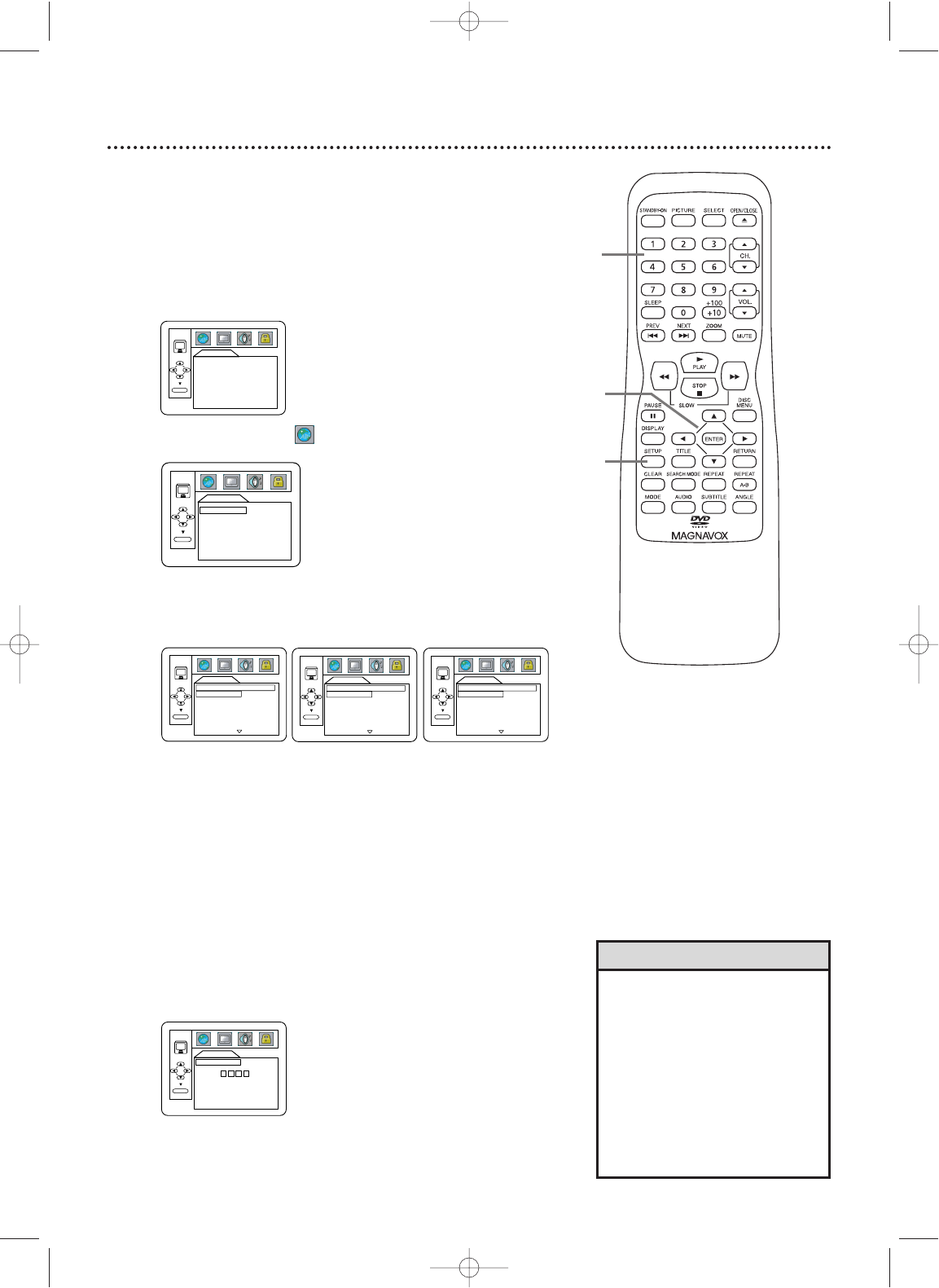• If the DVD’s default settings for
Audio and Subtitle are the same
language, the subtitles may not
show unless you turn them on.
•Use the AUDIO and SUBTITLE
buttons to quickly select Audio
and Subtitles available on the
DVD. See pages 32 and 36.
• If you set AUDIO to ORIGINAL,
the default setting of the DVD
Audio will play.
Helpful Hints
42 Language Settings
You may choose different languages for the Audio, Subtitles, or
Disc menus of DVDs.
1
With the unit in DVD mode and play stopped,
press SETUP twice. The QUICK SETUP screen will
appear.
2
Press B to select CUSTOM at the top of the menu,
then press ENTER.
3
The Language menu ( ) will be selected.
Press ENTER.
4
Press
oo
or
pp
to select AUDIO, SUBTITLE,
or
DISC
MENU.Then, press ENTER. The language options for
the selected item will appear.
5
Press o or p to select a language, then press
ENTER. The language lists may continue on multiple
screens. Press o or p to move to the other screens.
● If you select OTHER, press four Number buttons to
enter the code for the language you desire. Use the
four-digit Language Codes on page 46.The language or
language code you select will appear in the Language
menu beside AUDIO, SUBTITLE, or DISC MENU.
● You can select only languages available on the Disc. If
the language is not recorded on the DVD, changing
these settings will have no effect.
6
Press SETUP to remove the menu.
2-5
5
1,6