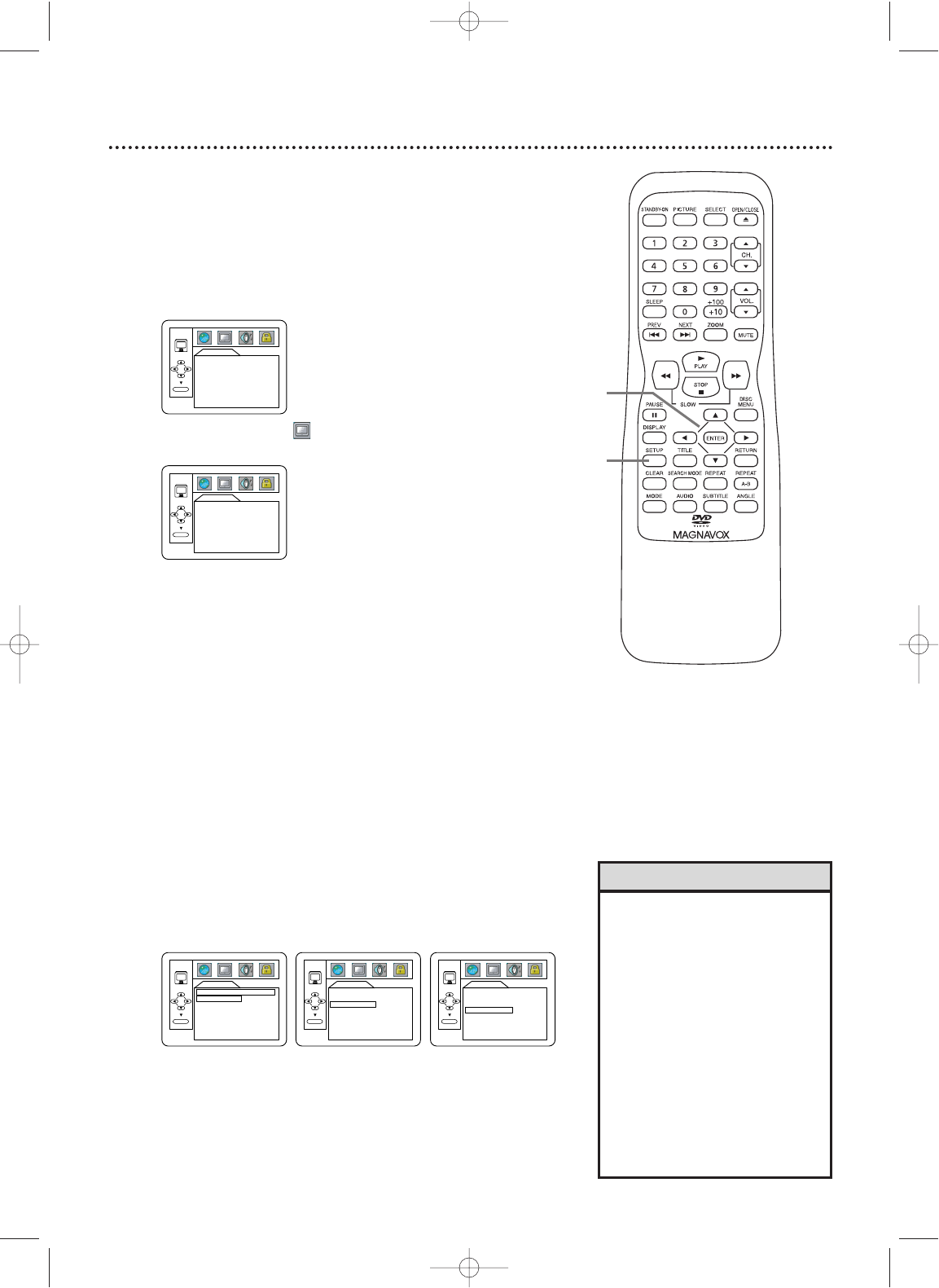• Selecting a different TV MODE
setting is only effective if it is
available on the DVD. Check the
DVD Disc menu or case for
details.
•You also can adjust TV MODE in
the QUICK SETUP menu that
appears when you first press the
SETUP button twice.With QUICK
selected, press ENTER.TV MODE
will be selected, so press ENTER.
Press
o
or
p
to choose a set-
ting, then press ENTER. Press
SETUP to remove the menu.
Display Settings 43
You can adjust TV Mode,Angle Icon, and Automatic Power Off
in the Display menu.
1
With the unit in DVD mode and play stopped,
press SETUP twice. The QUICK SETUP screen will
appear.
2
Press B to select CUSTOM at the top of the
menu, then press ENTER.
3
Press B to select (DISPLAY) at the top of the
menu, then press ENTER.
4
Press o or p to select an item. Press ENTER.
● If you selected TV MODE, press o or p to
select a setting, then press ENTER.
Choose 4:3 LETTER BOX to see the widened DVD pic-
ture with black bars at the top and bottom of the
screen.This simulates watching movies in a theater.This
is possible only if the DVD was recorded in the letter-
box or widescreen format.
Choose 4:3 PAN & SCAN for a full height picture, with
both sides trimmed. Some companies refer to this as
reformatting the picture to fit your TV screen and may
call it the regular or normal format.
● If you selected ANGLE ICON, press ENTER
repeatedly to turn it ON or OFF.The default setting is
ON. Choose ON to see the Angle icon when multiple
camera angles are available during DVD play. See page
32. Choose OFF to disable the Angle icon.
● If you selected AUTO POWER OFF, press
ENTER
repeatedly to turn it ON or OFF.The default
setting is ON. Choose ON and the TV/DVD will turn off
if there is no activity in DVD mode for 20 minutes.
5
Press SETUP to remove the menus.
2-4
1,5
Helpful Hints