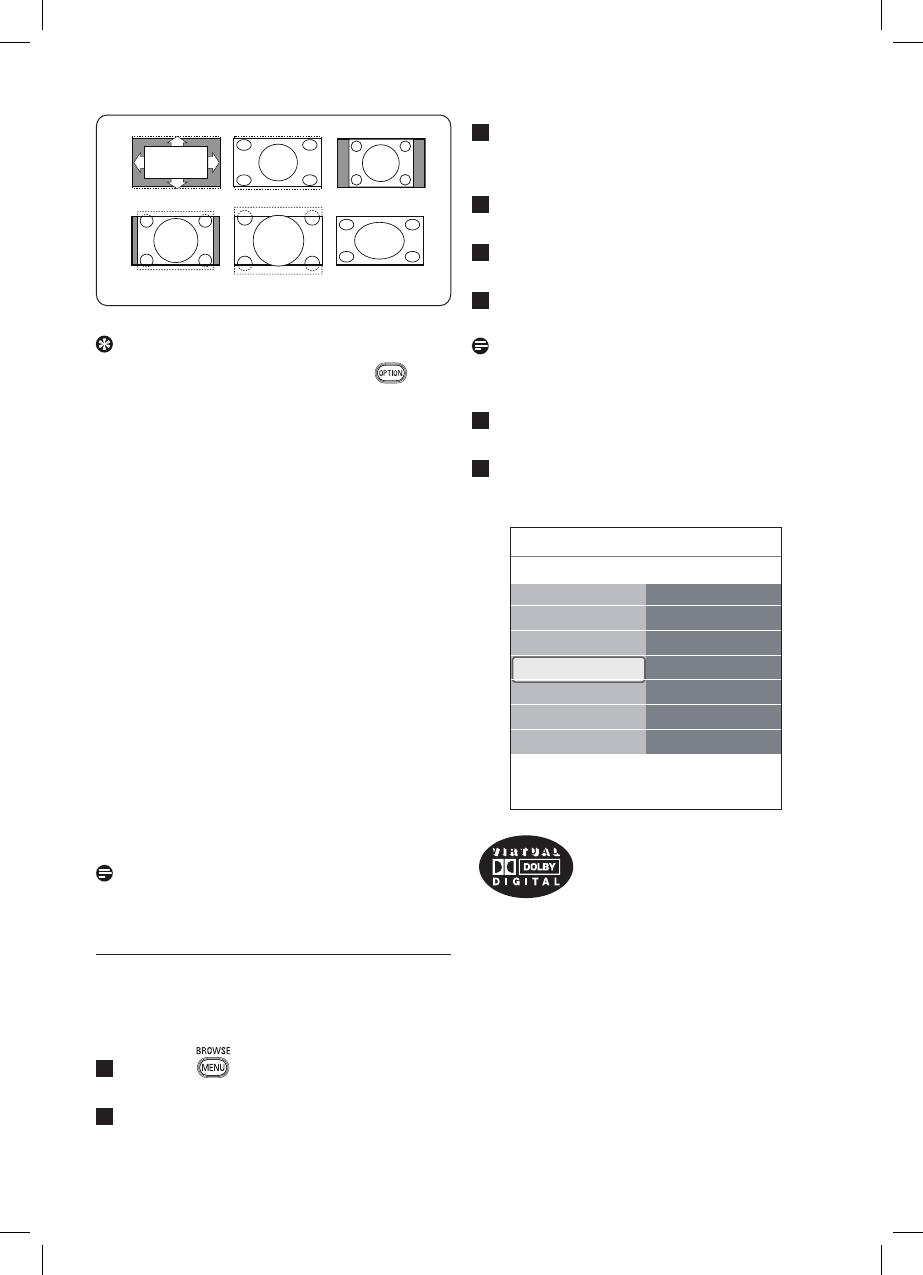3
4
5
6
7
8
Settings assistant
Reset to standard
Picture
Sound
Info
TV menu
TV settings
Sound
Equalizer
Volume
Balance
Digital audio lang..
Dual I/II
Mono/Stereo
.............
Tip
This function is also accessible via the key
on the remote control.
Choose among the following picture formats:
Auto format, Super zoom, 4:3, Movie Expand
14:9, Movie Expand 16:9 or Wide screen.
Auto format makes the picture fill the screen
as much as possible.
In case of subtitles in the bottom black bar,
Auto format makes the subtitles visible.
In case of a broadcaster logo in the corner of
the top black bar, the logo disappears from the
screen.
Super zoom removes the black bars on the
sides of 4:3 programmes with minimal
distortion.
When in Movie Expand 14:9, Movie Expand
16:9 or Super zoom screen format, you can
make subtitles visible with the o or œ key.
Note
With HD sources not all picture formats will be
available.
6.2 Adjust sound menu settings
The sound menu contains the settings that affect
the quality of the sound.
Press the key on the remote control.
The main menu appears.
Select TV menu and press the πkey.
The TV Menu is moved to the left.
1
2
Select TV settings and press the πkey.
The TV settings menu is moved to the left
panel.
Select Sound and press the πkey.
The Sound menu is moved to the left panel.
Use the o or œ key to select the Sound
menu items.
Press the πkey to enter the selected
Sound menu item.
Note
Dependent on the input signal, one or more
menu items may not be selectable.
Use the o or œ, p or π keys to adjust
the settings.
Press the p key to return to the Sound
menu.