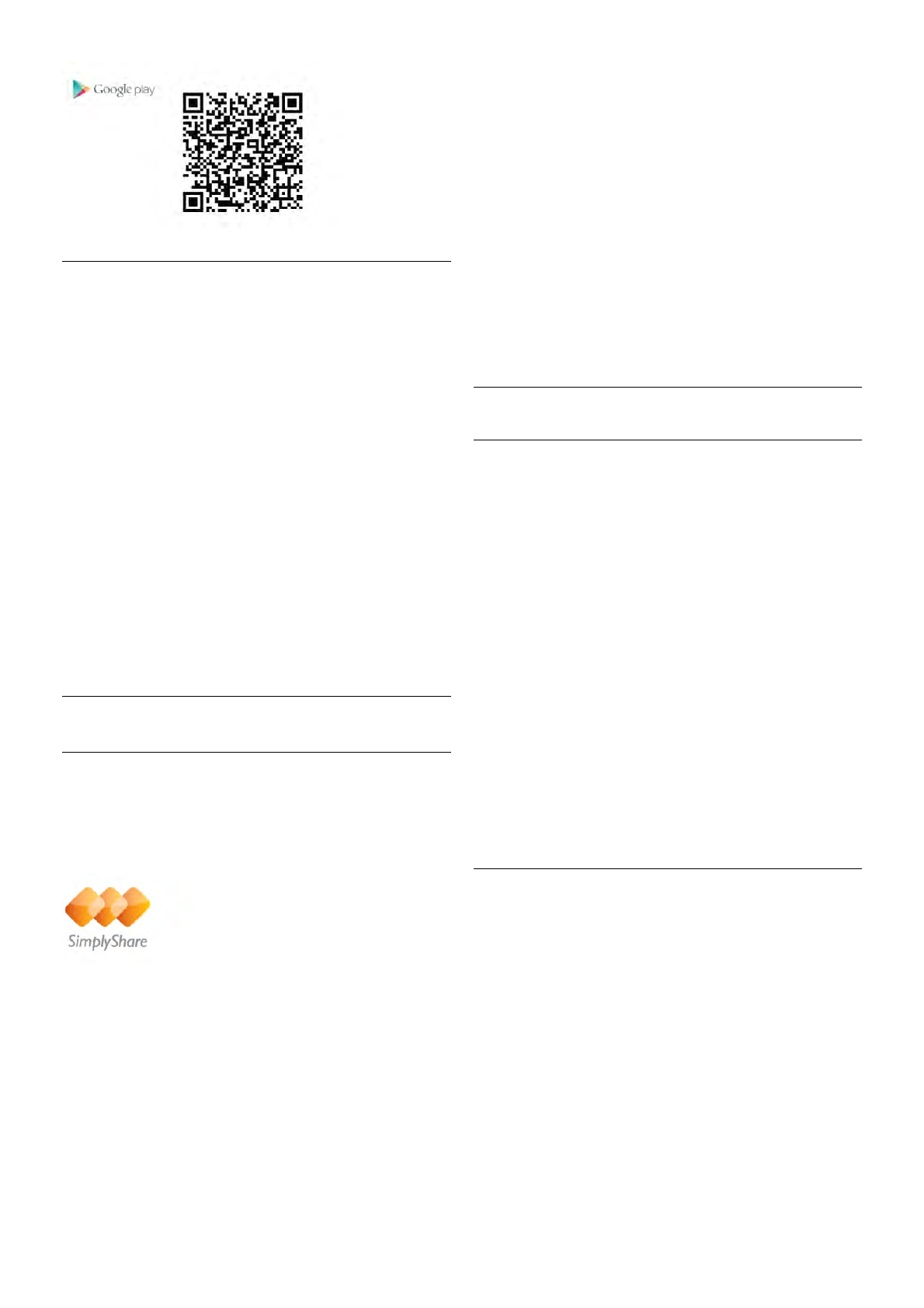App menu
From the MyRemote App menu, you can start the different
MyRemote App functions. Simply tap a function to open it.
To go back to the App menu, tap the App menu button at the
top of the page.
Tool tips I
To know what the particular buttons of the App do, tap the
I icon. The tool tips appear on top of the available buttons.
To close the Tool tips, tap anywhere on the touchscreen.
Select device
In the MyRemote App menu, you can select the device - e.g.
this TV - with which you want to use all the App functions.
Tap the button Select device at the top right corner of the
App menu.
You can check the compatibility of MyRemote with your other
Philips products at the online support page of your product at
www.philips.com/support. Also ensure your Philips product has
been updated with the latest software.
App functions
SimplyShare
With SimplyShare, you can send media files like photos, music
or videos from a device in your home network to another
device in your network.*
To open SimplyShare in the MyRemote app, tap the
SimplyShare button in the MyRemote App menu.
Select a device to send media from
1 - Tap the white bar at the top to open the list of available
devices in your network.
2 - Tap a device in the list.
Select a device to play the media
1 - Tap the white bar at the bottom to open the list of
available devices in your network.
2 - Tap a device in the list.
Select a media file
Some devices that send files offer them by type of media. If so,
you can select the type of media you are looking for - Music,
Videos or Photos.
1 - Tap the type of media you are looking for.
2 - In the list, tap the song, video or photo to play it on the
device you selected.
Compatible media formats
A wide range of media formats can be played on your TV.
In Help, press * List and look up Playback formats for the
list of compatible file formats for your TV.
* You can check the compatibility of MyRemote with your
specific Philips product at the online support page of your
product at www.philips.com/support. Also ensure your Philips
product has been upgraded with the latest software.
TV guide
What you need
To view the TV guide of the TV on your smartphone or tablet
. . .
• there must be a TV guide with channel and programme
information on the TV
• the TV guide information has to come from the Internet
• the TV guide of the TV must be linked up with the
smartphone or tablet
For more information on the TV guide, press * List and look
up TV guide.
MyRemote recording
To schedule a recording in the TV guide from your
smartphone or tablet . . .
• connect and format a USB Hard Drive on your TV
• make sure the setting MyRemote recording is switched on
• before you use the MyRemote recording function, you must
switch the TV in standby and back on again
For more information on connecting a USB Hard Drive, press
* List and look up USB Hard Drive.
Setting up
To open the TV guide on your smartphone or tablet, the TV
guide must be linked to your mobile device.
Also, first check if the TV guide on your TV is updated from
the Internet.
1 - Press h and select S Setup and press OK.
2 - Select TV settings > General settings > TV guide.
3 - Select From the Internet and press OK.
4 - Press b, repeatedly if necessary, to close the menu.
Link up with the TV
To link up your smartphone or tablet with the TV guide of the
TV . . .
1 - Press GUIDE on the remote control to open the TV guide
on TV.