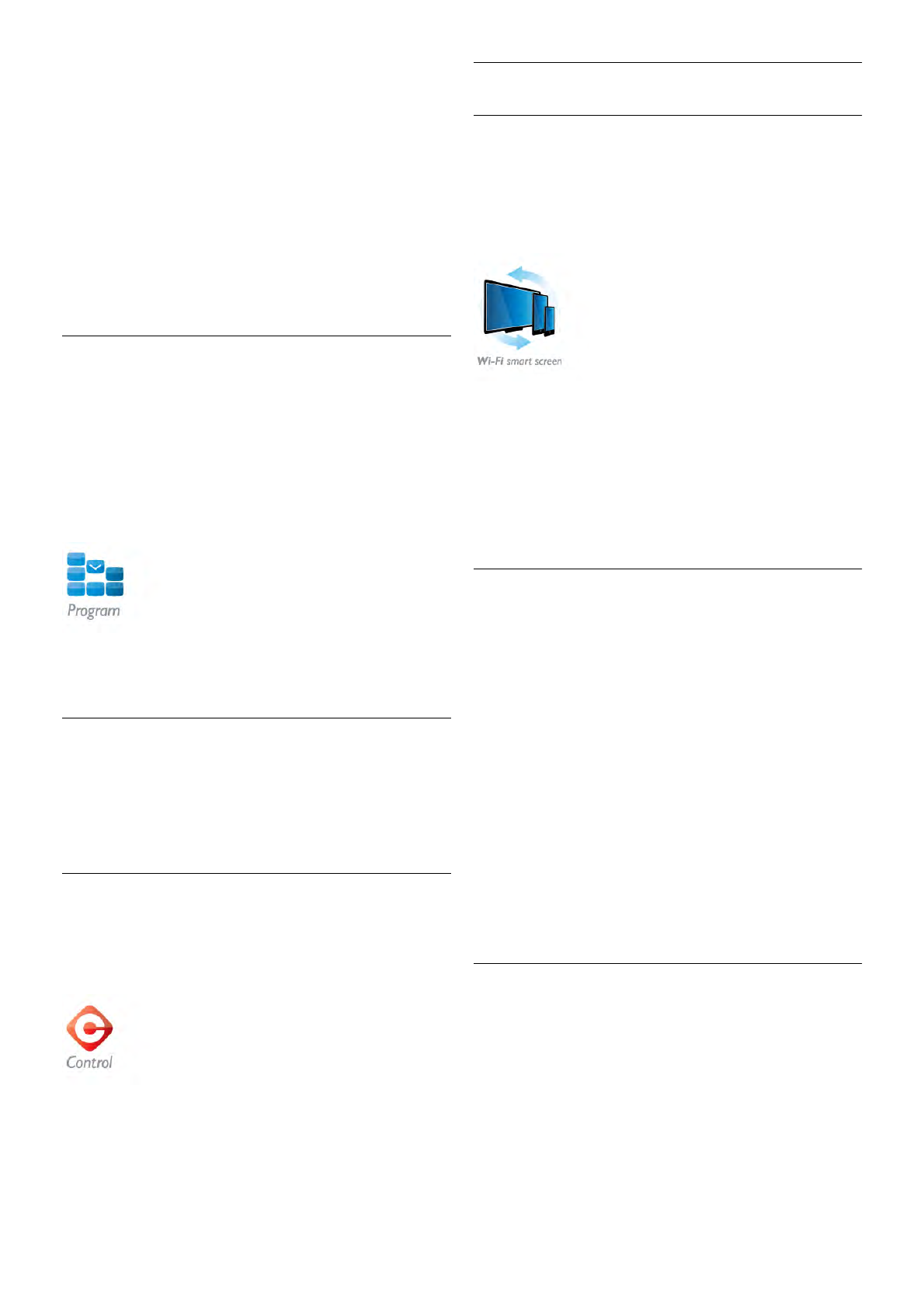2 - Press the * (yellow) key to open the list of detected
mobile devices.
3 - Select Link a mobile device and press OK to view the
code to link up.
4 - On the mobile device, start the MyRemote App and tap
the Setup button on the home menu.
5 - Tap the TV guide item.
6 - Enter the code to link up.
The MyRemote recording setting
Make sure this setting is switched on to schedule a recording.
1 - Press h and select S Setup and press OK.
2 - Select Network settings > MyRemote recording.
3 - Select On and press OK.
4 - Press b, repeatedly if necessary, to close the menu.
Using the TV guide
With the TV guide function, you can call up the TV guide of
your TV on your smartphone or tablet. You can consult the TV
schedule and read programme info. You can tap the
programme title to switch the TV to the selected channel
directly.
If you have a USB Hard Drive installed on your TV, you can
schedule recordings on the TV from your smartphone or
tablet.
To open the TV guide, tap the TV guide button on the
MyRemote App menu.
The first time you tap the TV guide button, you will be asked
to link up the tablet and TV, if you did not link up yet.
Schedule a recording
With the MyRemote App you can schedule a recording in the
TV guide of the TV.
For more information on Recording, press * List and look up
Recording.
Control
With the Control function on the MyRemote App menu, you
turn your smartphone or tablet into a full remote control for
your TV.
Tap the Control button to select the TV (or Philips Blu-ray
Disc player or Home Theatre System) to control.
Tap the device icon to show its remote control.
Wi-Fi smart screen
What you need
With the Wi-Fi smart screen function, you can watch a digital
TV channel from your TV on your smartphone or tablet. If you
use an Android operating system, you can only view free-to-air
TV channels.
What you need
To watch TV on your smartphone or tablet . . .
• you must have digital TV channels installed on your TV (the
channels you watch with Watch TV)
• the TV must be switched on
• your home network must be a secured network. Secure your
network with WEP, WPA, WPA2 or set it up using WPS.
• you must have the setting Wi-Fi smart screen switched on.
Press h (home) > Setup > Network settings > Wi-Fi smart
screen.
Buy Wi-Fi smart screen
How to buy
Tap Wi-Fi smart screen in the App menu to open the
function. If you did not purchase this function yet, you will be
asked to buy it online. After the purchase, Wi-Fi smart screen
opens automatically and you can start watching TV.
Parental rating
Some digital broadcasters have rated their programmes. When
the rating is equal or higher than the rating you have set for
your child's age, the programme will be locked. You will need a
PIN code to unlock and watch the programme.
To switch on Parental rating, tap the Setup button on the App
menu. Switch on Parental rating, set your PIN code and set an
age. The parental rating in the MyRemote App is set for
watching TV on your smartphone or tablet, not the TV.
If you have forgotten your PIN code, you need to reinstall the
MyRemote App from the App store. On the purchase page for
Wi-Fi smart screen, you can restore your purchase without
cost.
Watch a TV channel
To watch a TV channel with the Wi-Fi smart screen function,
tap Wi-Fi smart screen in the App menu. Wi-Fi smart screen
will show the TV channel currently on TV. If the TV is
switched to a connected device, you need to switch the TV
back to Watch TV or to Watch Satellite (if a built-in satellite
tuner is available).
Switch TV channels