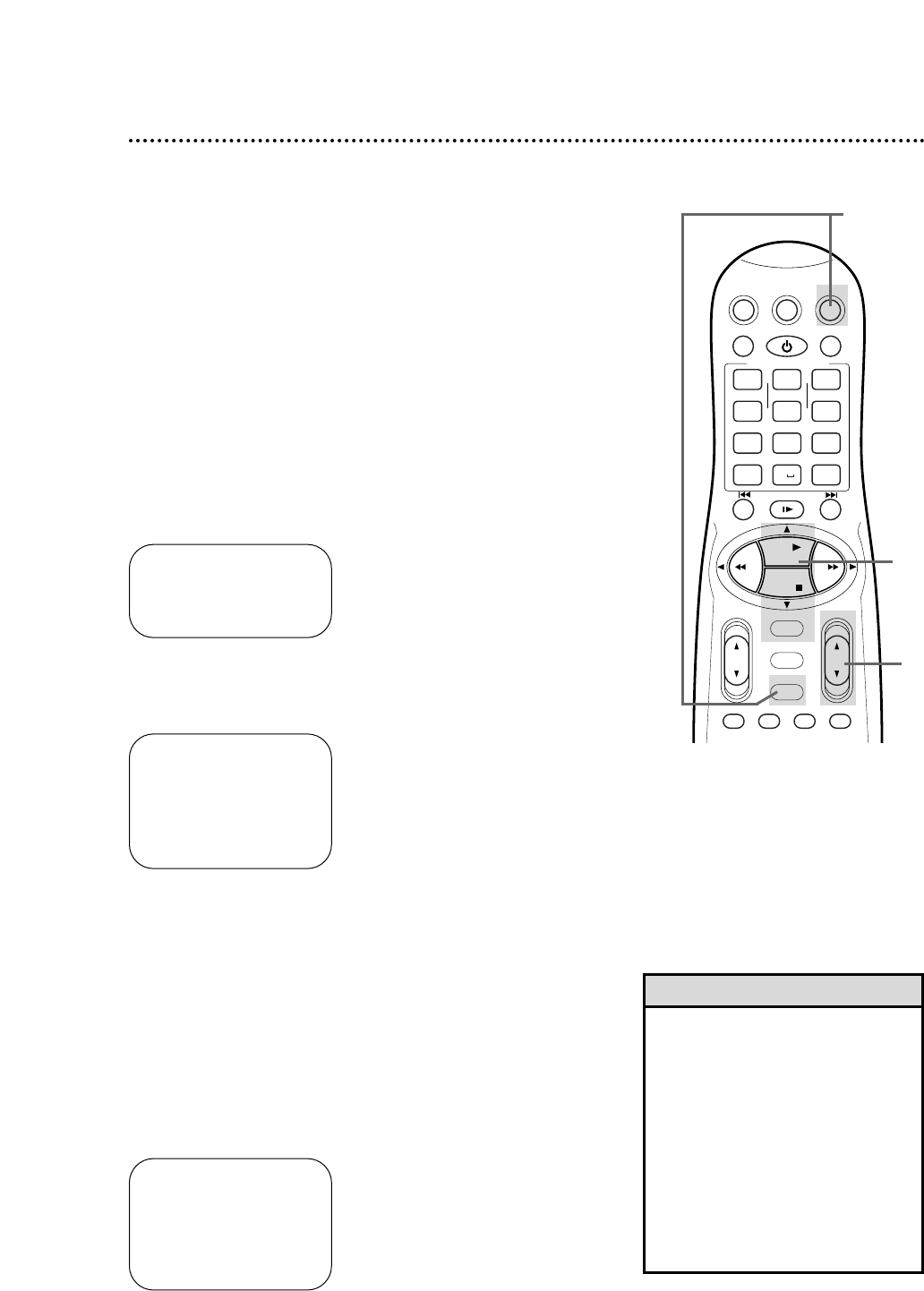ONE TIME PROGRAM
PROGRAM 1
CHANNEL +/– – – –
START +/– – – : – – AM
STOP +/– – – : – – AM
REC SPEED SLP
DATE +/– – – /– – /– –
DAILY: 8 WEEKLY: 9
CONFIRM: OK END: TIMER
Follow the steps below to program your VCR to record TV pro-
grams while you’re away from home. The VCR will turn itself on,
record, and turn itself off automatically.
Before you begin, make sure:
• Channels are programmed. Details are on pages 12-13.
• The clock is set. Details are on pages 14-18. If the clock is not set,
CLOCK MUST BE SET appears on the screen, followed by the
main VCR menu.
• There is a tape in the VCR. Make sure the tape’s record tab is
intact and the tape is long enough to record the program(s).
• The VCR is in VCR position. The VCR light will appear on the dis-
play panel when the VCR is in VCR position. If the VCR light does
not appear, press the VCR/TV button once.
• When you use a Cable Box/DBS, timer recordings are pro-
grammed differently. Read pages 8-9 before proceeding.
Complete each step within 60 seconds of the previous step.
1
Press the VCR button, then press the TIMER button.
2
Press the PLAY 8 or STOP 9 button to select QUICK
PROGRAMMING, then press the OK/STATUS button.
3
Press the CH(annel) 8/9 button to enter the channel you
want to record.
• If you are using a standard antenna/cable to VCR to TV hookup (as
shown on pages 6-7), enter the channel of the TV program you
want to record.
• If you are using a Cable Box/DBS and are not using the Controller,
enter the Cable Box/DBS output channel. Set the Cable Box/DBS
to the channel you want to record. Leave the Cable Box/DBS on
for a timer recording.
• If you are using the Controller, enter the channel number that you
want to record. The Controller will select the channel at the Cable
Box/DBS.
➔ VCR PLUS+
QUICK PROGRAMMING
PROGRAM REVIEW
SELECT: ,9 CONFIRM: OK
END: TIMER
ONE TIME PROGRAM
PROGRAM 1
CHANNEL +/– 12
START +/– – – : – – AM
STOP +/– – – : – – AM
REC SPEED SLP
DATE +/– – – /– – /– –
DAILY: 8 WEEKLY: 9
CONFIRM: OK END: TIMER
1
3
2
40 Quick Programming
• If you are using a DBS and have set
up the Controller, CABLE/TV or DBS
may appear beside the channel num-
ber. You may need to clarify whether
the desired channel is for Cable TV or
Satellite TV (DBS). If so, “CABLE/TV
OR DBS: 0” will appear near the bot-
tom of the screen. Press the Number 0
(DBS) button repeatedly to select
either CABLE/TV or DBS.
Select DBS only if you have connected
a DBS to the VCR. For all other con-
nections, select CABLE/TV.
Helpful Hint