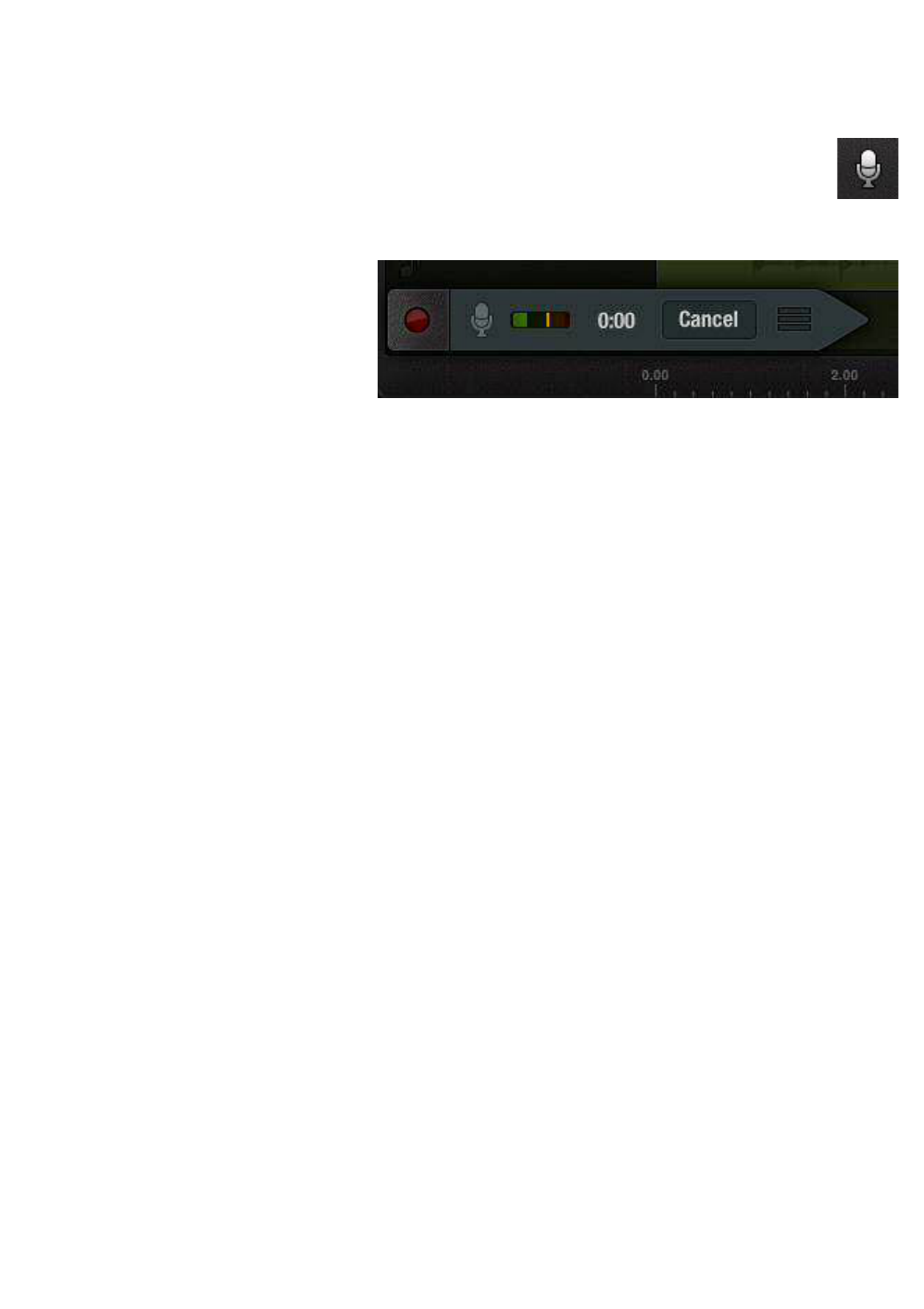40 Pinnacle Studio for iPad
To record a voice-over:
1. Scrub through your project until the Playhead is at the place where you want
the voice-over to begin.
2. Tap the microphone icon to open the voice-over tool. The rest of
the screen will dim until your recording is complete and the tool
has been dismissed.
3. The arrow-shaped voice-
over tool appears on the
audio track that the voice-
over will be assigned to.
If there is not sufficient
room on the default track for the material you want to record, touch-and-
hold then drag the tool to another track, or tap the track selector at the end of
the tool to cycle through the tracks. Once recording starts, the track cannot
be changed.
4. Tap the red record button on the tool to start the three-second countdown to
recording.
When you tap the record button, the Playhead jumps back three seconds to give
you a moment to prepare. A red line appears on the Timescale at the point where
the voice-over recording will begin.
Playback now commences. At the three-second mark, the voice-over tool and the
Timescale turn red to indicate that recording is in progress. While you record your
piece, the Preview lets you track the action unfolding on the screen.
To signal that you are finished recording, tap the record button again. Play, Keep,
and Cancel buttons now appear on the voice-over tool.
To hear your recording, and check how it plays against your visual material, tap
the Play button. If you are satisfied with the voice-over, tap Keep to use the
recording in your movie. If you want to re-record, tap the record button again to
start over. Tap Cancel to discard the recording and dismiss the voice-over tool.
Your voice-over clip appears on the selected audio track, labeled “Voiceover.” It
does not appear in the Library.