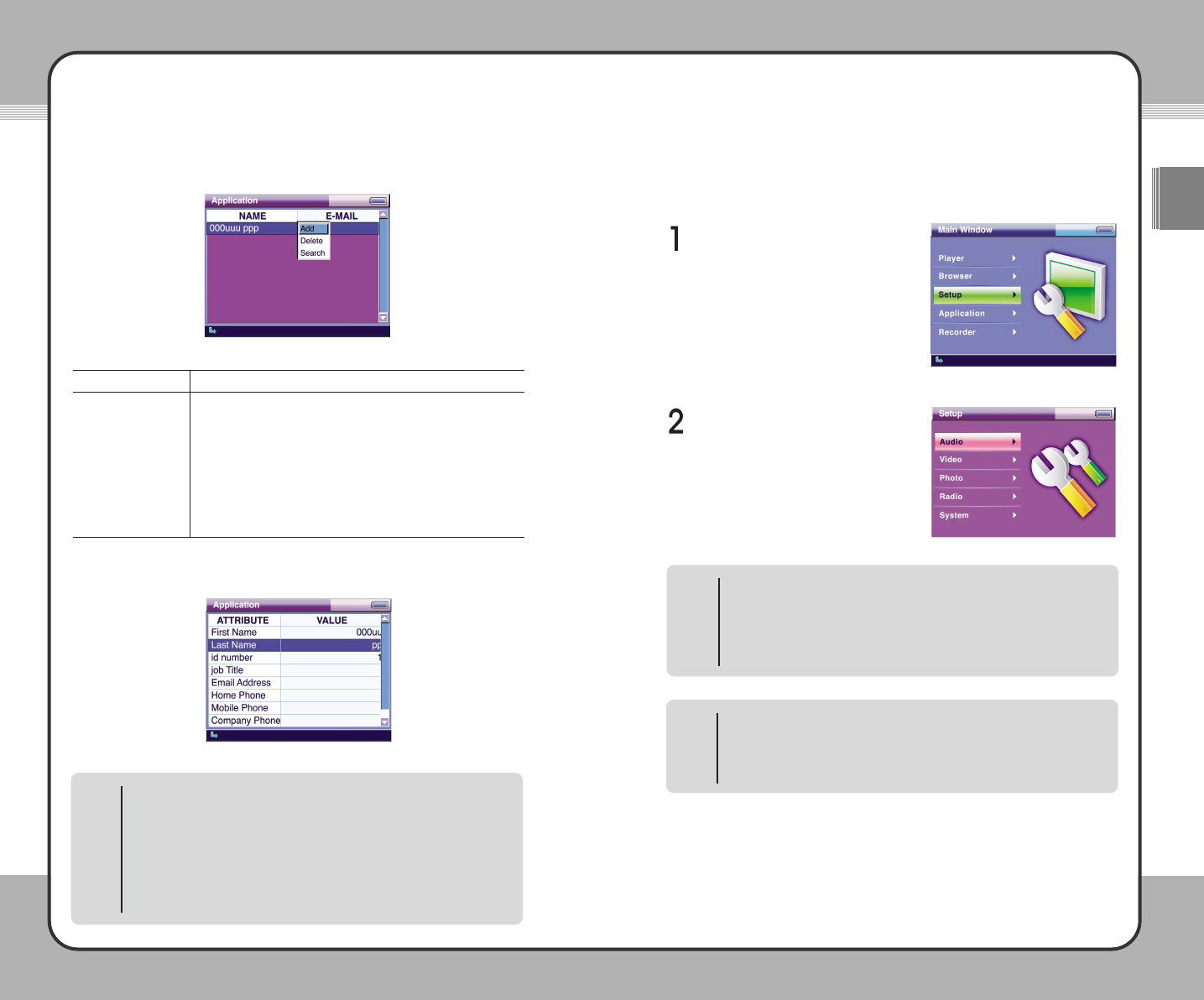7799
Setup
ENG
7788
Applications
Setup
The mPack can be personalized to a configuration that best suits you. You
can configure options for Audio, Video, Photo, Radio, and System functions.
To configure the setup, complete the following steps:
Select Setup from the Main Window.
Different setup menu items are
provided for each of the following:
Audio, Video, Photo, Radio and
System.
Pop-up Menu
Press the (M) button in the Audio, Video, Photo, Radio or System Setup to
open the pop-up menu. At the pop-up menu, choose
About to view the
general information on mPack. Choose
Company to view the company
information. Choose
Help to view the help text.
NOTE
Press the (M) button in an address list within a group list to display the pop-up
menu as shown in the below:
The pop-up menu functions are provided below:
To edit an address, press the ▶ button to move to the Address View screen.
Select a desired item and edit it using the on-screen keyboard. When editing is
complete, return to the address list. An address is edited on the following screen:
Press the ■ button to exit address book.
Message Window
A message window may appear when a function item is selected from the
pop-up menu. The following actions will occur with each function:
1.
YesToAll : When the same task is performed repeatedly, a
confirmation message does not appear after the first
execution. The product is initialized to default when it is
restarted.
2.
Yes : Run/set the changes.
3.
Cancel : Cancel a task.
NOTE
Description
To add an address, press the (M) button and choose Add at the
pop-up menu. Then enter a new address using the on-screen
keyboard. To finish the entry, press the ▶
||||
button.
To delete an address, press the (M) button and choose Delete at
the pop-up menu. Once it is deleted, it cannot be undeleted.
To search an address by name, press the (
M) button and choose
Search at the pop-up menu. Then, enter the name to search
using the on-screen keyboard. To complete the entry, press the
▶
||||
button. Now, the list of names found is displayed on the screen.
Function
Add
Delete
Search
Joy Stick Button Operation
▲
: Previous List + : Previous Page
▼ : Next List
-
: Next Page
◀ : Previous Screen
■ : Stop/Cancel
▶ : Select/Run/Next Screen ▶
||||
: Macro Function
(M) : Pop-up Menu (H) : Shortcut Menu
NOTE