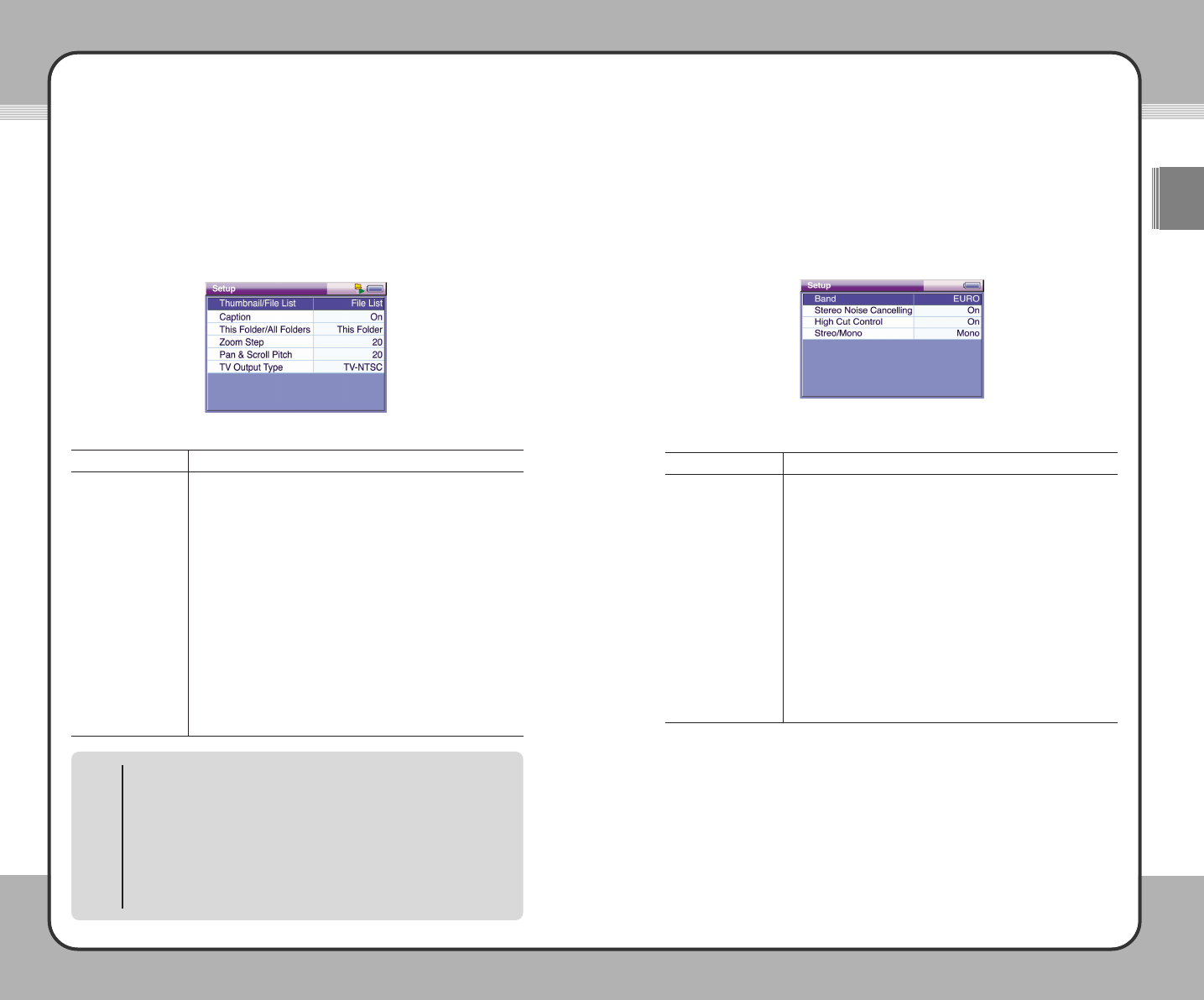8833
Setup
ENG
8822
Setup
Radio Setup
The following picture shows the Radio Setup window options and their current
settings. To change a setting, select an item and press the ▶ button. Then,
use the ▲/▼ button to select the desired value. To apply the changed value,
press the ▶ button again. To cancel your selection, press the ◀ or ■ button.
Option items and their functions are provided below:
Function
Each country uses different bandwidth for FM broadcasting.
Select
EURO to listen to radio in Korea and JAPAN in Japan.
To automatically switch stereo to mono when the radio signal is
weak, set it to
On. This will help to reduce the noise that occurs
when the signal is weak. It automatically switches back to stereo
when the signal becomes strong enough. In general, it is
recommended to keep it
On to obtain more clear radio sound.
To disable the feature, set it to
Off.
To eliminate the high-frequency noise that occurs when the
radio signal is weak, set it to
On. In general, it is recommended
to keep it
On to obtain more clear radio sound. To disable the
feature, set it to
Off.
Select
Stereo to listen to the radio in stereo mode and select
Mono to listen in mono mode.
Option
Band
Stereo Noise
Cancelling
High Cut Control
Stereo/Mono
Photo Setup
The following picture shows the Photo Setup window with option items and
their current settings. To change a setting, select an item and press the ▶
button. Then, use the ▲/▼ button to select the desired value. To apply the
changed value, press the ▶ button again. To cancel your selection, press the
◀ or ■ button.
Option items and their functions are provided below:
Function
To manage photo files with Photo Preview, select Thumbnail.
To manage photo files in the list of photo files, select
FileList.
To display the place of the current photo in the file list when
viewing the photo with Photo Viewer and to display the
zoom/unzoom percentage in zoom mode, set it to
On. To
disable this feature, set it to
Off.
To create an album with only the files included in the current
folder, select
This Folder. To create an album with the files
included in the sub folders as well, select
All Folder.
To adjust the zoom/unzoom range in zoom mode, change the
setting (0 ~ 50, with an increment of 10).
To change the zoom/unzoom unit in zoom mode, change the
setting (0 ~ 50, with an increment of 10).
When connecting to a TV, select either
TV-NTSC or TV-PAL
depending on the type of your TV.
Option
Thumbnail/FileList
Caption
This Folder/
All Folder
Zoom Step
Pan & Scroll Pitch
TV Output Type
Display the place of a photo in the file list and the zoom/unzoom
percentage
In the zoom/unzoom screen, the location of a photo in the file list, the
screen mode and the zoom/unzoom percentage are displayed as below:
Ex. 1: "(2/50) Normal 25(%)" - This means it is the second photo in the list
from 50 photos in the folder. The current screen is in normal mode and its
size is 25% of the original size of the photo.
Ex. 2: "(2/50) Zoom 50(%)" - This means it is the second photo in the list
from 50 photos in the folder. The current screen is in zoom mode and its
size is 50% of the original size of the photo.
NOTE