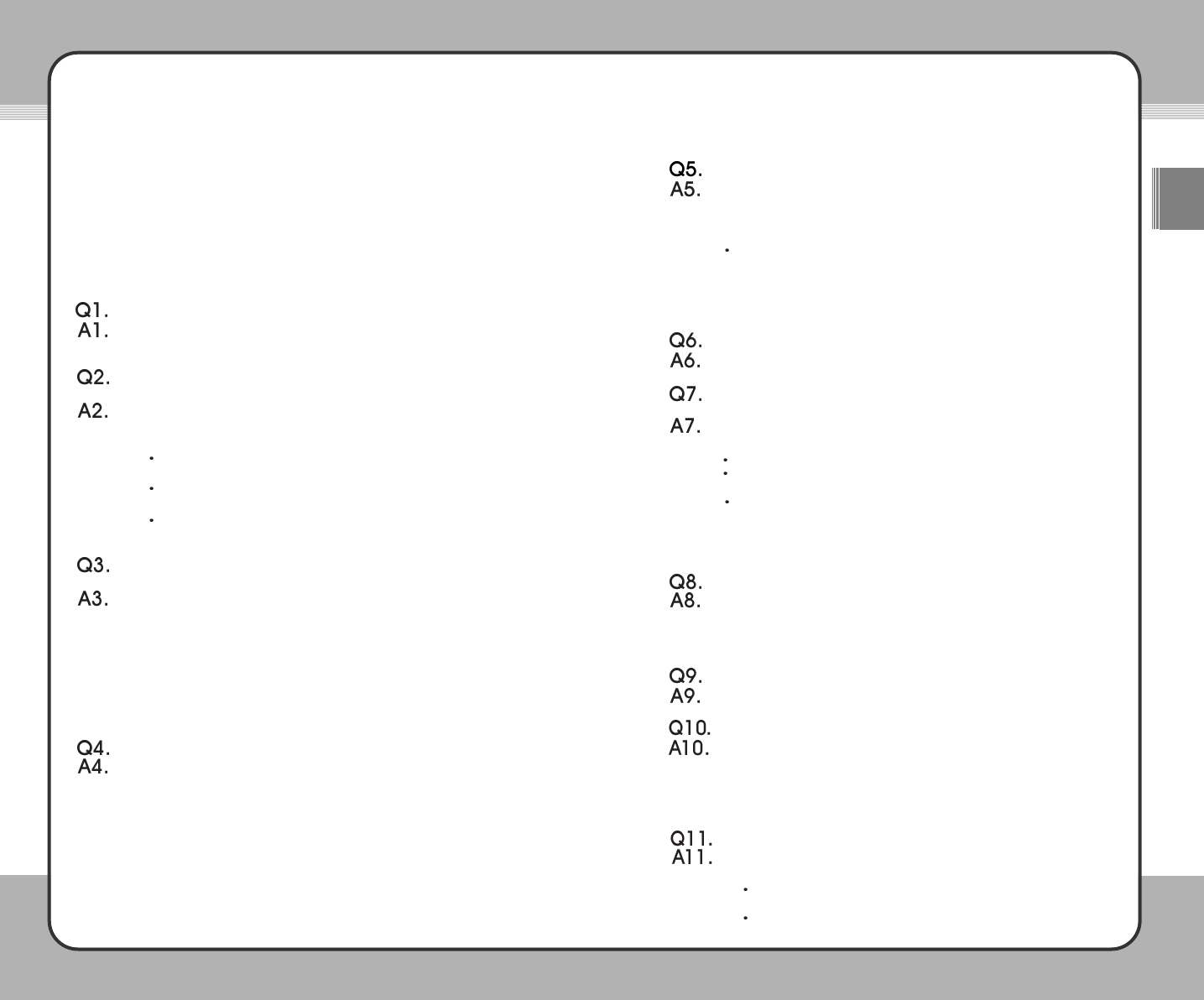8877
ENG
8866
The mPack won't detect my memory card.
Because memory cards from different manufacturers have different
characteristics, certain cards may not be detected. You can check
"www.mpack.com.tw" to see the list of memory cards that are compatible
with the mPack.
If a memory card on the list is not detected, test the mPack with a
different memory card.
Through firmware upgrades, PQI is adding new cards on a continuous
basis to the list of memory cards that are compatible with the mPack.
Always upgrade your mPack with the latest firmware version.
The firmware won't upgrade.
Call customer service.
The files on the terminal just disappear or they appear but their
contents are corrupted.
This happens when the hard disk file system on the mPack has been
damaged. The main cause for damage to the hard disk file system include:
A strong physical impact to the product (dropping it).
Removing the cable without running the "Safe Removal of Hardware"
tool.
The power going off while copying, moving, or deleting a file.
When this occurs, check for a file system error. If you continue to use the
hard disk with a file system error, it may result in loss of important files.
PQI is not responsible for any loss of data.
My mPack is not detected as a USB hard disk.
Test the mPack with a different PC to see if it is detected as a USB hard
disk.
If it is, the problem lies with your PC.
If it is not ?
Power goes off during the mPack's operation.
Verify the batteries have a full charge. Then refer to A1.
The LCD screen goes off during use.
To minimize power consumption, the mPack has been configured to turn
the LCD screen off automatically. This can be changed from the Setup
menu. For more information on how to disable this option, please refer to
Section 5. Setup. If this does not resolve the problem, turn the power off
and try it again.
I cannot play a video or audio file.
This could be due to an incompatible format or a corrupted file.
1. Try playing a different video or audio file.
If you can play the other video or audio file, the file that you cannot
play is in an incompatible file format or has been corrupted.
If you cannot play the other video or file, ?
Troubleshooting
Do not disassemble or tamper with the mPack in any way. If an mPack has been
disassembled by anyone other than an authorized technician, it becomes ineligible
for free after-sales service. Please read through the following troubleshooting
guide. If you cannot solve the problem using the guide or if the problem persists,
please contact us to request after-sales service.
Frequently Asked Questions (FAQ)
When I press the power button, the mPack does not turn on.
Check the batteries and verify a full charge. If not using batteries, connect
the AC adaptor to the product, and press the power button again.
When I press the power button, the mPack turns on but the initial
screen doesn't appear. (Nothing appears on the screen).
1. Connect the mPack to the AC adaptor and plug it in.
2. Connect the mPack to the PC with a USB cable.
3. Verify whether the mPack is detected as a USB hard disk.
If it is detected, run the "Safe Removal of Hardware" tool and press
the power button on the terminal again.
If the initial screen does not show up after pressing the power button,
refer to A3.
If the mPack is not detected, run the "Safe Removal of Hardware"
tool and try it again.
The mPack is detected as a USB hard disk but the initial screen does
not show up.
This could be cause by a firmware upgrade that was interrupted. The AC
adaptor must be plugged in to perform the firmware upgrade. Keep an
emergency CF card with the firmware upgrade available at all times.
1. Insert a CF card that contains the firmware upgrade file into the CF card
slot on the mPack.
2. Connect the AC adaptor, plug it in, and press the power button.
Normally, the firmware of the terminal is upgraded to the version that
the CF card contains.
3. When upgrading is complete, the initial screen appears.
The initial screen appears but the hard disk is not detected.
This can happen when the mPack has had a strong physical impact (been
dropped too often) causing a malfunction of its hard disk. Since payment
is required for after-sales service due to a hard disk failure, use care when
handling the mPack.
1. First, check the batteries and verify a full charge.
2. Refer to A1.
3. If the hard disk is still not detected, verify whether the mPack is detected
as a USB hard disk at your PC.
4. If the problem still occurs, refer to A2.
5. If the terminal is detected as a USB hard disk, check for any file system
error.
6. After checking for a file system error, turn the power on again.