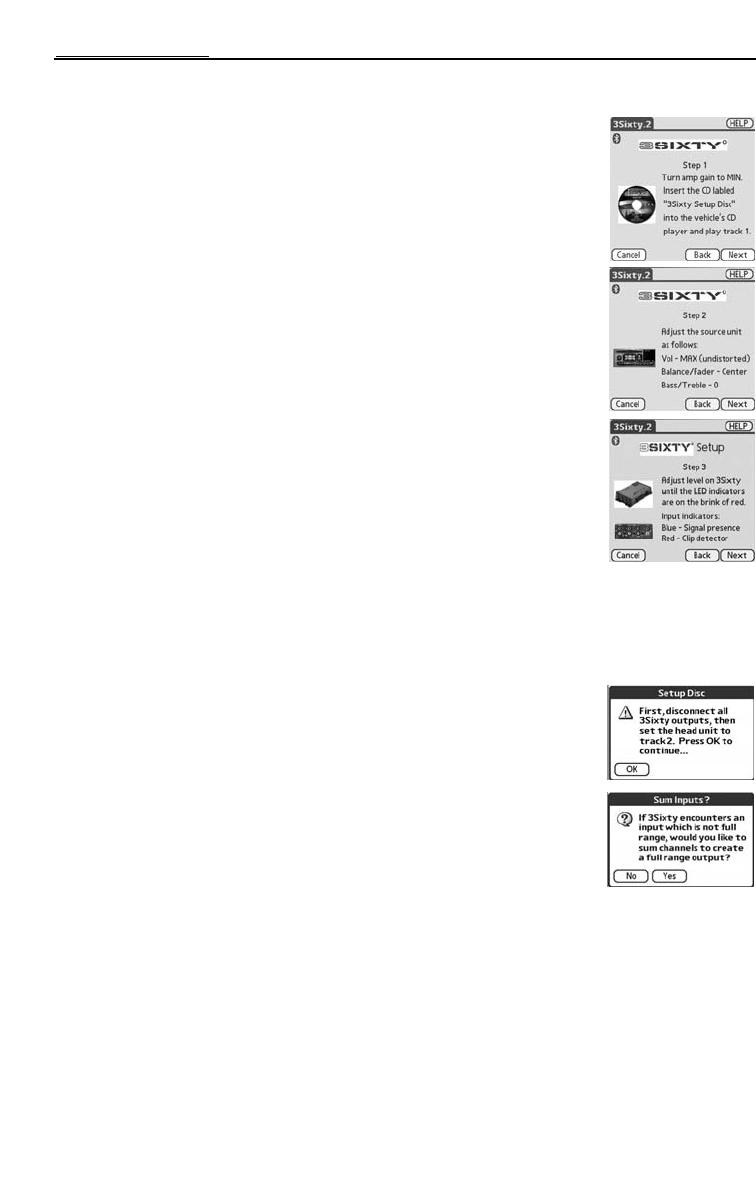10
OPERATION-SETUP
5. Follow the instructions to adjust your amplifier for system setup.
A: Set the all the gains on the amplifier to minimum.
B: Insert the “3Sixty Setup Disc” CD into the vehicle’s main CD player
C: Play track 1 and set the player to repeat the track.
NOTE:If you do not have a repeat function on your CD player, ensure track
1 plays during the entire setup process.
6. Select “NEXT” to continue. Follow the instructions to adjust your source unit
for system setup.
A: If the source unit does not clip at maximum volume, then set the volume
to maximum, otherwise set the volume 3/4 of the way up.
B: Set the source unit’s Balance/Fader to center.
C: Set the source unit’s Bass and Treble to 0.
7. Select “NEXT” to continue. Follow the instructions to adjust your 3Sixty for
system setup.
IMPORTANT: If you are not using the 6 main inputs (Front/Rear Left and Right,
Center and Sub), or a signal is not detected at an input, OEM
Integration will SUM the inputs (all left channels will form one
signal and all right channels will form one signal). Stereo imaging
will be maintained but your fader will cease to function.
A: Locate LEVEL control next to the input RCAs, and the signal presence
(SLP) and clipping (CLP) LED’s located under the RCAs. If there is an
input whose SLP blue LED is not on, then use a small flathead screwdriver
to turn the “LEVEL” control up (clockwise) until the blue LED comes on.
If at maximum setting the blue LED does not come on, turn it back all the
way down and recheck your connections.You may need to recheck the
Bass and Treble settings or use a different input.
NOTE:If you still can’t get the signal presence (SLP) LED to come on, troubleshoot the system. If the
problem still persists, call customer service.
B: Using a small flathead screwdriver, turn the “LEVEL” control up (clockwise) until the clipping (CLP)
indicator just begins to blink red.Turn the level down (counter-clockwise) slightly if the indicator
is steady red.The ideal setting is where the CLP red LED is blinking.
8. Select “NEXT” to continue.You will need to disconnect all RCA outputs
from the 3Sixty unit and change the CD track playing to track 2. Do this
and click “OK” to continue.
9. You will then be asked if you wish to SUM the channels if a full range signal
is not detected. Make your choice,Yes or No to continue.
a: YES, if full-range signal is not detected, at one or more main inputs,
the software will SUM that channel.
b: NO, any signal detected at an input will be the same signal at the
same output.Any signal not detected will cause the software to
SUM that channel.
10. Wait until the Red LED on the 3Sixty unit stops blinking then click “NEXT” to continue.
NOTE:This process may take up to 10 minuts to complete, please be patient.
11. Reconnect the RCA outputs to the 3Sixty unit.
12. OEM integration is now complete.All channels have been configured, each with a flat frequency
response. Select OK to continue.
13. OEM Integration is complete and “Click on a speaker to edit” (Tuning Screen) will appear.You may
now continue tuning your system by selecting any of the speakers shown on the image, see Tuning
Your System - EQ on page 12. Or, you can select DONE to exit.
3Sixty.2: If you selected “DONE”, you will be asked to save the current file. Either select “Yes” to
save the file (see Loading and Saving a File at the end section of Operation), or “No,
thanks” to continue exiting without saving the file to the Palm device.The current setup file
is maintained on the 3Sixty unit and will be used when you access the unit.