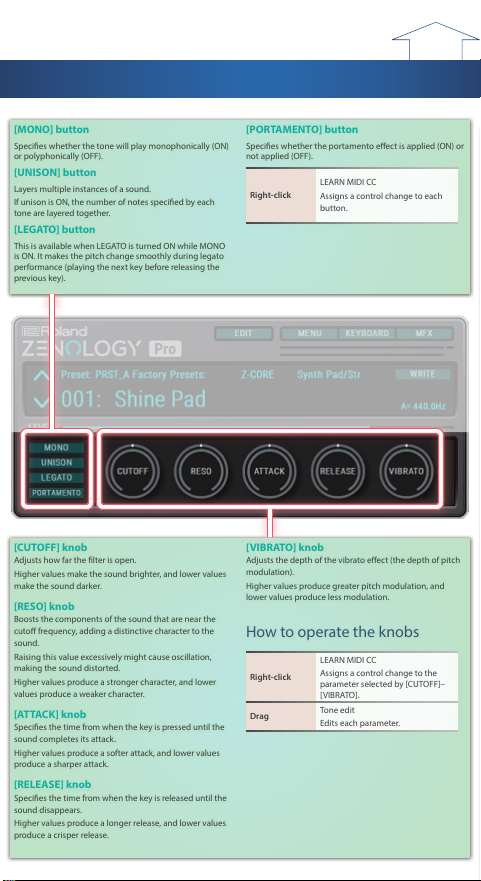to Contents
[MONO ] butt on
Species whether the t one will pla y monophonically ( ON)
or polyphonically ( OFF).
[UNISON] butt on
La y ers multiple instanc es of a sound .
I f unison is ON, the number of not es specied b y each
t one ar e la y er ed t ogether .
[LEGA T O ] butt on
T his is a v ailable when LEGA T O is tur ned ON while MONO
is ON. I t makes the pit ch change smoothly dur ing lega t o
per f or manc e (pla ying the ne x t key bef or e r eleasing the
pr evious key).
[PORT AMENT O ] butt on
Species whether the por tamen t o e ec t is applied ( ON) or
not applied ( OFF).
R igh t - click
LEARN MIDI C C
A ssig ns a c on tr ol change t o each
butt on.
[ CUT OFF] k nob
A djusts ho w far the lt er is open.
H igher v alues make the sound br igh t er , and lo w er v alues
make the sound dar ker .
[RESO ] k nob
B oosts the c omponen ts of the sound tha t ar e near the
cut o fr equenc y , adding a distinc tiv e char ac t er t o the
sound .
R aising this v alue e x c essiv ely migh t cause oscilla tion,
mak ing the sound dist or t ed .
H igher v alues pr oduc e a str onger char ac t er , and lo w er
v alues pr oduc e a w eaker char ac t er .
[ A T T A CK ] k nob
Species the time fr om when the key is pr essed un til the
sound c omplet es its a ttack .
H igher v alues pr oduc e a sof t er a ttack , and lo w er v alues
pr oduc e a shar per a ttack .
[RELEASE] k nob
Species the time fr om when the key is r eleased un til the
sound disappears .
H igher v alues pr oduc e a longer r elease , and lo w er v alues
pr oduc e a cr isper r elease .
[ VIBR A T O ] k nob
A djusts the depth of the vibr a t o e ec t (the depth of pit ch
modula tion).
H igher v alues pr oduc e g r ea t er pit ch modula tion, and
lo w er v alues pr oduc e less modula tion.
Ho w t o oper a t e the k nobs
R igh t - click
LEARN MIDI C C
A ssig ns a c on tr ol change t o the
par amet er selec t ed b y [ CUT OFF]–
[ VIBR A T O ].
D ra g T one edit
E dits each par amet er .
S wit ching bet w een VISU AL EDIT and PR O EDIT
P r ess the [ VISU AL EDIT ] butt on t o swit ch t o the VISU AL EDIT scr een, or the [PR O EDIT ]
butt on t o swit ch t o PR O EDIT .
VISU AL EDIT scr een
[ VISU AL EDIT ] butt on
E dit par amet ers in a g r aphical edit scr een.
[PR O EDIT ] butt on
E dit all par amet ers as a list .
PR O EDIT scr een
P ARTIAL 1–4 [ L ] butt on
T ur ns the par tial on/o .
[ VISU AL EDIT ] butt on
E dit par amet ers in a g r aphical edit scr een.
[PR O EDIT ] butt on
E dit all par amet ers as a list .
Na viga tion butt ons
Jump t o the rst par amet er of each module .
[UTILIT Y ] butt on
C op y/past e par amet ers in en tir e units ( T one P ar tial 1–4, Drum K it Key/
I nst , Drum K it C omp 1–6, MFX).
Co p y C opies the selec t ed par amet er fr om the cur r en tly
selec t ed t one or drum k it t o the clipboar d .
P ast e P ast es the selec t ed par amet er fr om the clipboar d t o the
cur r en t t one or drum k it .
VISU AL EDIT (par tial la y out)
W ithin STRUC TURE , click ing a [P AR TIAL 1–4] butt on selec ts a la y out tha t sho w s the
modules ( OSC, FIL TER, A MP/EQ , PIT CH, LFO ) of the c or r esponding par tial .
1 2
4
6 8
3
5
7
VISU AL EDIT (module la y out)
W ith in S TRUC TURE , click ing a n OS C cau ses ev er y OSC t o l igh t , and selec ts a la y out tha t
sho w s the f our par tials side b y side . T he [PIT CH] [ OSC ] [LFO ] [FIL TER] [ A MP/EQ ] butt ons
c or r espond t o the module la y out .
9
10
11
12
* I n the case of module la y out , y ou can use the P AR TIAL 1–4 [ L ] butt ons loca t ed a t the upper r igh t of each module t o
tur n the par tial on/o .
R ANGE/C TRL
W ithin STRUC TURE , y ou can click one of the [R ANGE C TRL] butt ons t o ac c ess a v elocit y
r ange and ma tr ix c on tr ol edit scr een f or the c or r esponding par tial .
M A TRIX C ONTR OL
T he func tion which allo w s y ou use MIDI messages t o make these changes in r ealtime t o the par tial par amet ers is called
the “ M a tr ix C on tr ol . ” Up t o f our M a tr ix C on tr ols ( C TRL 1–4) can be used in a single t one . T o use M a tr ix C on tr ol , y ou specify
which MIDI message (S our c e) c on tr ols which par amet er (D estina tion) and ho w deeply (S ens: sensitivit y).
S our c e
S ets the MIDI message used t o change the par tial
par amet er with the M a tr ix C on tr ol .
Destina tion 1–4
S elec ts the par tial par amet er tha t is t o be c on tr olled when
using the M a tr ix C on tr ol .
W hen not c on tr olling par amet ers with the M a tr ix C on tr ol ,
set this t o “ OFF . ”
Up t o f our par amet ers can be specied f or each M a tr ix
C on tr ol , and c on tr olled simultaneously .
S ens 1–4
Specify the e ec tiv e depth of the ma tr ix c on tr ols .
T o make an incr ease in the cur r en tly selec t ed v alue (t o get
higher v alues , mo v e t o the r igh t , incr ease r a t es , and so
on), selec t a positiv e (+) v alue; t o make a decr ease in the
cur r en tly selec t ed v alue (t o get lo w er v alues , mo v e t o the
lef t , decr ease r a t es , and so on), selec t a nega tiv e (-) v alue .
F or either positiv e or nega tiv e v alue , g r ea t er absolut e
v alues will allo w g r ea t er amoun ts of change .
S et this t o “0” if y ou don ’ t w an t t o apply the e ec t .
KE Y BO ARD C ONTR OL
Species ho w par tials ar e pla y ed ac c or ding t o y our keyboar d pla ying dynamics (v elocit y).
Specify the key r ange f or each par tial .
K e y R ange
M ake these settings when y ou w an t di er en t key r anges t o
pla y di er en t t ones .
Specify the lo w est not e (L o w er) and highest not e (Upper)
of the key r ange tha t y ou w an t t o specify .
I f y ou specify F ade , the sound decr eases as y ou mo v e
outside the r ange .
V elo cit y C on tr ol
M ake these settings when y ou w an t di er en t par tials t o
sound depending on keyboar d pla ying dynamics .
Specify the sof t est (L o w er) and str ongest (Upper) v elocities
tha t will be sounded .
I f y ou specify F ade , the sound decr eases as y ou mo v e
outside the r ange .
PR O EDIT par amet ers (KE Y BO ARD )
V elo cit y C on tr ol
OFF
Species ho w par tials ar e pla y ed
ac c or ding t o y our keyboar d pla ying
dynamics (v elocit y).
I f this is “ ON, ” di er en t par tials ar e
sounded ac c or ding t o the pla ying
v elocit y and the V elocit y R ange L o w er/
Upper and V elocit y F ade L o w er/Upper
settings .
5 I f t h i s i s “ R A N D O M ” o r “ C Y CL E , ” e a c h
par tial is sounded r andomly or
c y clically .
5 I n the cas e of “R ANDO M ” o r “ C Y CL E”
when S truc tur e 1-2 (3-4) has a
setting other than OFF , par tials
1 and 2 (3 and 4) ar e sounded
as a pair , either r andomly or in
alt er na tion.
5 I n the case of “R ANDOM ” or “ C Y CLE , ”
v elocit y has no e ec t , but y ou ’ll
need t o make settings f or each
par tial so tha t the V elocit y R ange
does not c onic t .
ON
R ANDOM
C Y CLE
P M T L e v el C ur v e
EXP
W hen using V elocit y C on tr ol t o swit ch
bet w een par tials , the cr ossfade lev el
changes in a non-linear cur v e .
LINEAR
W hen using V elocit y C on tr ol t o swit ch
bet w een par tials , the cr ossfade lev el
changes in a linear cur v e .
Range Lower Range Upper
Fade Lower Fade Upper
Level
Pitch
K e y R ange L o w er/K e y R ange Upp er
C-– G9
Specify the key r ange f or each par tial .
M ake these settings when y ou w an t
di er en t key r anges t o pla y di er en t
t ones .
Specify the lo w er limit (L o w er) and
upper limit (Upper) of the key r ange .
K e y R ange F ade L o w er
0–127
Species the deg r ee t o which the
par tial is sounded b y not es pla y ed
belo w the Keyboar d R ange L o w er . I f
y ou don ’ t w an t the t one t o sound a t all ,
set this par amet er t o “0. ”
K e y R ange F ade Upp er
0–127
Species the deg r ee t o which the
par tial is sounded b y not es pla y ed
abo v e the Keyboar d R ange Upper . I f
y ou don ’ t w an t the t one t o sound a t all ,
set this par amet er t o “0. ”
Range Lower Range Upper
Fade Lower Fade Upper
Level
Velocity
V elo cit y R ange L o w er/V elo cit y R ange Upp er
1–127
Specify the lo w er limit (L o w er) and
upper limit (Upper) of the v elocities
tha t will sound the par tial .
M ake these settings when y ou w an t
di er en t par tials t o sound depending
on keyboar d pla ying dynamics .
V elo cit y F ade L o w er
0–127
Species the deg r ee t o which the
par tial is sounded b y not es pla y ed
mor e sof tly than V elocit y R ange L o w er .
I f y ou don ’ t w an t the t one t o sound a t
all , set this par amet er t o “0. ”
V elo cit y F ade Upp er
0–127
Species the deg r ee t o which the
par tial is sounded b y not es pla y ed
mor e str ongly than V elocit y R ange
Upper . I f y ou don ’ t w an t the t one t o
sound a t all , set this par amet er t o “0. ”
PR O EDIT par amet ers ( C ONTR OL)
En v elop e M o de
NO -SUS,
SUST AIN
I f this is set t o SUST AIN, the En v elope
L ev el 3 is held fr om when the en v elope
T ime 3 has elapsed un til not e - o .
W hen not e - o oc curs , the en v elope
tr ansitions fr om the cur r en t v alue t o
the T ime 4 seg men t (r elease seg men t).
I f this is set t o NO -SUS, the en v elope
tr ansitions t o the r elease seg men t af t er
passing T ime 3 r egar dless of the not e -
o timing , oper a ting ac c or ding t o the
times specied b y the en v elope .
Damp er F r ee N ot e
OFF , 1–127
F or not es abo v e the specied not e
number , the En v elope M ode oper a t es
as NO -SUS.
U se this t o simula t e the undamped
r eg ion of a piano sound .
DF Dec a y O set
-100–+100
Species a ne adjustmen t t o the time
o v er which the sound deca y s when the
Damper F r ee Not e e ec t is applied .
Rec eiv e B ender
OFF , ON
Species f or each par tial whether MIDI
pit ch bend messages ar e r ec eiv ed ( ON)
or not r ec eiv ed ( OFF).
Rec eiv e Expr ession
OFF , ON
Species f or each par tial whether MIDI
e xpr ession messages ar e r ec eiv ed ( ON)
or not r ec eiv ed ( OFF).
Rec eiv e H old-1
OFF , ON
Species f or each par tial whether MIDI
hold 1 messages ar e r ec eiv ed ( ON) or
not r ec eiv ed ( OFF).
Redamp er S wit ch
OFF , ON
I f R edamper S wit ch is ON, y ou can
per f or m the Half Damper oper a tions
used f or piano sounds .
Ho w ev er , the f ollo wing c onditions
must be sa tised in or der t o use this
oper a tion.
5 En v elope M ode is NO -SUS
5 A mp En v elope ’ s L ev el 1 and 2 ar e 1
or g r ea t er
5 A mp En v elope ’ s T imes ar e T ime 3 >
T ime4
S of t EQ S ens
0–100
I ncr eases the pr opor tion b y which
the EQ ’ s H igh- G ain is lo w er ed b y the
amoun t of pedal .
W ith a setting of 0, this has no e ec t .
PR O EDIT par amet ers (M A TRIX C ONTR OL)
A number of the mor e t ypical of the ZENOL OGY ’ s par tial par amet ers ha v e been desig ned so they ac c ept the use of
C on tr ol Change (or other) MIDI messages f or the pur pose of mak ing changes in their v alues . T his pr o vides y ou with a
v ar iet y of means of chang ing the w a y t ones ar e pla y ed .
F or e xample , y ou can use the M odula tion Bar t o change the LFO c y cle r a t e , or use the keyboar d ’ s t ouch t o open and
close a lt er .
T he func tion which allo w s y ou use MIDI messages t o make these changes in r ealtime t o the par tial par amet ers is called
the “ M a tr ix C on tr ol . ”
Up t o f our M a tr ix C on tr ols can be used in a single t one .
T o use M a tr ix C on tr ol , y ou specify which MIDI message (S our c e) c on tr ols which par amet er (D estina tion) and ho w deeply
(S ens: sensitivit y).
S our c e 1–4
(M a trix C on tr ol 1–4)
S ets the MIDI message used t o change the par tial
par amet er with the M a tr ix C on tr ol .
OFF M a tr ix c on tr ol will not be used .
C C01–31,
C C33–95
C on tr oller numbers 1–31, 33–95
BEND P it ch bend
AFT A f t er t ouch
SY S - C TRL1–4
T he f ollo wing MIDI messages c on tr ol
the par amet ers .
SY S - C TRL1: C C01
SY S - C TRL2: A f t er t ouch
SY S - C TRL3: C C02
SY S - C TRL4: C C04
5 I f using the “ T one/Drum K it
M anager S cr een ” c ommand
[EXPOR T ] - F or Har dw ar e t o
pla y the settings on a har dw ar e
pr oduc t , the sy st em settings of
each har dw ar e pr oduc t ar e used .
VEL OCIT Y V elocit y (pr essur e y ou pr ess a key with)
KEY FOLL O W Keyf ollo w (keyboar d position with C4
as 0)
TEMPO T empo specied b y the D A W
LFO1, LFO2 LFO 1
LFO 2
PIT -ENV P it ch en v elope
FL T -ENV F ilt er en v elope
A MP -ENV A mp En v elope
* V elocit y and Keyf ollo w c or r espond t o Not e messages .
* A lthough ther e ar e no MIDI messages f or LFO 1 thr ough
A mp En v elope , they can be used as M a tr ix C on tr ol . I n this
case , y ou can change the par tial settings in r ealtime b y
pla ying t ones .
NO TE NO TE
T her e ar e par amet ers tha t det er mine whether or not
P it ch B end , C on tr oller Number 11 (Expr ession) and
C on tr oller Number 64 (Hold 1) ar e r ec eiv ed (p . 5).
W hen these settings ar e “ ON, ” and the MIDI messages
ar e r ec eiv ed , then when an y change is made in
the settings of the desir ed par amet er , the P it ch
B end , Expr ession, and Hold 1 settings also change
simultaneously . I f y ou w an t t o change the tar get ed
par amet ers only , then set these t o “ OFF . ”
Destina tion 1–4
(M A TRIX C ONTR OL 1–4)
S elec ts the par tial par amet er tha t is t o be c on tr olled when
using the M a tr ix C on tr ol . T he f ollo wing par amet ers can be
c on tr olled .
W hen not c on tr olling par amet ers with the M a tr ix C on tr ol ,
set this t o “ OFF . ”
Up t o f our par amet ers can be specied f or each M a tr ix
C on tr ol , and c on tr olled simultaneously .
OFF M a tr ix c on tr ol will not be used .
PCH Changes the pit ch.
CUT Changes the cut o fr equenc y .
RES
Emphasiz es the o v er t ones in the
r eg ion of the cut o fr equenc y , adding
char ac t er t o the sound .
LE V Changes the v olume lev el .
PA N Changes the pan.
CHO
D oes not func tion on this pr oduc t .
I f using the “ T one/Drum K it M anager
S cr een ” c ommand [EXPOR T ]- F or
Har dw ar e t o pla y the settings on
another pr oduc t , this changes the
depth of tha t pr oduc t ’ s chorus .
RE V
D oes not func tion on this pr oduc t .
D oes not func tion on this pr oduc t .
I f using the “ T one/Drum K it M anager
S cr een ” c ommand [EXPOR T ]- F or
Har dw ar e t o pla y the settings on
another pr oduc t , this changes the
depth of tha t pr oduc t ’ s r ev er b .
PIT -LFO1
Changes the vibr a t o depth.
PIT -LFO2
FL T -LFO1
Changes the w ah depth.
FL T -LFO2
A MP -LFO1
Changes the tr emolo depth.
A MP -LFO2
P AN-LFO1 Changes the e ec t tha t the LFO will
ha v e on pan.
P AN-LFO2
LFO1-R A TE Changes the speed of the LFO c y cles .
T he speed will not change if LFO R a t e is
set t o “ not e . ”
LFO2-R A TE
PIT - A TK Changes the T ime 1 of the pit ch
en v elope .
PIT -DC Y Changes the T ime 2 and En v T ime 3 of
the pit ch en v elope .
PIT -REL Changes the T ime 4 of the pit ch
en v elope .
FL T - A TK Changes the T ime 1 of the FL T
en v elope .
FL T -DC Y Changes the T ime 2 and En v T ime 3 of
the FL T en v elope .
FL T -REL Changes the T ime 4 of the FL T
en v elope .
A MP - A TK Changes the T ime 1 of the A mp
En v elope .
A MP -DC Y Changes the T ime 2 and En v T ime 3 of
the A mp En v elope .
A MP -REL Changes the T ime 4 of the A mp
En v elope .
PM T
I f the M a tr ix C on tr ol is used t o split
par tials , set the P M T “ V elocit y C on tr ol ”
t o “ OFF . ”
5 I f the M a tr ix C on tr ol is used t o split
par tials , w e r ec ommend setting
the “S ens 1–4” t o “+63. ” S elec ting a
lo w er v alue ma y pr ev en t swit ching
of the par tials . F ur ther mor e , if y ou
w an t t o r ev erse the e ec t , set the
v alue t o “-63. ”
5 I f y ou w an t t o use ma tr ix c on tr ol t o
swit ch smoothly bet w een par tials ,
use the “ V elocit y F ade L o w er ” and
“ V elocit y F ade Upper ” . T he higher
the v alues set , the smoother the
swit ch is bet w een the par tials .
FXM Chang ing the depth of fr equenc y
modula tion pr oduc ed b y FXM
MFX - C TRL1
A pplies a change t o MFX C ONTR OL
1–4 S our c e . I f this is specied f or mor e
than one par tial , the r esult will be the
summed v alues .
MFX - C TRL2
MFX - C TRL3
MFX - C TRL4
PW A pplies change t o PW .
PW M A pplies change t o PWM.
F AT A pplies change t o F A T .
X -MOD
T his setting is v alid only f or the car r ier
par tial (P ar tial 1 or 3), and applies
change t o the C r ossM od1-2D epth or
C r ossM od3-4D epth.
LFO1-STEP T his is v alid if the LFO1/LFO2 W a v ef or m
is STEP ; it species the st ep position. I n
this case , the S ens v alue is ig nor ed .
LFO2-STEP
SSA W -DE TN
T his is e ec tiv e if OSC T ype is
SuperSA W ; it applies change t o Super -
SA W D etune .
PIT -DEPTH Changes the depth of the P it ch
en v elope .
FL T -DEPTH Changes the depth of the F ilt er
en v elope .
A MP -DEPTH Changes the depth of the A mp
En v elope .
XMOD2
T his is e ec tiv e when S truc tur e 1-2 (3-4)
is XMOD2; it applies change t o XMOD2
1-2 (3-4) D epth.
AT T Changes the OSC ’ s OSC A T TENU A T OR.
RING- OSC1-
LE V
T his is e ec tiv e if S truc tur e is RING.
I n the c ase of P ar tial 1
Changes the RING OSC 1 LE VEL of
STRUC TURE .
I n the c ase of P ar tial 2
T his setting has no e ec t .
I n the c ase of P ar tial 3
Changes the RING OSC 3 LE VEL of
STRUC TURE .
I n the c ase of P ar tial 4
T his setting has no e ec t .
RING- OSC2-
LE V
T his is e ec tiv e if S truc tur e is RING.
I n the c ase of P ar tial 1
Changes the RING OSC 2 LE VEL of
STRUC TURE .
I n the c ase of P ar tial 2
T his setting has no e ec t .
I n the c ase of P ar tial 3
Changes the RING OSC 4 LE VEL of
STRUC TURE .
I n the c ase of P ar tial 4
T his setting has no e ec t .
XMOD - OSC1-
LE V
T his is e ec tiv e when S truc tur e is
XMOD or XMOD2.
I n the c ase of P ar tial 1
Changes the XMOD OSC 1 LE VEL of
STRUC TURE .
I n the c ase of P ar tial 2
T his setting has no e ec t .
I n the c ase of P ar tial 3
Changes the XMOD OSC 3 LE VEL of
STRUC TURE .
I n the c ase of P ar tial 4
T his setting has no e ec t .
XMOD - OSC2-
LE V
T his is e ec tiv e when S truc tur e is
XMOD or XMOD2.
I n the c ase of P ar tial 1
Changes the XMOD OSC 2 LE VEL of
STRUC TURE .
I n the c ase of P ar tial 2
T his setting has no e ec t .
I n the c ase of P ar tial 3
Changes the XMOD OSC 4 LE VEL of
STRUC TURE .
I n the c ase of P ar tial 4
T his setting has no e ec t .
S ens 1–4
(M A TRIX C ONTR OL 1–4)
-63–+63
Specify the e ec tiv e depth of the
ma tr ix c on tr ols .
T o make an incr ease in the cur r en tly
selec t ed v alue (t o get higher v alues ,
mo v e t o t he r igh t , incr ease r a t es , and so
on), selec t a positiv e (+) v alue; t o make
a decr ease in the cur r en tly selec t ed
v alue (t o get lo w er v alues , mo v e t o the
lef t , decr ease r a t es , and so on), selec t a
nega tiv e (-) v alue .
F or either positiv e or nega tiv e v alue ,
g r ea t er absolut e v alues will allo w
g r ea t er amoun ts of change .
S et this t o “0” if y ou don ’ t w an t t o apply
the e ec t .
MFX
I n the t one scr een, pr ess the [MFX EDIT ] butt on t o ac c ess the MFX scr een.
MFX C ONTR OL
S our c e 1–4
Species the MIDI message tha t will c on tr ol the
c or r esponding MFX C ONTR OL par amet er .
Destina tion 1–4
Species the multi- e ec t par amet ers tha t ar e c on tr olled b y
MFX C ONTR OL. T he multi- e ec ts par amet ers a v ailable f or
c on tr ol will depend on the multi- e ec ts t ype .
S ens 1–4
Species the depth of MFX C ONTR OL.
Specify a positiv e (+) v alue if y ou w an t t o change the v alue
of the assig ned destina tion in a positiv e dir ec tion (lar ger ,
t o w ar d the r igh t , fast er , et c .), or specify a nega tiv e (-) v alue
if y ou w an t t o change the v alue in a nega tiv e dir ec tion
(smaller , t o w ar d the lef t , slo w er , et c .). Lar ger v alues will
allo w a g r ea t er amoun t of c on tr ol .
1 T one scr een T one scr een
& “ T one S cr een / Drum K it S cr een ( C ommon I t ems)”
& “ T one S cr een ”
T