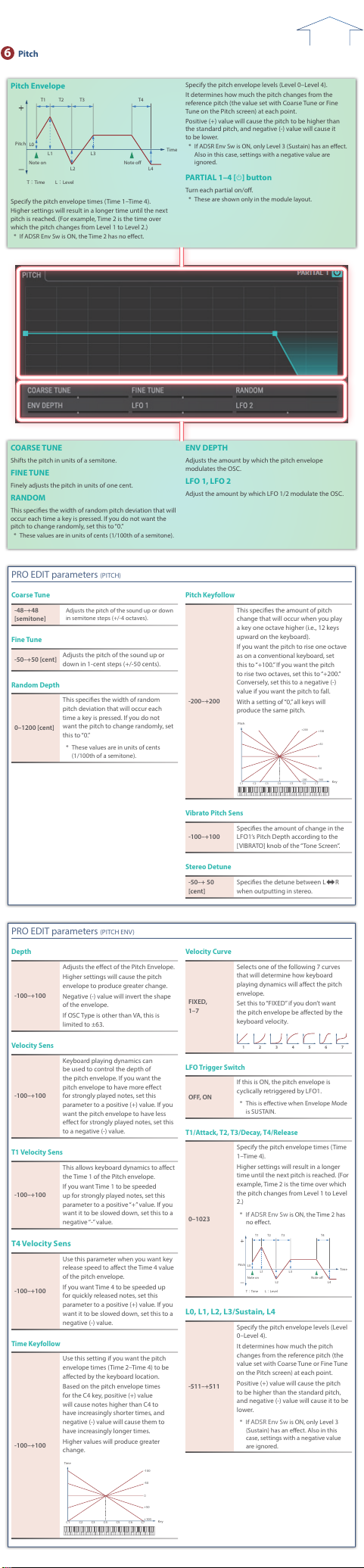to Contents
7 F ilt er F ilt er
FIL TER
[FIL TER] butt on
Sho w s the lt er edit scr een.
[ENVEL OPE] butt on
Sho w s the lt er en v elope edit scr een.
F ilt er T yp e
S elec ts the t ype of lt er .
OFF No lt er is used .
LPF
L o w P ass F ilt er . T his cuts the fr equencies
in the r eg ion abo v e the cut o fr equenc y
( C ut o F r equenc y). Sinc e this cuts the high-
fr equenc y r eg ion, the sound bec omes mor e
mello w . T his is the most c ommon lt er used
in syn thesiz ers .
BPF
Band P ass F ilt er . T his lea v es only the
fr equencies in the r eg ion of the cut o
fr equenc y ( C ut o F r equenc y), and cuts
the r est . T his can be useful when cr ea ting
distinc tiv e sounds .
HPF
H igh P ass F ilt er . T his cuts the fr equencies
in the r eg ion belo w the cut o fr equenc y
( C ut o F r equenc y). T his is suitable f or
cr ea ting per cussiv e sounds emphasizing
their higher t ones .
P KG
P eak ing F ilt er . T his emphasiz es the
fr equencies in the r eg ion of the cut o
fr equenc y ( C ut o F r equenc y). Y ou can
use this t o cr ea t e w ah- w ah e ec ts b y
emplo ying an LFO t o change the cut o
fr equenc y c y clically .
LPF2
L o w P ass F ilt er 2. A lthough fr equenc y
c omponen ts abo v e the C ut o fr equenc y
( C ut o F r equenc y) ar e cut , the sensitivit y of
this lt er is half tha t of the LPF . T his makes
it a c ompar a tiv ely w ar mer lo w pass lt er .
T his lt er is good f or use with simula t ed
instrumen t sounds such as the ac oustic
piano .
* I f y ou set “LPF2, ” the setting f or the
R esonanc e par amet er will be ig nor ed .
LPF3
L o w P ass F ilt er 3. A lthough fr equenc y
c omponen ts abo v e the C ut o fr equenc y
( C ut o F r equenc y) ar e cut , the sensitivit y of
this lt er changes ac c or ding t o the C ut o
fr equenc y . W hile this lt er is also good f or
use with simula t ed ac oustic instrumen t
sounds , the nuanc e it e xhibits di ers fr om
tha t of the LPF2, ev en with the same F ilt er
En v elope settings .
* I f y ou set “LPF3, ” the setting f or the
R esonanc e par amet er will be ig nor ed .
V CF1 Each setting simula t es the oper a tion of an
analog syn thesiz er ’ s LPF . I n par ticular , MG,
JP , and P5 ar e t ypes tha t ar e suitable f or
r ep r od ucin g sy n the siz e r so unds of the pas t .
JP
MG
P5
P ARTIAL 1–4 [ L ] butt on
T ur n each par tial on/o .
* T hese ar e sho wn only in the module la y out .
F ilt er S lop e ([-12] [-18] [-24] butt ons)
T his butt on selec ts the slope (st eepness) of the lt er .
F or VCF , y ou can choose -12, -18, or -24.
F or T VF , only -12 or -24 can be selec t ed .
CUT OFF
S elec ts the fr equenc y a t which the lt er beg ins t o ha v e an
e ec t on the w a v ef or m ’ s fr equenc y c omponen ts .
RESONANCE
Emphasiz es the por tion of the sound in the r eg ion of
the cut o fr equenc y , adding char ac t er t o the sound .
Ex c essiv ely high settings can pr oduc e oscilla tion, causing
the sound t o dist or t .
ENV DEPTH
Species the depth of the F ilt er en v elope .
H igher settings incr ease the change pr oduc ed b y the
F ilt er en v elope .
Nega tiv e (-) v alue will in v er t the shape of the en v elope .
LFO 1/LFO 2
Species ho w deeply the LFO 1/LFO 2 will a ec t the cut o
fr equenc y .
ENVEL OPE
[FIL TER] butt on
Sho w s the lt er edit scr een.
[ENVEL OPE] butt on
Sho w s the lt er en v elope edit scr een.
F ilt er En v elop e
Note on
T: Time L: Level
L3
L0
L2 L1 L4
Specify the lt er en v elope times ( T ime 1– T ime 4). H igher
settings will lengthen the time un til the ne x t cut o
fr equenc y lev el is r eached . (F or e xample , T ime 2 is the time
o v er which L ev el 1 will change t o L ev el 2.)
* I f ADSR En v S w is ON, the T ime 2 has no e ec t .
Specify the lt er en v elope lev els (L ev el 0–L ev el 4). Specify
the amoun t of cut o fr equenc y change a t each poin t
r ela tiv e t o the r ef er enc e cut o fr equenc y (the cut o
fr equenc y v alue specied in the F ilt er scr een).
* I f ADSR En v S w is ON, only L ev el 3 (Sustain) has an e ec t .
P ARTIAL 1–4 [ L ] butt on
T ur n each par tial on/o .
* T hese ar e sho wn only in the module la y out .
F ilt er S lop e ([-12] [-18] [-24] butt ons)
T his butt on selec ts the slope (st eepness) of the lt er .
F or VCF , y ou can choose -12, -18, or -24.
F or T VF , only -12 or -24 can be selec t ed .
CUT OFF KEY FOLL O W
U se this par amet er if y ou w an t the cut o fr equenc y t o
change ac c or ding t o the key tha t is pr essed .
CUT OFF V SENS
U se this par amet er when chang ing the cut o fr equenc y t o
be applied as a r esult of changes in pla ying v elocit y .
ENV DEPTH
Species the depth of the F ilt er en v elope .
H igher settings incr ease the change pr oduc ed b y the
F ilt er en v elope .
Nega tiv e (-) v alue will in v er t the shape of the en v elope .
LFO 1/LFO 2
Species ho w deeply the LFO 1/LFO 2 will a ec t the cut o
fr equenc y .
PR O EDIT par amet ers (FIL TER)
F ilt er T yp e
T VF , V CF
S elec ts the t ype of lt er .
* T VF stands f or T ime V ar ian t F ilt er , a
lt er tha t lets y ou specify in detail
ho w the fr equenc y c omponen ts of
the sound change o v er time . I f y ou
selec t VCF , the polyphon y will be
lo w er than if y ou selec t T VF .
T VF F ilt er T yp e
S elec ts the t ype of T VF lt er .
* I f F ilt er T ype is set t o VCF , this will be LPF .
OFF No lt er is used .
LPF
L o w P ass F ilt er . T his cuts the
fr equencies in the r eg ion abo v e the
cut o fr equenc y ( C ut o F r equenc y).
Sinc e this cuts the highfr equenc y
r eg ion, the sound bec omes mor e
mello w . T his is the most c ommon lt er
used in syn thesiz ers .
BPF
Band P ass F ilt er . T his lea v es only the
fr equencies in the r eg ion of the cut o
fr equenc y ( C ut o F r equenc y), and
cuts the r est . T his can be useful when
cr ea ting distinc tiv e sounds .
HPF
H igh P ass F ilt er . T his cuts the
fr equencies in the r eg ion belo w the
cut o fr equenc y ( C ut o F r equenc y).
T his is suitable f or cr ea ting per cussiv e
sounds emphasizing their higher t ones .
P KG
P eak ing F ilt er . T his emphasiz es the
fr equencies in the r eg ion of the cut o
fr equenc y ( C ut o F r equenc y). Y ou can
use this t o cr ea t e w ah- w ah e ec ts b y
emplo ying an LFO t o change the cut o
fr equenc y c y clically .
LPF2
L o w P ass F ilt er 2. A lthough fr equenc y
c omponen ts abo v e the C ut o
fr equenc y ( C ut o F r equenc y) ar e cut ,
the sensitivit y of this lt er is half tha t of
the LPF . T his makes it a c ompar a tiv ely
w ar mer lo w pass lt er . T his lt er is
good f or use with simula t ed instrumen t
sounds such as the ac oustic piano .
* I f y ou set “LPF2, ” the setting f or the
R esonanc e par amet er will be ig nor ed .
LPF3
L o w P ass F ilt er 3. A lthough fr equenc y
c omponen ts abo v e the C ut o
fr equenc y ( C ut o F r equenc y) ar e cut ,
the sensitivit y of this lt er changes
ac c or ding t o the C ut o fr equenc y .
W h il e th i s l t er i s a l s o g o o d f or u se w i t h
simula t ed ac oustic instrumen t sounds ,
the nuanc e it e xhibits di ers fr om tha t
of the LPF2, ev en with the same F ilt er
En v elope settings .
* I f y ou set “LPF3, ” the setting f or the
R esonanc e par amet er will be ig nor ed .
V CF T yp e
V CF1 T his par amet er is e ec tiv e when F ilt er
T ype is VCF .
Each setting simula t es the oper a tion
of an analog syn thesiz er ’ s LPF . I n
par ticular , MG, JP , and P5 ar e t ypes tha t
ar e suitable f or r epr oducing syn thesiz er
sounds of the past .
JP
MG
P5
F ilt er S lop e
-12, -18, -24
[dB/Oc t]
T his butt on selec ts the slope
(st eepness) of the lt er .
F or VCF , y ou can choose -12, -18, or -24.
F or T VF , only -12 or -24 can be selec t ed .
I f F ilt er T ype is T VF , the f ollo wing
limita tions apply .
5 Y ou can specify only -12 dB or -24
dB . I f y ou specify -18 dB , the sound
gener a t or oper a t es in t er nally with
the -12 dB setting .
5 I f y ou specify -24 dB , the
polyphon y will be lo w er than if
y ou specify -12 dB .
HPF C ut o
0–1023
Species the cut o fr equenc y of the -6
dB high-pass lt er .
* T his par amet er is e ec tiv e when F ilt er
T ype is VCF .
C ut o
0–1023
S elec ts the fr equenc y a t which the
lt er beg ins t o ha v e an e ec t on the
w a v ef or m ’ s fr equenc y c omponen ts .
W ith “LPF/LPF2/LPF3” selec t ed f or the
T VF F ilt er T ype par amet er , lo w er cut o
fr equenc y settings r educ e a t one ’ s
upper har monics f or a mor e r ounded ,
w ar mer sound . H igher settings make it
sound br igh t er .
I f “BPF ” is selec t ed f or the F ilt er
T ype , har monic c omponen ts will
change depending on the T VF C ut o
F r equenc y setting . T his can be useful
when cr ea ting distinc tiv e sounds .
W ith “HPF ” selec t ed , higher C ut o
F r equenc y settings will r educ e lo w er
har monics t o emphasiz e just the
br igh t er c omponen ts of the sound .
W ith “PK G ” selec t ed , the har monics t o
be emphasiz ed will v ar y depending on
C ut o F r equenc y setting .
C ut o K e yf ollo w
-200–+200
U se this par amet er if y ou w an t the
cut o fr equenc y t o change ac c or ding
t o the key tha t is pr essed . R ela tiv e
t o the cut o fr equenc y a t the key
specied b y C ut o Keyf ollo w Base
P oin t , positiv e “+” v alues cause the
cut o fr equenc y t o bec ome higher as
y ou pla y abo v e the r ef er enc e key , and
nega tiv e “-” v alues cause the cut o
fr equenc y t o bec ome lo w er .
H igher v alues will pr oduc e g r ea t er
change .
-200
C4 C3 C2 C1 C5 C6 C7
+50
+100
-100
o
-1
-2
+1
+2
C ut o fr equenc y
( O c ta v e)
Key
0
+200
-50
-200
C ut o V elo cit y C ur v e
FIXED ,
1–7
S elec ts one of the f ollo wing sev en
cur v es tha t det er mine ho w keyboar d
pla ying dynamics (v elocit y) inuenc e
the cut o fr equenc y . S et this t o “FIXED ”
if y ou don ’ t w an t the C ut o fr equenc y
t o be a ec t ed b y the keyboar d v elocit y .
C ut o V elo cit y S ens
-100–+100
U se this par amet er when chang ing
the cut o fr equenc y t o be applied as
a r esult of changes in pla ying v elocit y .
Specify a positiv e “+” v alue if y ou w an t
the cut o fr equenc y t o r aise when y ou
pla y str ongly , or a nega tiv e “-” v alue if
y ou w an t it t o lo w er .
C ut o K e yf ollo w B ase P oin t
0–127
Species the r ef er enc e key when
using Keyf ollo w t o modify the cut o
fr equenc y .
I f this is 60, the C4 key (middle C ) is the
r ef er enc e key .
Resonanc e
0–1023
Emphasiz es the por tion of the sound
in the r eg ion of the cut o fr equenc y ,
adding char ac t er t o the sound .
Ex c essiv ely high settings can pr oduc e
oscilla tion, causing the sound t o dist or t .
LPF BPF HPF PKG
L ev el
F r equenc y
C ut o F r equenc y
High
L ow
par amet er v alue
Resonanc e V elo cit y S ens
-100–+100
U se this par amet er when chang ing the
r esonanc e t o be applied as a r esult of
changes in pla ying v elocit y . Specify a
positiv e “+” v alue if y ou w an t r esonanc e
t o incr ease when y ou pla y str ongly ,
or a nega tiv e “-” v alue if y ou w an t it t o
decr ease .
V ibr a t o C ut o S ens
-100–+100
Species the amoun t of change in the
LFO1’ s F ilt er D epth ac c or ding t o the
[ VIBR A T O ] k nob of the “ T one S cr een ” .
PR O EDIT par amet ers (FIL TER ENV )
Depth
-63–+63
Species the depth of the F ilt er en v elope .
H igher settings incr ease the change
pr oduc ed b y the F ilt er en v elope .
Nega tiv e (-) v alue will in v er t the shape
of the en v elope .
F ine Depth
-63–+63 F inely adjusts the depth of the lt er
en v elope .
V elo cit y C ur v e
FIXED ,
1–7
S elec ts one of the f ollo wing sev en
t ypes of cur v e b y which keyboar d
pla ying dynamics a ec t the depth of
the lt er en v elope .
I f y ou don ’ t w an t keyboar d pla ying
dynamics t o a ec t the lt er en v elope
depth, specify “FIXED . ”
V elo cit y S ens
-100–+100
Specify this if y ou w an t keyboar d
pla ying dynamics t o a ec t the lt er
en v elope depth. Specify a positiv e “+”
v alue if y ou w an t the lt er en v elope t o
apply mor e deeply as y ou pla y mor e
str ongly , or a nega tiv e “-” v alue if y ou
w an t it t o apply less deeply .
T1 V elo cit y S ens
-100–+100
Specify this if y ou w an t keyboar d
pla ying dynamics t o a ec t T ime 1 of
the lt er en v elope . I f y ou w an t T ime 1
t o be speeded up f or str ongly pla y ed
not es , set this par amet er t o a positiv e
“+” v alue . I f y ou w an t it t o be slo w ed
do wn, set this t o a nega tiv e “-” v alue .
T4 V elo cit y S ens
-100–+100
Specify this if y ou w an t key r elease
v elocit y t o a ec t T ime 4 of the lt er
en v elope . I f y ou w an t T ime 4 t o be
speeded up f or quick ly r eleased not es ,
set this par amet er t o a positiv e (+)
v alue . I f y ou w an t it t o be slo w ed do wn,
set this t o a nega tiv e (-) v alue .
T ime K e yf ollo w
-100–+100
Specify this if y ou w an t the lt er en v elope
times ( T ime 2– T ime 4) t o v ar y
depending on the keyboar d position
y ou pla y .
R ela tiv e t o the lt er en v elope times
a t the C4 key (middle C ), positiv e “+”
v alues shor t en the times f or not es
pla y ed in the r eg ion abo v e C4, and
nega tiv e “-” v alues lengthen the times .
H igher v alues will pr oduc e g r ea t er
change .
C4 C3 C2 C1 C5 C6 C7 Key
T ime
0
-50
-100
+50
+100
LFO T rigger S wit ch
OFF , ON
I f this is ON, the lt er en v elope is
c y clically r etr igger ed b y LFO1.
* T his is e ec tiv e only when En v elope
M ode is SUST AIN.
T1/A ttack , T2, T3/Dec a y , T4/Release
0–1023
Specify the lt er en v elope times ( T ime
1– T ime 4). H igher settings will lengthen
the time un til the ne x t cut o fr equenc y
lev el is r eached . (F or e xample , T ime 2 is
the time o v er which L ev el 1 will change
t o L ev el 2.)
* I f ADSR En v S w is ON, the T ime 2 has
no e ec t .
L0, L1, L2, L3/Sustain, L4
0–1023
Specify the lt er en v elope lev els (L ev el
0–L ev el 4). Specify the amoun t of cut o
fr equenc y change a t each poin t r ela tiv e
t o the r ef er enc e cut o fr equenc y (the
cut o fr equenc y v alue specied in the
F ilt er scr een).
* I f ADSR En v S w is ON, only L ev el 3
(Sustain) has an e ec t .
6 P it ch P it ch
C O ARSE TUNE
Shif ts the pit ch in units of a semit one .
FINE TUNE
F inely adjusts the pit ch in units of one c en t .
R ANDOM
T his species the width of r andom pit ch devia tion tha t will
oc cur each time a key is pr essed . I f y ou do not w an t the
pit ch t o change r andomly , set this t o “0. ”
* T hese v alues ar e in units of c en ts (1/100th of a semit one).
ENV DEPTH
A djusts the amoun t b y which the pit ch en v elope
modula t es the OSC.
LFO 1, LFO 2
A djust the amoun t b y which LFO 1/2 modula t e the OSC.
P it ch En v elop e
L1
L0
Pitch
Note on
T : Time L : Level
L3
L2
Note o
L4
Specify the pit ch en v elope times ( T ime 1– T ime 4).
H igher settings will r esult in a longer time un til the ne x t
pit ch is r eached . (F or e xample , T ime 2 is the time o v er
which the pit ch changes fr om L ev el 1 t o L ev el 2.)
* I f ADSR En v S w is ON, the T ime 2 has no e ec t .
Specify the pit ch en v elope lev els (L ev el 0–L ev el 4).
I t det er mines ho w much the pit ch changes fr om the
r ef er enc e pit ch (the v alue set with C oarse T une or F ine
T une on the P it ch scr een) a t each poin t .
P ositiv e (+) v alue will cause the pit ch t o be higher than
the standar d pit ch, and nega tiv e (-) v alue will cause it
t o be lo w er .
* I f ADSR En v S w is ON, only L ev el 3 (Sustain) has an e ec t .
A lso in this case , settings with a nega tiv e v alue ar e
ig nor ed .
P ARTIAL 1–4 [ L ] butt on
T ur n each par tial on/o .
* T hese ar e sho wn only in the module la y out .
PR O EDIT par amet ers (PIT CH)
C oarse T une
-48–+48
[semit one]
A djusts the pit ch of the sound up or do wn
in semit one st eps (+/-4 oc ta v es).
F ine T une
-50–+50 [c en t] A djusts the pit ch of the sound up or
do wn in 1- c en t st eps (+/-50 c en ts).
R andom Depth
0–1200 [c en t]
T his species the width of r andom
pit ch devia tion tha t will oc cur each
time a key is pr essed . I f y ou do not
w an t the pit ch t o change r andomly , set
this t o “0. ”
* T hese v alues ar e in units of c en ts
(1/100th of a semit one).
P it ch K e yf ollo w
-200–+200
T his species the amoun t of pit ch
change tha t will oc cur when y ou pla y
a key one oc ta v e higher (i.e ., 12 key s
up w ar d on the keyboar d).
I f y ou w an t the pit ch t o r ise one oc ta v e
as on a c on v en tional keyboar d , set
this t o “+100. ” I f y ou w an t the pit ch
t o r ise t w o oc ta v es , set this t o “+200. ”
C on v ersely , set this t o a nega tiv e (-)
v alue if y ou w an t the pit ch t o fall .
W ith a setting of “0, ” all key s will
pr oduc e the same pit ch.
C4 C3 C2 C1 C5 C6 C7
0
+50
+100
+200
-50
-100 -200 Key
V ibr a t o P it ch S ens
-100–+100
Species the amoun t of change in the
LFO1’ s P it ch D epth ac c or ding t o the
[ VIBR A T O ] k nob of the “ T one S cr een ” .
S t er eo Detune
-50–+ 50
[c en t]
Species the detune bet w een L # R
when outputting in st er eo .
PR O EDIT par amet ers (PIT CH ENV )
Depth
-100–+100
A d j u s t s t h e e e c t o f t h e P i t c h E n v e l o p e .
H igher settings will cause the pit ch
en v elope t o pr oduc e g r ea t er change .
Nega tiv e (-) v alue will in v er t the shape
of the en v elope .
I f OSC T ype is other than V A, this is
limit ed t o ±63.
V elo cit y S ens
-100–+100
Keyboar d pla ying dynamics can
be used t o c on tr ol the depth of
the pit ch en v elope . I f y ou w an t the
pit ch en v elope t o ha v e mor e e ec t
f or str ongly pla y ed not es , set this
par amet er t o a positiv e (+) v alue . I f y ou
w an t the pit ch en v elope t o ha v e less
e ec t f or str ongly pla y ed not es , set this
t o a nega tiv e (-) v alue .
T1 V elo cit y S ens
-100–+100
T his allo w s keyboar d dynamics t o a ec t
the T ime 1 of the P it ch en v elope .
I f y ou w an t T ime 1 t o be speeded
up f or str ongly pla y ed not es , set this
par amet er t o a positiv e “+” v alue . I f y ou
w an t it t o be slo w ed do wn, set this t o a
nega tiv e “-” v alue .
T4 V elo cit y S ens
-100–+100
U se this par amet er when y ou w an t key
r elease speed t o a ec t the T ime 4 v alue
of the pit ch en v elope .
I f y ou w an t T ime 4 t o be speeded up
f or quick ly r eleased not es , set this
par amet er t o a positiv e (+) v alue . I f y ou
w an t it t o be slo w ed do wn, set this t o a
nega tiv e (-) v alue .
T ime K e yf ollo w
-100–+100
U se this setting if y ou w an t the pit ch
en v elope times ( T ime 2– T ime 4) t o be
a ec t ed b y the keyboar d loca tion.
Based on the pit ch en v elope times
f or the C4 key , positiv e (+) v alue
will cause not es higher than C4 t o
ha v e incr easingly shor t er times , and
nega tiv e (-) v alue will cause them t o
ha v e incr easingly longer times .
H igher v alues will pr oduc e g r ea t er
change .
0
C4 C3 C2 C1 C5 C6 C7
-50
-100
+50
+100 Key
V elo cit y C ur v e
FIXED ,
1–7
S elec ts one of the f ollo wing 7 cur v es
tha t will det er mine ho w keyboar d
pla ying dynamics will a ec t the pit ch
en v elope .
S et this t o “FIXED ” if y ou don ’ t w an t
the pit ch en v elope be a ec t ed b y the
keyboar d v elocit y .
LFO T rigger S wit ch
OFF , ON
I f this is ON, the pit ch en v elope is
c y clically r etr igger ed b y LFO1.
* T his is e ec tiv e when En v elope M ode
is SUST AIN.
T1/A ttack , T2, T3/Dec a y , T4/Release
0–1023
Specify the pit ch en v elope times ( T ime
1– T ime 4).
H igher settings will r esult in a longer
time un til the ne x t pit ch is r eached . (F or
e xample , T ime 2 is the time o v er which
the pit ch changes fr om L ev el 1 t o L ev el
2.)
* I f ADSR En v S w is ON, the T ime 2 has
no e ec t .
L4
L0, L1, L2, L3/Sustain, L4
-511–+511
Specify the pit ch en v elope lev els (L ev el
0–L ev el 4).
I t det er mines ho w much the pit ch
changes fr om the r ef er enc e pit ch (the
v alue set with C oarse T une or F ine T une
on the P it ch scr een) a t each poin t .
P ositiv e (+) v alue will cause the pit ch
t o be higher than the standar d pit ch,
and nega tiv e (-) v alue will cause it t o be
lo w er .
* I f ADSR En v S w is ON, only L ev el 3
(Sustain) has an e ec t . A lso in this
case , settings with a nega tiv e v alue
ar e ig nor ed .
5 LFO1/2 LFO1/2
W a v ef orm butt ons
S elec ts the w a v ef or m of the LFO .
Sine w a v e
T r iangle w a v e
S a wt ooth w a v e
S a wt ooth w a v e (nega tiv e polar it y)
S quar e w a v e
R andom w a v e
T r apez oidal w a v e
S ample & Hold w a v e (one time per
c y cle , LFO v alue is changed)
Chaos w a v e
M odied sine w a v e . T he amplitude
of asine w a v e is r andomly v ar ied
onc e eachc y cle .
A w a v ef or m gener a t ed b y the da ta
specied b y LFO S t ep 1–16. T his
pr oduc es st epped change with
a x ed pa tt er n similar t o a st ep
modula t or .
[ TEMPO SY NC ] butt on
S et this ON if y ou w an t the LFO r a t e t o synchr oniz e with
the t empo .
[KEY TRIGGER] butt on
Species whether the LFO c y cle will be synchr oniz ed t o
beg in when the key is pr essed ( ON) or not ( OFF).
R AT E
I f R a t e S ync is OFF , this species the LFO r a t e independen tly
of the t empo . I ncr easing this v alue shor t ens the c y cle
of the LFO .
I f R a t e S ync is ON, this species the LFO r a t e as a not e v alue .
DEL A Y TIME
Species the time elapsed bef or e the LFO e ec t is applied
(the e ec t c on tinues) af t er the key is pr essed (or r eleased).
* A f t er r ef er r ing t o “Ho w t o A pply the LFO ” , change the
setting un til the desir ed e ec t is achiev ed .
F ADE TIME
Species the time o v er which the LFO amplitude will r each
the maximum (minimum).
* A f t er r ef er r ing t o “Ho w t o A pply the LFO ” , change the
setting un til the desir ed e ec t is achiev ed .
OFFSE T
R aises or lo w ers the LFO w a v ef or m r ela tiv e t o the c en tr al
v alue (pit ch or cut o fr equenc y). P ositiv e (+) v alue will
mo v e the w a v ef or m so tha t modula tion will oc cur fr om
the c en tr al v alue up w ar d . Nega tiv e (-) v alue will mo v e the
w a v ef or m so tha t modula tion will oc cur fr om the c en tr al
v alue do wn w ar d .
P ARTIAL 1–4 [ L ] butt on
T ur n each par tial on/o .
* T hese ar e sho wn only in the module la y out .
[LFO 1] [LFO 2] butt ons
S elec t the LFO tha t is sho wn in the scr een.
I f STEP is selec t ed f or LFO
[ TEMPO SY NC ] butt on
S et this ON if y ou w an t the LFO r a t e t o synchr oniz e with
the t empo .
[KEY TRIGGER] butt on
Species whether the LFO c y cle will be synchr oniz ed t o
beg in when the key is pr essed ( ON) or not ( OFF).
R AT E
I f R a t e S ync is OFF , the LFO r a t e is specied independen tly
of the t empo . I ncr easing this v alue shor t ens the c y cle
of the LFO .
I f R a t e S ync is ON, this species the LFO r a t e as a not e
v alue .
DEL A Y TIME
Species the time elapsed bef or e the LFO e ec t is applied
(the e ec t c on tinues) af t er the key is pr essed (or r eleased).
* A f t er r ef er r ing t o “Ho w t o A pply the LFO ” , change the
setting un til the desir ed e ec t is achiev ed .
F ADE TIME
Species the time o v er which the LFO amplitude will r each
the maximum (minimum).
* A f t er r ef er r ing t o “Ho w t o A pply the LFO ” , change the
setting un til the desir ed e ec t is achiev ed .
OFFSE T
R aises or lo w ers the LFO w a v ef or m r ela tiv e t o the c en tr al
v alue (pit ch or cut o fr equenc y). P ositiv e (+) v alue will
mo v e the w a v ef or m so tha t modula tion will oc cur fr om
the c en tr al v alue up w ar d . Nega tiv e (-) v alue will mo v e the
w a v ef or m so tha t modula tion will oc cur fr om the c en tr al
v alue do wn w ar d .
LENGTH (upp er bar)
Species the number of st eps . T he ac tiv e st eps ar e
highligh t ed .
W a v ef orm displa y f or each st ep
W hen y ou click the 9 (st ep number) belo w the w a v ef or m,
a popup appears , allo wing y ou t o selec t the w a v ef or m
of tha t st ep .
Y ou can change the S t ep L ev el b y dr agg ing the w a v ef or m
up/do wn.
Ho w t o A pply the LFO
A pply the LFO gr adually af t er the k e y is pr essed
F ade M o d (F ade M o de) : ON-IN
Note on
high (more)
low (less)
Pitch
Cuto Frequency
Level
Pan
Delay
Time Fade Time
Depth
A pply the LFO immedia t ely when the k e y is pr essed , and then gr adually b egin t o decr ease the e ec t
F ade M o d (F ade M o de) : ON- OUT
high (more)
low (less)
Pitch
Cuto Frequency
Level
Pan
Note on
Delay Time Fade Time
Depth
A pply the LFO gr adually af t er the k e y is r eleased
F ade M o d (F ade M o de) : OFF-IN
high (more)
low (less)
Delay
Time Fade Time
Depth
Note
o
Note
on
Pitch
Cuto Frequency
Level
Pan
A pply the LFO fr om when the k e y is pr essed un til it is r eleased , and gr adually b egin t o decr ease
the e ec t when the k e y is r eleased
F ade M o d (F ade M o de) : OFF- OUT
Note on
high (more)
low (less)
Delay
Time Fade Time
Depth
Note o
Pitch
Cuto Frequency
Level
Pan
PR O EDIT par amet ers (LFO1/LFO2)
W a v ef orm
S elec ts the w a v ef or m of the LFO .
SIN Sine w a v e
TRI T r iangle w a v e
SA W -UP S a wt ooth w a v e
SA W -D W S a wt ooth w a v e (nega tiv e polar it y)
SQR S quar e w a v e
RND R andom w a v e
TRP T r apez oidal w a v e
S&H S ample & Hold w a v e (one time per
c y cle , LFO v alue is changed)
CHS S ample & Hold w a v e (one time per
c y cle , LFO v alue is changed)
V SIN
M odied sine w a v e . T he amplitude of a
sine w a v e is r andomly v ar ied onc e each
c y cle .
STEP
A w a v ef or m gener a t ed b y the da ta
specied b y LFO S t ep 1–16. T his
pr oduc es st epped change with a x ed
pa tt er n similar t o a st ep modula t or .
T emp o S ync S w
OFF , ON S et this ON if y ou w an t the LFO r a t e t o
synchr oniz e with the t empo .
R a te N o te
1/64T –4
T his is e ec tiv e if R a t e S ync is ON.
Species the LFO r a t e in t er ms of a not e
v alue .
R at e
0–1023
T his is e ec tiv e if R a t e S ync is OFF .
Species the LFO r a t e without r egar d
t o the t empo . H igher v alues pr oduc e a
fast er LFO r a t e (a shor t er c y cle).
O set
-100–+100
R aises or lo w ers the LFO w a v ef or m
r ela tiv e t o the c en tr al v alue (pit ch or
cut o fr equenc y). P ositiv e (+) v alue will
mo v e the w a v ef or m so tha t modula tion
will oc cur fr om the c en tr al v alue
up w ar d . Nega tiv e (-) v alue will mo v e
the w a v ef or m so tha t modula tion will
oc cur fr om the c en tr al v alue do wn w ar d .
R a t e Detune
0–127
Subtly changes the LFO c y cle speed
(R a t e par amet er) each time y ou pr ess a
key .
H igher v alues pr oduc e g r ea t er change .
T his par amet er is in v alid if T empo S ync
is ON.
Dela y T ime
0–1023
Species the time elapsed bef or e
the LFO e ec t is applied (the e ec t
c on tinues) af t er the key is pr essed (or
r eleased).
* A f t er r ef er r ing t o “Ho w t o A pply the
LFO ” , change the setting un til the
desir ed e ec t is achiev ed .
Dela y T ime K e yf ollo w
-100–+100
A djusts the v alue f or the D ela y T ime
par amet er depending on the key
position, r ela tiv e t o the C4 key (c en t er C ).
T o decr ease the time tha t elapses
bef or e the LFO e ec t is applied (the
e ec t is c on tinuous) with each higher
key tha t is pr essed in the upper
r eg ist ers , selec t a positiv e (+) v alue;
t o incr ease the elapsed time , selec t
a nega tiv e (-) v alue . H igher v alues
will pr oduc e g r ea t er change . I f y ou
do not w an t the elapsed time bef or e
the LFO e ec t is applied (the e ec t is
c on tinuous) t o change ac c or ding t o the
key pr essed , set this t o “0. ”
0
C4 C3 C2 C1 C5 C6 C7
-50
-100
+50
+100 Key
T ime
F ade M o de
ON-IN Species ho w the LFO will be applied .
* A f t er r ef er r ing t o “Ho w t o A pply the
LFO ” , change the setting un til the
desir ed e ec t is achiev ed .
ON- OUT
OFF-IN
OFF- OUT
F ade T ime
0–1023
Species the time o v er which the LFO
amplitude will r each the maximum
(minimum).
* A f t er r ef er r ing t o “Ho w t o A pply the
LFO ” , change the setting un til the
desir ed e ec t is achiev ed .
K e y T rigger S w
OFF , ON
Species whether the LFO c y cle will be
synchr oniz ed t o beg in when the key is
pr essed ( ON) or not ( OFF).
P it ch Depth
-100–+100
Species ho w deeply the LFO will a ec t
pit ch.
* I f OSC T ype is other than V A, the r ange
is limit ed t o -63–+63.
F ilt er Depth
-100–+100 Species ho w deeply the LFO will a ec t
the cut o fr equenc y .
A mp Depth
-100–+100 Species ho w deeply the LFO will a ec t
the v olume .
P an Depth
-63–+63
Species ho w deeply the LFO will a ec t
the pan.
MEMO MEMO
P ositiv e (+) and nega tiv e (-) v alue f or
the D epth par amet er r esult in di er ing
k inds of change in pit ch and v olume . F or
e xample , if y ou set the D epth par amet er
t o a positiv e (+) v alue f or one par tial , and
set another par tial t o the same numer ical
v alue , but make it nega tiv e (-), the
modula tion phase f or the t w o par tials will
be the r ev erse of each other .
T his allo w s y ou t o shif t back and f or th
bet w een t w o di er en t par tials , or c ombine
it with the P an setting t o c y clically change
the loca tion of the sound image .
Phase P osition
Species the LFO ’ s star ting phase v alue when Key
T r igger is ON.
* T his has no e ec t if W a v ef or m is RND , S&H, or CHS.
0 1 c y cle
1 1/4 c y cle
2 1/2 c y cle
3 3/4 c y cle
PR O EDIT par amet ers (STEP LFO1/STEP LFO2)
S t ep L ength
1–16 T his is e ec tiv e if W a v ef or m is STEP .
Species the st ep siz e tha t is looped .
S t ep 1-16
-72–+72
T his is e ec tiv e if W a v ef or m is STEP .
Specify the D epth v alue of each st ep .
I f y ou w an t t o specify this in pit ch scale
deg r ees (100 c en ts), the settings ar e as
f ollo w s .
1 1 P it ch D epth: 51, S t ep: multiples of 6 … up t o
one oc ta v e of change
2 2 P it ch D epth: 74, S t ep: multiples of 3 … up t o
t w o oc ta v es of change
3 3 P it ch D epth: 89, S t ep: multiples of 2 … up t o
thr ee oc ta v es of change
* I f OSC T ype is not V A, the P it ch D epth
setting r ange is limit ed t o -63–+63, so
only “1” abo v e is possible .
S t ep C ur v e 1-16
0–36 Species the t ype of cur v e a t each st ep .
& “S t ep cur v e t ypes ”
S t ep cur v e t yp es
C ur v e T ype 0
C ur v e T ype 1–6 (v ar ia tions of squar e w a v e)
C ur v e T ype 7–10 (v ar ia tions of asc ending sa w)
C ur v e T ype 11–15 (v ar ia tions of desc ending sa w)
C ur v e T ype 16–19 (v ar ia tions of asc ending e xponen tial)
C ur v e T ype 20–23 (v ar ia tions of desc ending e xponen tial)
C ur v e T ype 24–27 (v ar ia tions of asc ending char g ing cur v e)
C ur v e T ype 28–31 (v ar ia tions of desc ending char g ing cur v e)
C ur v e T ype 32–36 (other v ar ia tions)