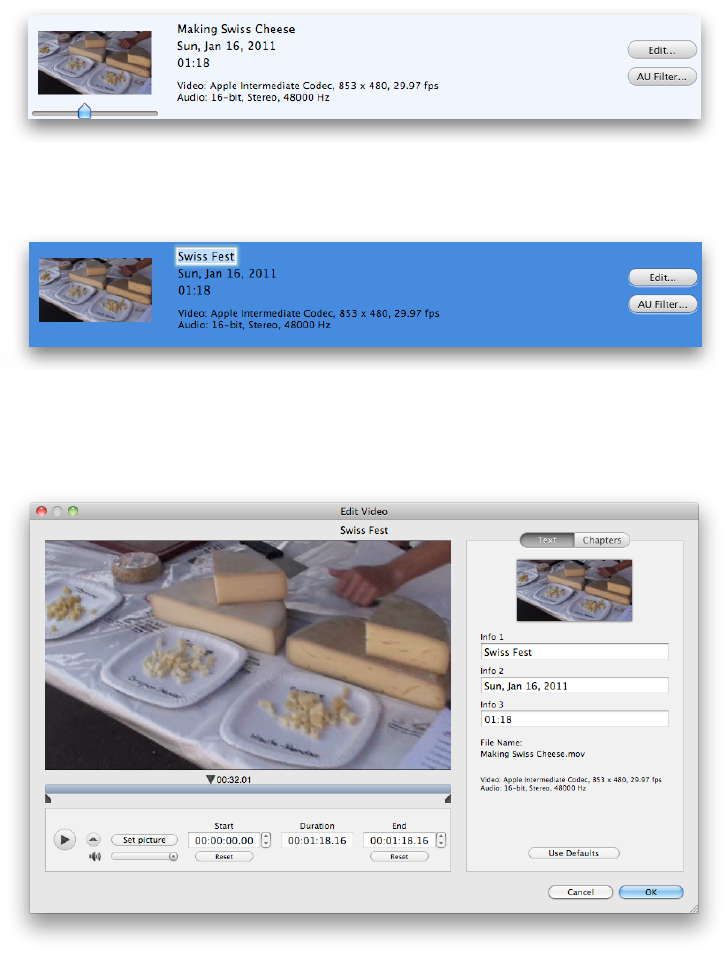3. Edit your video. In the Content Area, you there are plenty of things you can do.
a. Choose a poster frame. Click once on the video thumbnail, and drag the slider
to choose a poster frame. This is later used as the icon in the Finder and iTunes.
b. Rename your files. Click once on the file name to give your video a different
title. Note that this does not affect the original file. This will be the name of the
exported video.
c. Cut and trim your footage. Click on the Edit button to bring up a dialog
where you can cut and trim video, change the file information, and create
chapters. Note that cutting and trimming is non-destructive and does not
affect the original files.
d. Apply audio effects. Click on the AU button to apply audio effects to your
video. You can choose from a number of effects. Any installed third-party filters
will also show up in the Track drop-down menu.