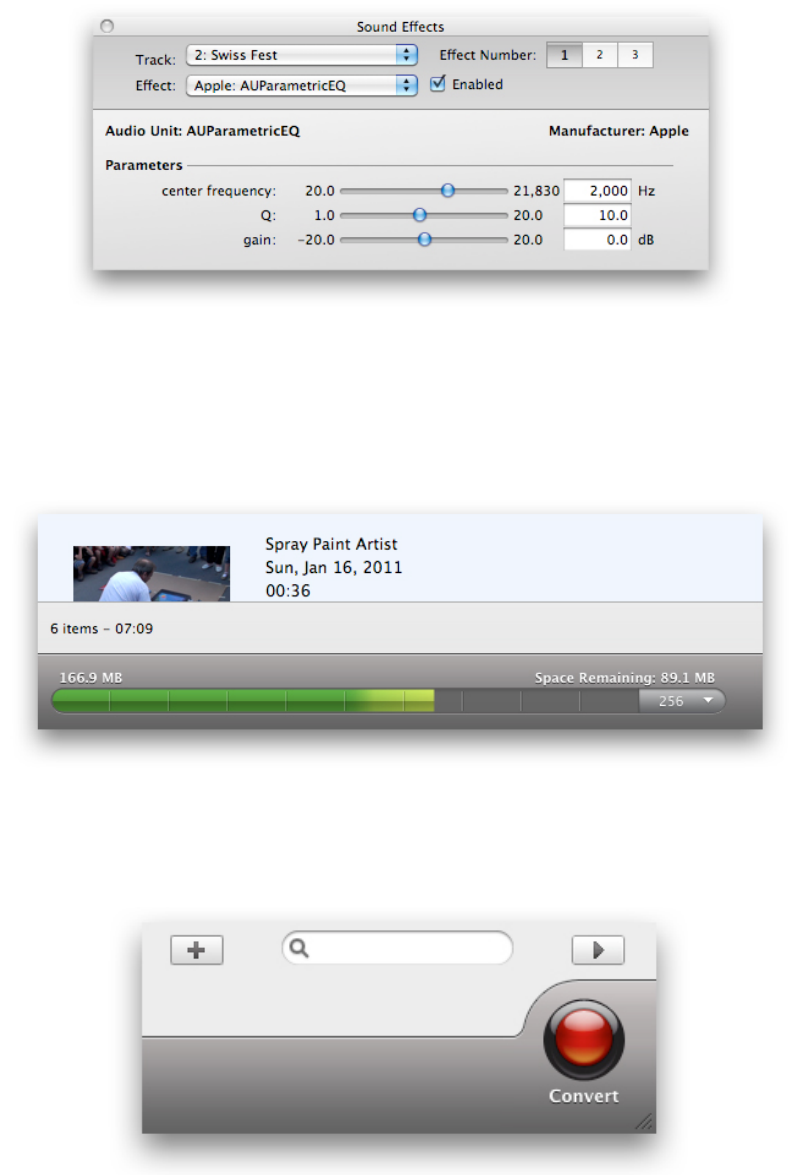4. Check the Space Indicator. Below the Content Area is the Space Indicator. Its main purpose
is to give you and idea of how big the exported files will be. Usually, it corresponds to the
available space on a CD or DVD, but in the case of a conversion project, you can choose a
limit in the drop down menu. This is helpful when you know that the device for which you
are converting has limited space. So if it doesn’t reach the right edge, you should be good
to go.
5. Choose your device. Once you’ve edited everything, you need to choose your device in
the Player Setup dialog. There are two ways to get there. One is by clicking on the white
text next to the Space Indicator. Another way is to just click on the red Convert button.
In this dialog, choose a device in the Device drop-down menu, set the quality in the
Quality menu, and a destination.