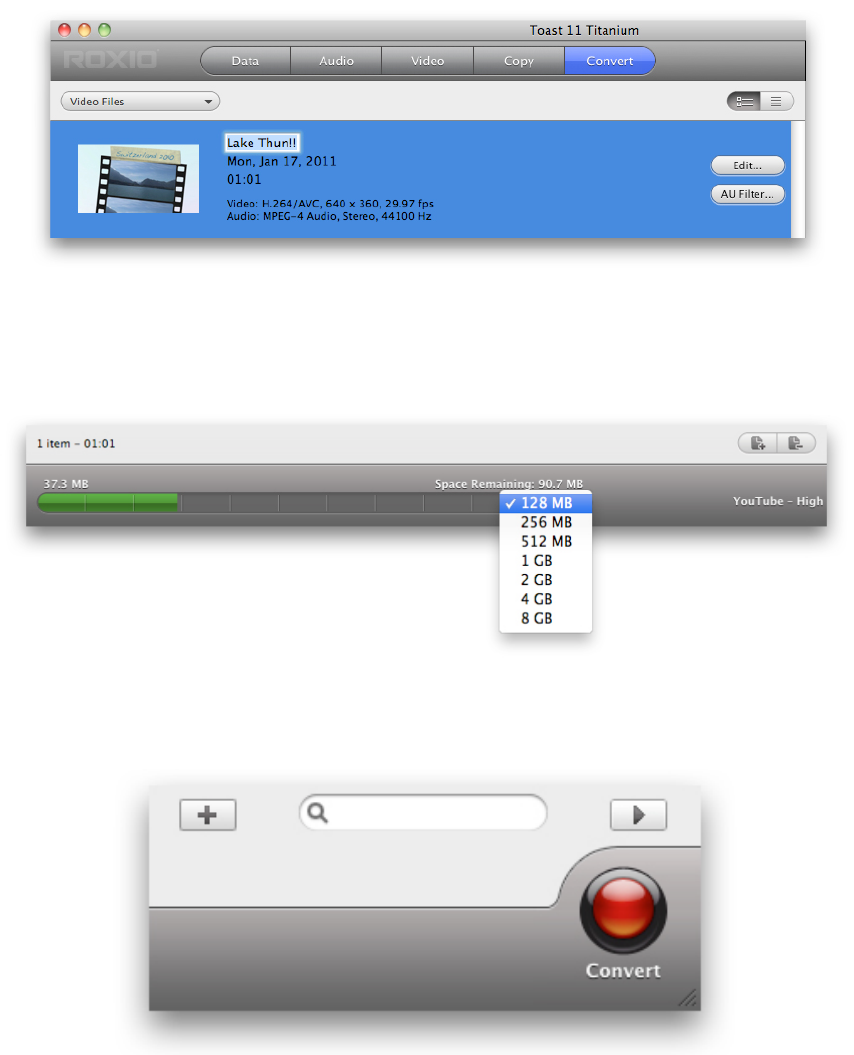3. Edit your video. In the Content Area, the only things you might want to do is cut/trim
your video (Edit button), add some audio effects (AU button), or give your video a new
name. Note that renaming the clip does not affect the original file. This will be the name of
the uploaded video.
4. Check file size limitations. YouTube, Vimeo, and Facebook all have file size limitations,
and usually they differ from account to account. So always check the limitations that apply
to your account, and compare that with what you see in the Space Indicator.
5. Get to the Player Setup dialog. To get to the Player Setup dialog, click on the red Convert
button in the bottom right corner of the main window.
!
6. Choose the video hosting service and quality. In the Player Setup dialog, choose
YouTube, Vimeo, or Facebook in the Internet Formats section of the Device drop-down
menu. Right under that menu is where you can choose quality. Choose either High or
Standard, and click the Convert button.