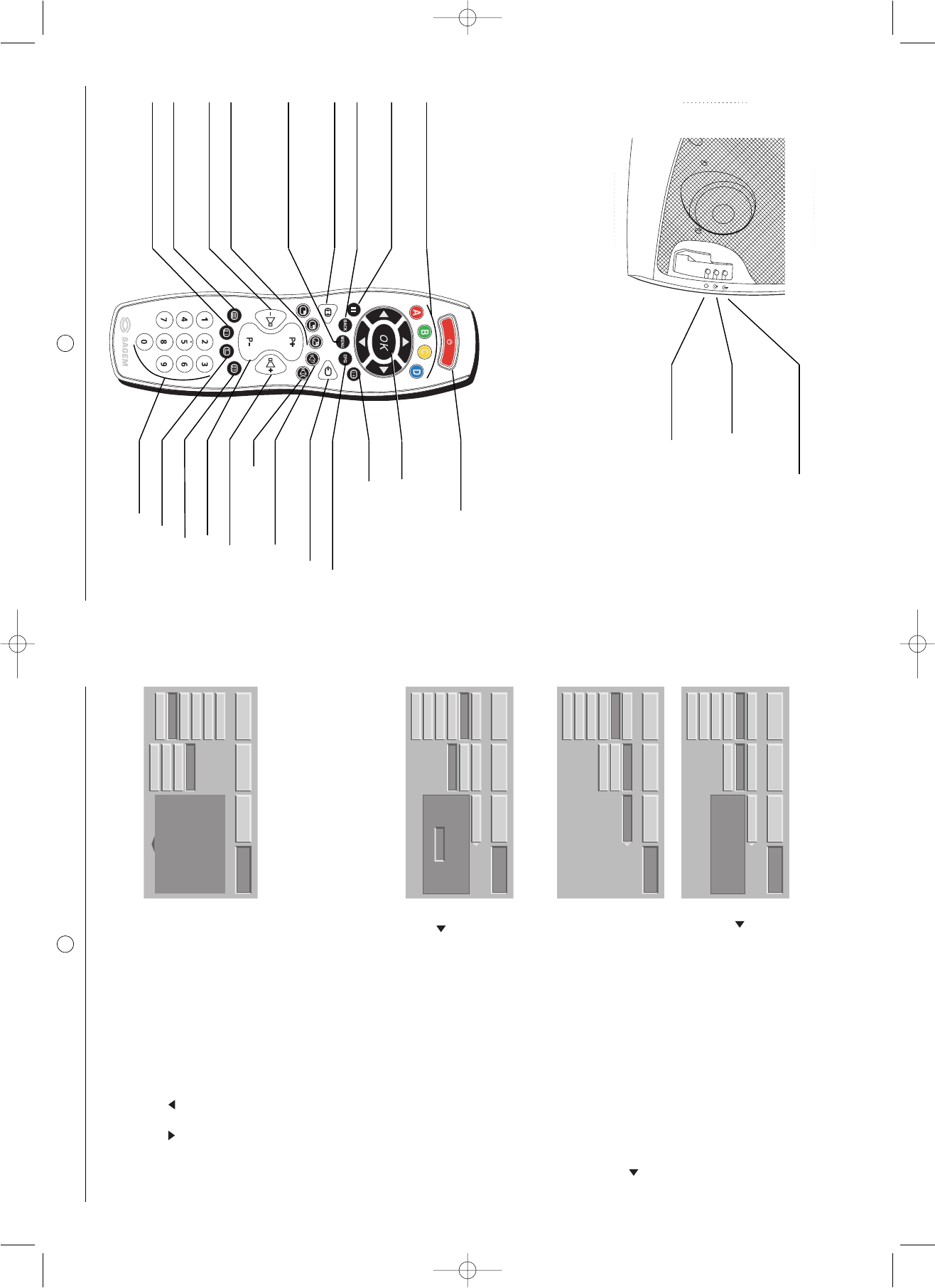8
6. Personalised settings
6.1. Changing the security code
All installation screens can be protected by a personal code.The
default code is 0000. This does not lock the installation screens.
Press the MENU button, then choose "INSTALL" with the button
then validate with the OK button.
Choose "PROTECTION" then "CHANGE CODE", validate with the
OK button.
Enter your new code then confirm the same code in the confirmation
screen accepting each time with the OK button. You can cancel
change of code at any time using the MENU button.
It is possible to extend protection to the whole television set. To do
this, select "GL LOCK" and choose "YES" with the button . You
will then be asked for your personal code each time you switch on
your SAGEM AXIUM™ Home Cinema Screen.
NB: To lock these screens, enter a different code than 0000.
Always remember your new code.
Enter 0000 to unlock.
6.2. Return to initial configuration
If necessary, you can automatically configure your SAGEM
AXIUM™ Home Cinema Screen to the original settings. In this
instance, all your personal settings will be lost (list of channels,
country, languages…).
Press the MENU button, then choose "INSTALL" using the button
and validate with OK button.
Enter your personal code then validate using the OK button (no
code is requested for the initial 0000 code).
Select "FACT. RESET" and validate with the OK button.
A confirmation screen will invite you to continue by pressing the
OK button or cancel with the BACK button.
6.3. Searching TV programmes
The programmes are installed at the initial set-up. Nevertheless, the following functions are useful if you relocate
to another region.
6.3.1. Choice of country
The choice of country allows the television set to automatically
classify the channels during the automatic search.
Press the MENU key.
Select the "INSTALL" chapter using OK button.
Select the "CHANNEL MAN." chapter using OK button.
Select the "COUNTRY" chapter using OK button.
Select the chosen country using buttons .
Your selection will be saved when you exit this menu using the
BACK button.
CONFIG. USINE
CONFIG. USINE
FACT. RESET
CHANNEL MAN.
CONFIG. USINE
CONFIG. USINE
FACT. RESET
CHANNEL MAN.
MAN. SEARCH
CHANNEL MAN.
CONFIG. USINE
CONFIG. USINE
FACT. RESET
CHANNEL MAN.
7
Internal temperature light:
Flashing red: Excessive internal temperature
Put you SAGEM AXIUM™ Home Cinema Screen into
standby and wait for the indicator light to go out.
On/standby light:
Red: standby
Flashing red: switch-on and standby phases
Flashing green: Phase during which the order to go
into standby can be cancelled. (see § 2.5)
Light out: Functioning.
Remote control receiver: Your SAGEM AXIUM™ Home Cinema Screen is equipped with an innovative remote control
reception system giving a very wide target field. In fact, the whole surface of the screen is sensitive to the remote control
signals. All you have to do is aim at the screen from wherever you are situated.
5. Remote Control
Colour buttons:
Used in configuration menus,
teletext and NexTView programme
guide
Pause: Picture or teletext page
frozen
Back: Return to the previous
channel or teletext page.
Choice of picture format
Menu: Access to the menus of
configuration and to the comple-
mentary Teletext functions
PIP/PAP functions
- Call up and choice of function
- Screen selection
- Source exchange
Decrease audio volume
Teletext on/mode
Transparent/stop
Teletext index
Teletext index
Navigator: For moving in the menus
and OK to accept or move the PIP
window
On-screen information and TOP
Teletext
NexTView programme guide
Choice of picture source
Choice of sound (mono or stereo)
or language (see § 8.2)
Mute
Increase audio volume
Programme selection
Teletext - hidden text
Teletext fast mode
Numeric buttons
Lamp indicator:
Flashing red: The lamp is worn out; prepare a replace-
ment
Fixed red: Change the lamp (see chapter 14)
4.2. Front panel indicator lights and remote control receiver